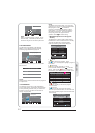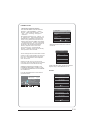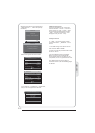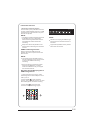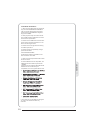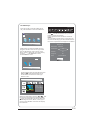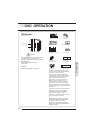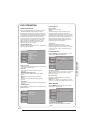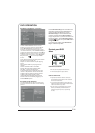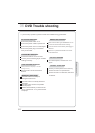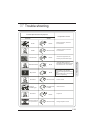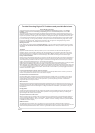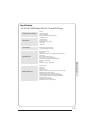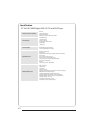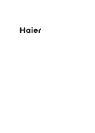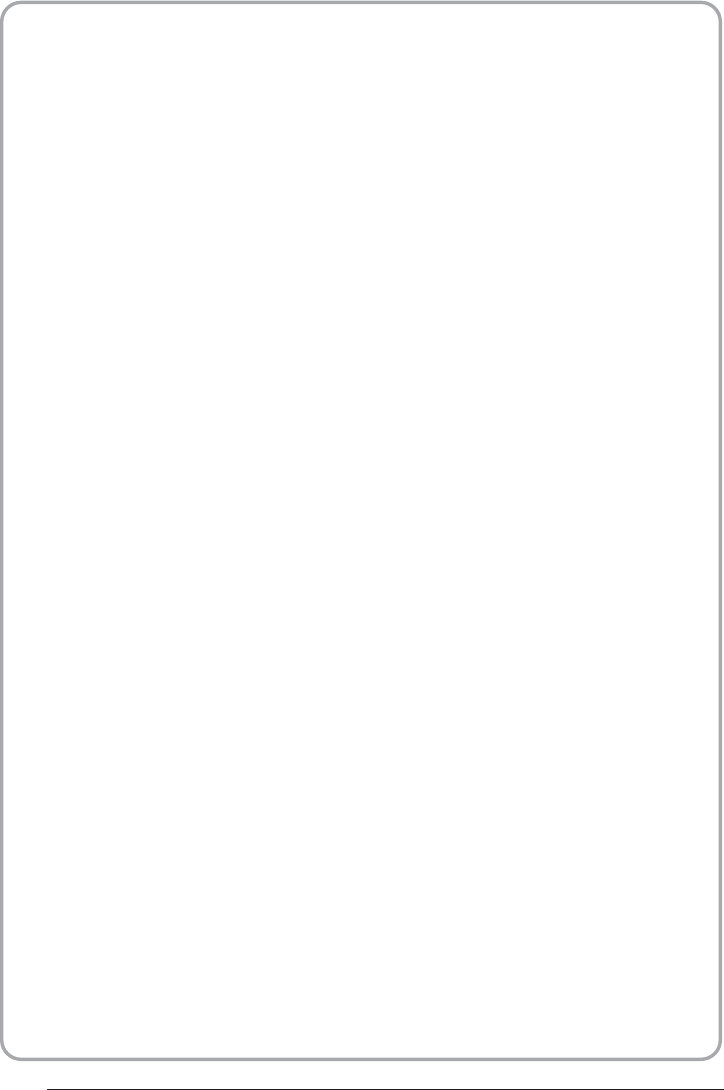
Picture Breaks into Pixels
A typical example of a reception problem includes the break up of pictures (pixilation) or the picture
freezing, sometimes there are clicking or squeaking sounds or the sound drops out or there is NO
reception at all.
Your picture may break into pixels due to the digital video signal dropping. The signal dropping may occur
because of either problems with weak signals (see TV Aerials) or if you are connected by cable a weak cable
signal. If the problem is weak signals, use an amplifier to strengthen the signal. A cable technician can help
you install an inline amplifier or a pre-amplifier. This will boost your signal strength and fix the pixel problem.
If you are receiving your TV signal by satellite, check your dish has not moved following high winds, or that
the signal is blocked by trees. Trees can be a problem as the TV signal can change depending if a tree
between the satellite dish and satellite is in bare or in full leaf.
Missing channels
It may be that you find that there are channels missing, or you're receiving channels from the wrong region.
Sometimes the interactive services (red button) doesn't work. This is usually caused by weak signal, see
TV Aerials
TV Aerials
Digital terrestrial television (Freeview) comes to your TV via an aerial, The old aerial that was good for
analogue TV may not work well for digital so may need upgrading. If you are getting some but not all of the
digital channels on DTV (Freeview) for example you get BBC1, BBC2, Channel 4 ,but not ITV or Channel 5,
this is usually because your aerial is a narrow band type, and needs to be changed to a wide band type.
Faulty Leads and Cables
Check your TV. Are the leads at the back - to the mains, the aerial, the set-top box, the video or DVD player or
recorder properly connected? SCART leads are known to work loose over time and can result in both audio
and video (picture) problems. Either left or right or both audio is missing and the colours are poor or muddy
looking. Push the SCART plugs firmly in, this should fix the problem.
HDMI plugs need to be pushed in firmly; it's only the last millimetre that the contacts make. Typically the black
plastic part of the HDMI plug should be very close or touching the body of the TV or component.
When plugging in any HDMI cables you may experience problems if the HDMI cables are plugged in when the
TV or the other component is switched on. Always switch off both the TV and the component you are plugging
in. If you have checked the plugs and sockets, switch off the TV and whatever you have plugged in to the TV
and then switch them on again.
I have connected my PC to the TV. There is no sound.
If you connect your PC or Laptop to the TV using a VGA (15 pin Sub D) cable there is no audio, you need to
connect a separate audio cable to the TV from the PC or laptop.
Unnatural Colours and Flesh Tones
Unnatural flesh tones and other colours could present another problem even in a new HDTV. This is due to
the TV picture settings, which are optimized for a showroom environment. Fix this by changing the picture
mode to natural in the picture menu. For more precision, try manually setting the colour, contrast and
brightness options in the picture menu.
White Outlines
White outlines around objects and people generally appear either if the TV sharpness is set to very high, or if
your television set uses some edge-enhancement processing technology. Go to the picture menu and adjust
the sharpness till the white outline disappears. If edge-enhancement is enabled, try to disable it using the
service menu.
Choppy Video
At times the video might become choppy. When this happens, chec
k whether the signal is strong enough. If
the signal is strong the problem is with the cable operator. If the signal strength is weak, try boosting the
signal strength with the help of an amplifier.
The picture does not fill the screen
When connecting PC's or laptops to the TV, the picture may not fill the screen. Check the display settings on
your PC or laptop (Windows > Start > Control Panel > Appearance and Personalization > Display settings)
and select the best resolution. On your TV select:- TV Menu > Picture > Settings and then try AUTO, ZOOM1
or ZOOM2 for the best display.
USB Connection
The USB connection will work with *.jpg (photo) and *.mp3 (music) files. Please note the TV does not
recognize Apple iPhone, or iPod's connected to the USB connector on the TV. The TV may play other files, but
due to the multiple different file formats, there is no guarantee that these other file formats will work.
Trouble Shooting Digital TV Problems and possible Solutions.
P. 2 9