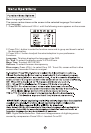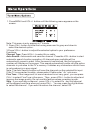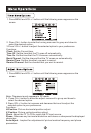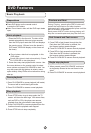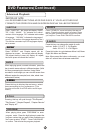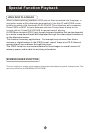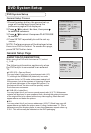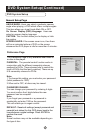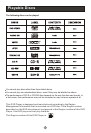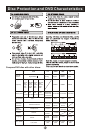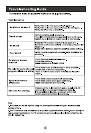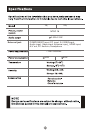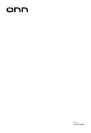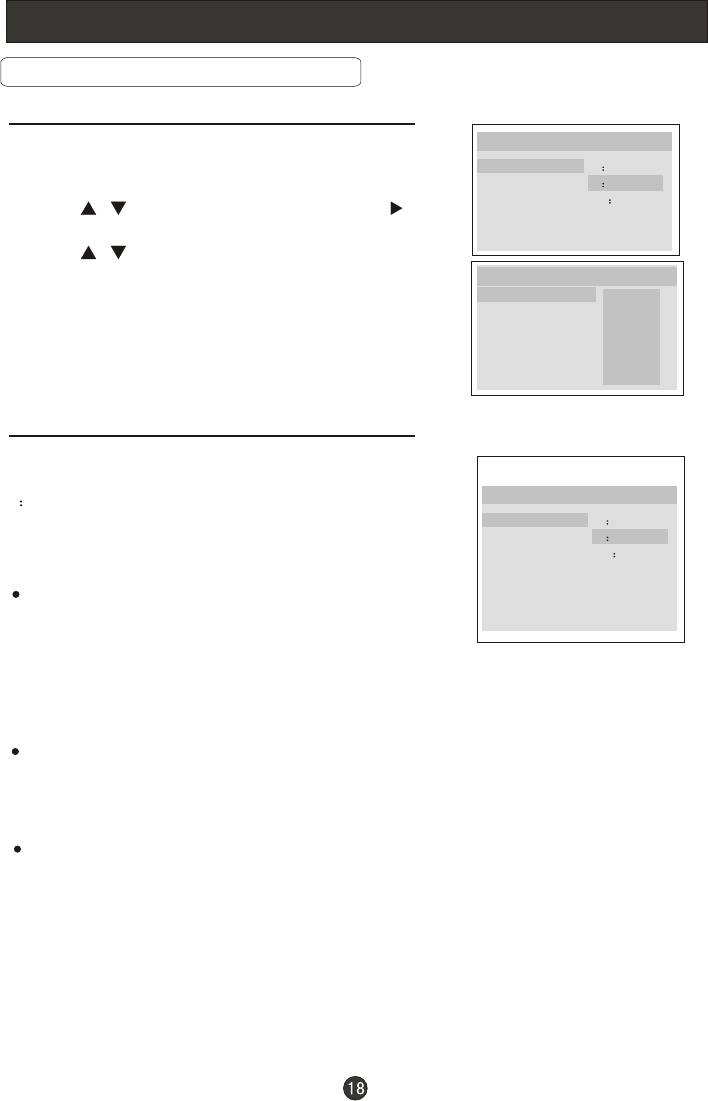
DVD System Setup
DVD System Setup
General Setup Process
1.Press the setup button, the general set up
page will be displayed press twice the
preference page will be displayed.
4.Press SETUP repeatedly to exit the set-up
menus.
NOTE: Preference page will be displayed when
there is no DVD in the unit. To access this page,
press SETUP button twice.
2.Press / to select, the item, then press
to enter the submenu.
3.Press / to select then press PLAY/PAUSE
to confirm.
..General Setup Page..
Tv Display LB
Angle Mark On
Osd Lang ENG
Caption On
Screen Saver Off
4 3/Ps
4 3/Lb
16 9
Parental
Password
Default
..Preference Page..
General Setup Page
When using the DVD with the internal TV, select
4 3/LB.
The following information applies only when
the DVD output is connected to an external
TV.
4:3/PS (PS = Pan and Scan)
You may select if you have a normal aspect ratio (4:3)
TV, although the NORMAL/LB (letter box) is a more
common choice. In PS mode, widescreen material will
fill the screen, but at the expense of chopping off extre
me left and right edges of the original film picture. For
this feature to work, the disc must be specially coded.
Such discs are uncommon.
4:3/LB (LB = Letter Box)
You may select this if you have a normal aspect ratio (4:3) TV. Widescreen
material will be shown in pure unaltered form, allowing the entire picture area
of the original film to be viewed without any side cropping. Black bars will
appear above and below the picture.
16:9
You may select this if you have a widescreen (16:9) TV. Back bars may still
appear above and below the picture even if using a widescreen TV. This is
because some film directors prefer to use ultra widescreen aspect ratios e.g.
2.35:1. This will normally be indicated on the DVD packaging.
ASPECT RATIO DESCRIPTION
..General Setup Page..
Tv Display LB
Angle Mark On
Osd Lang ENG
Caption On
Screen Saver Off
4 3/Ps
4 3/Lb
16 9
1 Kid Saf
2 G
3 Pg
4 Pg 13
5 Pgr
6 R
7 Nc17
8 Adult