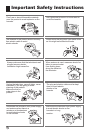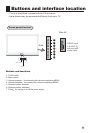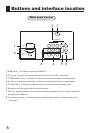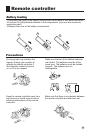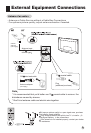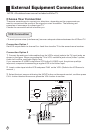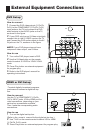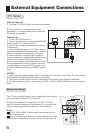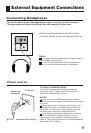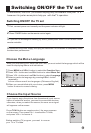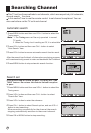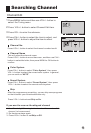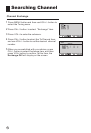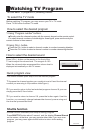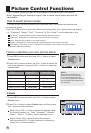External Equipment Connections
PC Setup
How to connect
1. Use the TV`s VGA IN port for video connections.
2. Then, make the corresponding audio
connection. If using a sound card, adjust the
PC sound as required.
How to use
1. Turn on the PC and the TV.
2. Turn on the display by pressing the POWER
button on the TV's remote control.
3. Use TV/AV on the remote control to select
VGA source.
4. Check the image on your TV. There may be
noise associated with the resolution, vertical
pattern, contrast or brightness in PC mode.
If noise is present, change the PC mode to
another resolution, change the refresh rate to
another rate or adjust the brightness and
contrast on the menu until the picture is clear.
If the refresh rate of the PC graphic card can
not be changed, change the PC graphic card
or consult the manufacturer of the PC graphic
card.
NOTES:
1 Avoid keeping a fixed image on the TV's screen for a long period of Time. The fixed image
may become permanently imprinted on the screen.
2 The synchronization input form for Horizontal and Vertical frequencies is separate.
3 To obtain the best picture, do not play the USB, YPbPr, HDMI or VGA source at the same
time.
The TV has a special signal output capability which allows
you to hook up a second TV or monitor.
Connect the second TV or monitor to the TV`s AV OUT.
See the Operating Manual of the second TV or monitor for
further details regarding that device`s input settings.
Notes:
YPbPr, VGA, HDMI, S-Video input sources cannot be
used for Monitor out.
When connecting with external audio equipments, such
as amplifers or speakers, please turn the TV speakers off.
Monitor Out Setup
11
S-VEDIO
VEDIO
L R
AV IN
AV OUT
ANT.
Y
Pb/Cb Pr/Cr
AUDIO
L
R
COMPONENT IN
PC
AUDIO
IN
PC IN
HDMI
S-VEDIO
VEDIO
L R
AV IN
AV OUT
Y
Pb/Cb Pr/Cr
AUDIO
L
R
COMPONENT IN