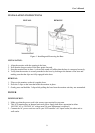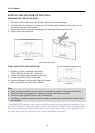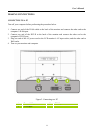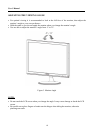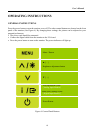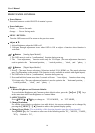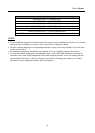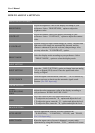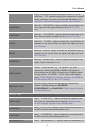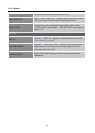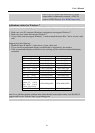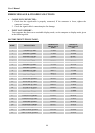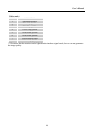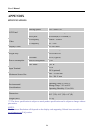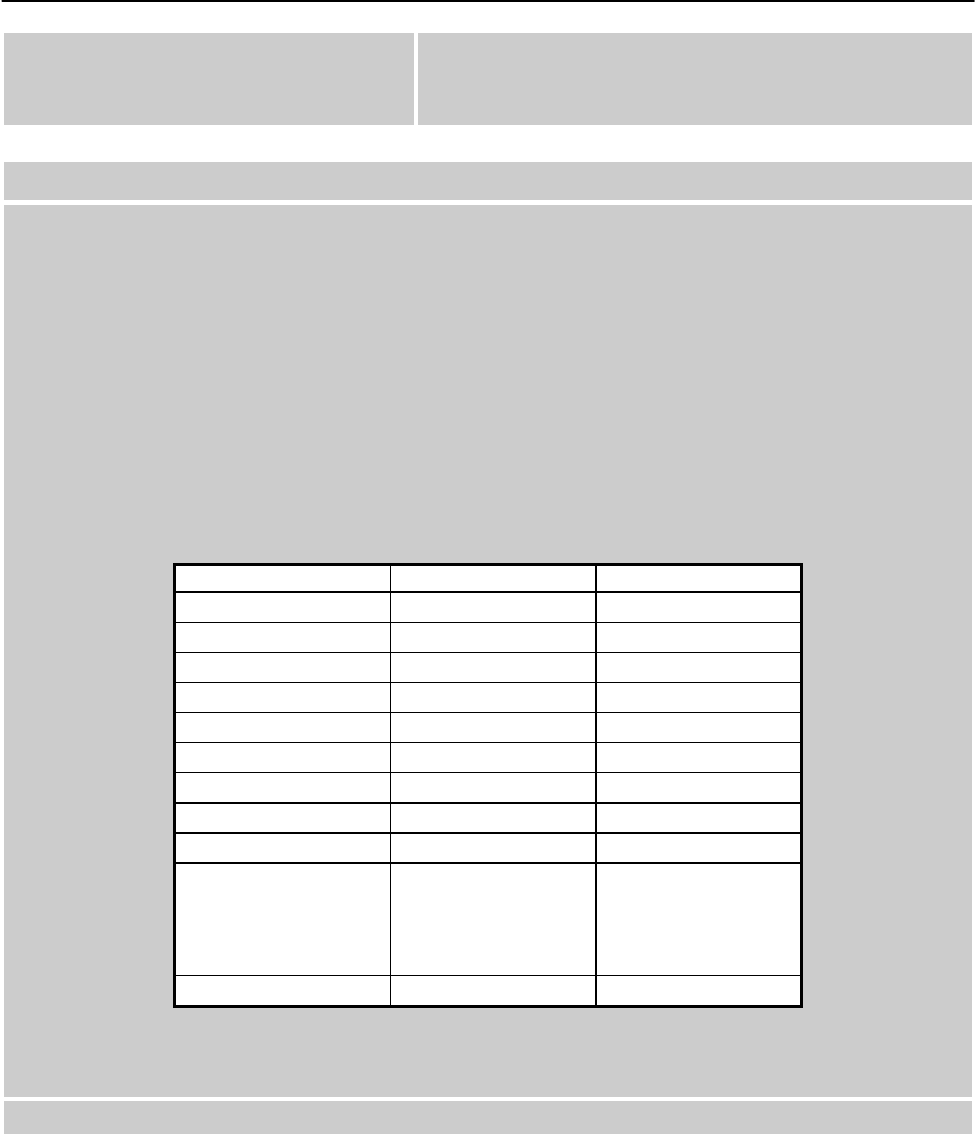
User’s Manual
21
INPUT as a PC option, and make sure PC audio
output cable is connected to monitor’s LINE IN
port(or AUDIO IN port). [For HDMI Input only]
Addendum related to Windows 7
When you encounter display problem under Windows 7, you need to do the following:
1. Make sure your PC computer (Hardware requirement) can support Windows 7.
2. Make sure your video card can run Windows 7.
3. If your video card can support Windows 7, need to install the latest Win 7 driver of your video
card.
Suggest to do the following:
1. Install the latest Windows 7 video driver of your video card.
2. Try to use the recommended display resolution that is supported by the monitor.
3. If the recommended display resolution is not working, try the second recommended display
resolution.
1 2
35,56cm / 14” (16:9) 1366×768@60Hz 1366×768@50Hz
39,6cm / 15.6” (16:9) 1366×768@60Hz 1366×768@75Hz
40,64cm / 16” (16:9) 1366×768@60Hz 1366×768@50Hz
43,2cm / 17” (16:10) 1440×900@60Hz 1440×900@75Hz
47cm / 18.5” (16:9) 1366×768@60Hz 1366×768@75Hz
48,3cm / 19” (5:4) 1280×1024@60Hz 1280×1024@75Hz
48,3cm / 19” (16:10) 1440×900@60Hz 1440×900@75Hz
51cm / 20” (16:9) 1600×900@60Hz 1600×900@50Hz
56cm / 22” (16:10) 1680×1050@60Hz 1680×1050@50Hz
54,6cm / 21.5” (16:9)
58,4cm / 23” (16:9)
60cm / 23.6” (16:9)
62,5cm / 24.6 (16:9)
1920×1080@60Hz 1920×1080@50Hz
70cm / 27.5” (16:10) 1920×1200@60Hz 1920×1200@50Hz
And if you still have display problem after doing the above procedure, please visit HANNS
.
G
support and Service Website: http://www.hannsg.com
Windows is a registered trademark of Microsoft Corporation.