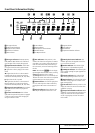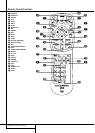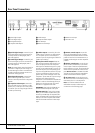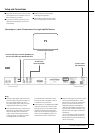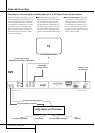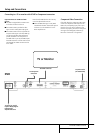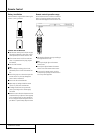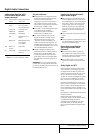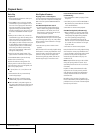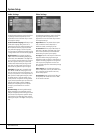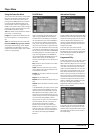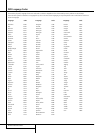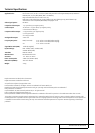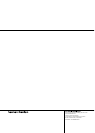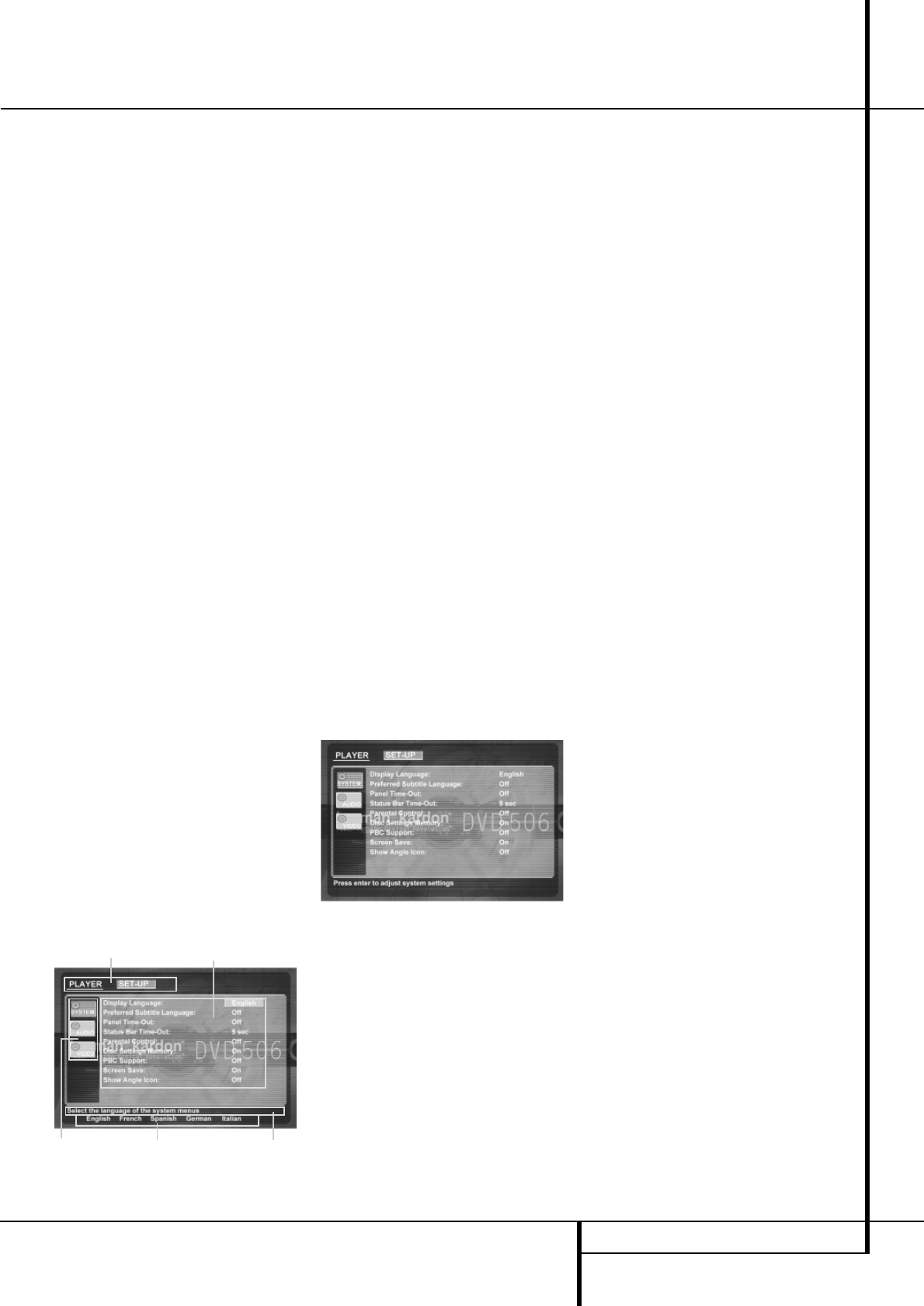
SYSTEM SETUP 17
System Setup
System Defaults
The final step of the installation is to establish
the system’s defaults. It is helpful to take a few
minutes to familiarize yourself with these set-
tings, as they may require change before the first
use and later from time to time.
General Functionality of the OSD Menu
The complete setup and control of the DVD 506
takes place in an advanced user-guided On
Screen Display (OSD) menu system. The OSD can
be activated by pressing the OSD button on the
remote control. Pressing this button again de-
activates the OSD.
The main menu consists of a PLAYER Menu and a
SET-UP Menu. The PLAYER Menu will show all
information and options available for the disc
currently playing. The SET-UP Menu will help you
configure all audio and video settings which are
normally only made once.
Each Main Menu contains Submenus. These sub-
menus are shown as icons on the left side of the
menu. They can be highlighted by a white square
around the icon by moving the cursor with the
ARROW buttons. Icons can be activated by press-
ing ENTER as soon as an icon is highlighted.
When ENTER has been pressed, the color of the
icon will change to dark blue and you will see
that the Actual Settings of this submenu will
appear on the right side of the menu.
Although each Menu has various Submenus and
Settings, navigating through menus, submenus
and settings goes the same way.All submenus,
settings and options can be accessed with the
help of the ARROW (
KLN M
) and ENTER
buttons on the remote control.
To change a setting, simply move the cursor to
the setting you wish to change. This setting will
be highlighted in light blue, and a brief explana-
tion will appear in the Upper Menu Line on the
bottom of your screen. Once the setting is high-
lighted, pressing the ENTER button on the remote
control will show the available options for this
setting on the Lower Menu Line on the bottom of
your screen. Move the ARROW
M
/
N
buttons
to the requested option for this setting. Press
ENTER to activate the new setting.
(A) Main Menu Line
(B) Submenus
(C) Actual Settings
(D) Upper Menu Line with Brief Explanation
(E) Lower Menu Line with Possible Options
Set Up Menu
The first step in checking or changing the system
defaults is to access the Setup Menu. First, make
certain that the DVD is properly connected to a
video display, and that power is connected. For
this process, however, you do not need to load
any discs into the unit.
During STOP, PAUSE or PLAY mode, if you press
OSD on the remote, the Set Up Menu appears on
the screen.
This Main Menu and all menus in the following
section may look different, listing the settings
with different languages, depending on the set-
tings made previously. With the factory default
setting all languages are set to ”English”, that´s
why with all menus the English version is shown
in the manual.
In the SET-UP Menu you will find submenus for
making or changing all settings and adjustments
for both Audio and Video handling of your DVD
506.
To access the SET-UP Menu, press the OSD but-
ton, and move the cursor to the right until SET-UP
is highlighted. Press ENTER to activate the SYS-
TEM Settings:
System Settings
The System Setting Submenu contains the
following settings. Follow the explanations in the
Upper Menu Line on the bottom of your screen to
change the settings.
Display Language: Sets the language in which
the OSD menus are shown on your screen.
Preferred Subtitle Language: Defines your
preferred subtitle language. Every time a disc will
be played that contains this subtitle language, it
will be shown automatically. If you do not find
your preferred language in the list of options, you
can select your preferred language by typing a 4-
digit code found in the code list on page 20. You
can also set the preferred subtitle language to
OFF. In that case no subtitles will be shown.
Panel Time-Out: Sets the time-out interval for
the Front Panel Information Display.After the
selected time, the display will dim completely.
Status Bar Time-Out: Sets the time-out interval
for the Status Bar, after which the Status Bar will
disappear from the screen.
Parental Control: Defines a password used to
control viewing of restricted programs. The
default password is 8888. After pressing the
default password, either the parental control set-
ting can be chosen, or a new password.The five
standard US rating symbols are ”G” (General,
level 2), ”PG” (Parental Guidance, level 4),
”PG13” (Parental Guidance and 13 years old,
level 4), ”R” (Restricted, level 6) and ”NC 17”
(from 17 years old, level 7).The DVD will accom-
modate a total of eight rating steps, as set by the
DVD creators. These additional steps allow for
more critical control of program playback for all
audiences. Level 8:All DVDs can be played. Levels
7 to 2: DVDs for general audiences/ children can
be played. Level 1: DVDs for children can be
played; DVDs for adults/general audiences are
prohibited. Follow the explanations on the screen
to set a new password.
PBC Support: Activates PBC (Play Back Control)
Support for VCD discs.
Screen Save: Activates a Screen Saver to pre-
vent an image to “burn” into a video display
device. If you connect the DVD 506 to a LCD or
plasma screen or video projector, we recommend
you activate the screen saver at all times.
Show Angle Icon: Determines whether the
Angle Icon will appear on the screen when there
are different angles available on a DVD disc.
(A) (C)
(B) (E) (D)