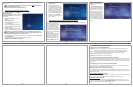updated, the System and Cable TV indicator lights on the front of WinTV-DCR-2650 should
turn green.
N
ote: If you plug the cable card in upside down, the green Cable light on the front
of WinTV-DCR-2650 will not light.
Make sure the cable card is the correct side up!!
Step 3. Setup Windows Media Center for Cable TV
Go to Tasks / Settings / TV / TV Signal /
Set Up TV Signal.
Run through the Windows Media Center TV
signal set-up process, which will take sev-
eral minutes.
- Select your Region: e.g. United
States.
- Enter your zip code.
- Click “I agree” with Program Guide
Terms & Conditions.
- Read the PlayReady PC Runtime End
User License Agreement and choose to
Accept or Decline.
- If you accepted the End User License
Agreement, PlayReady will be installed.
N
ote: Be sure your system’s date and time are set correctly. An error will occur
when installing PlayReady, which will prevent cable TV from being viewed, if the
date and approximate time in the PC are not correct.
- Media Center will now Download TV Setup Data and detect the TV signal. This can take
up to 30 minutes!
If successful, your TV Signal Detection Result page should read:
Digital Cable (CableCARD™) (2 tuners)
- Select Yes, configure TV with
these results.
- During the configuration
process, Media Center will ask
for a product key, which will be
pre-filled on the screen. This is a
different product key than your
Windows 7 product key and is
automatically generated by run-
ning the Digital Cable Advisor in
step above. Just click Next
when the product key configura-
tion is complete.
Step 4. Call your cable TV company to activate your cable card
Now that you have finished your Windows Media Center setup, to watch and record premium
channels, you need to notify
your local cable operator that
you have installed the cable
card on a particular set top
box. To do this, you will need
to call them on the phone and
provide the following pieces of
information: the CableCARD ID
and the Host ID.
Windows Media Center is pret-
ty smart and will tell you the
telephone number to call to
activate your cable card. In
Windows Media Center, go to
Tasks / Settings / TV / TV
signal / Activate Digital
Cable. You will see the follow-
ing screen:
Click Yes / Enter / Enter and
you will see the screen with the
CableCARD ID and the Host ID.
Call your cable TV company
and tell them you want to acti-
vate a CableCARD. They will
ask you for this information.
Once you have activated your
cable card, you are now all set
to start watching and recording
all of your cable TV programs
on your Windows Media Center PC.
Enjoy!
Troubleshooting information
Indicators on the front of WinTV-DCR-2650:
System: red light means USB cable is not plugged in, or the Windows driver did not load.
Green light means Windows was able to load the WinTV-DCR driver correcty
Cable: No light means the cable card is not plugged in, or was plugged in upside down.
Flashing green means the WinTV-DCR is trying to find your cable signal.
Tuner 1: green light means the tuner is being used
Tuner 2: green light means the tuner is being used
If you disconnect the monitor and you get shortened recordings:
Sometimes you will disconnect your PC monitor to use it on another PC. Short recordings (1 to
4 minutes) might mean that Windows Media Center did not find a PC monitor which could sup-
port encrypted recordings. To fix this problem, leave your monitor connected to your PC while
recording.
Cable light does not come on in the front of WinTV-DCR-2650
Check to make sure your CableCard is plugged in right side up. If you plug the CableCard in
upside down, the green Cable light will not come on.
Stuttering video on some TV channels such as HBO
The graphics modes on some VGA cards will cause stuttering on some premium channels. To
fix this problem with ATI graphics cards (as an example), go to the VGA settings menu and turn
off Dynamic Contrast.
Continue without cable card message
This means your cable card is not plugged in or is plugged in upside down. Remove the cable
card, check to make sure it is facing in the correct direction, and plug in again.
Subscription required message
If you don’t activate your cable card, you still might be able to watch some of your TV pro-
grams. But periodically you will get a Subscription required error message. When this mes-
sage pops up. any recordings in progress will terminate.
page 7 page 8 page 9
page 10 page 11 page 12