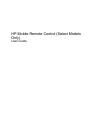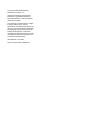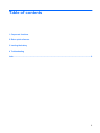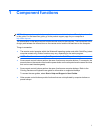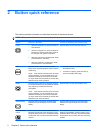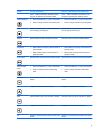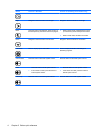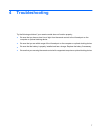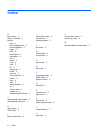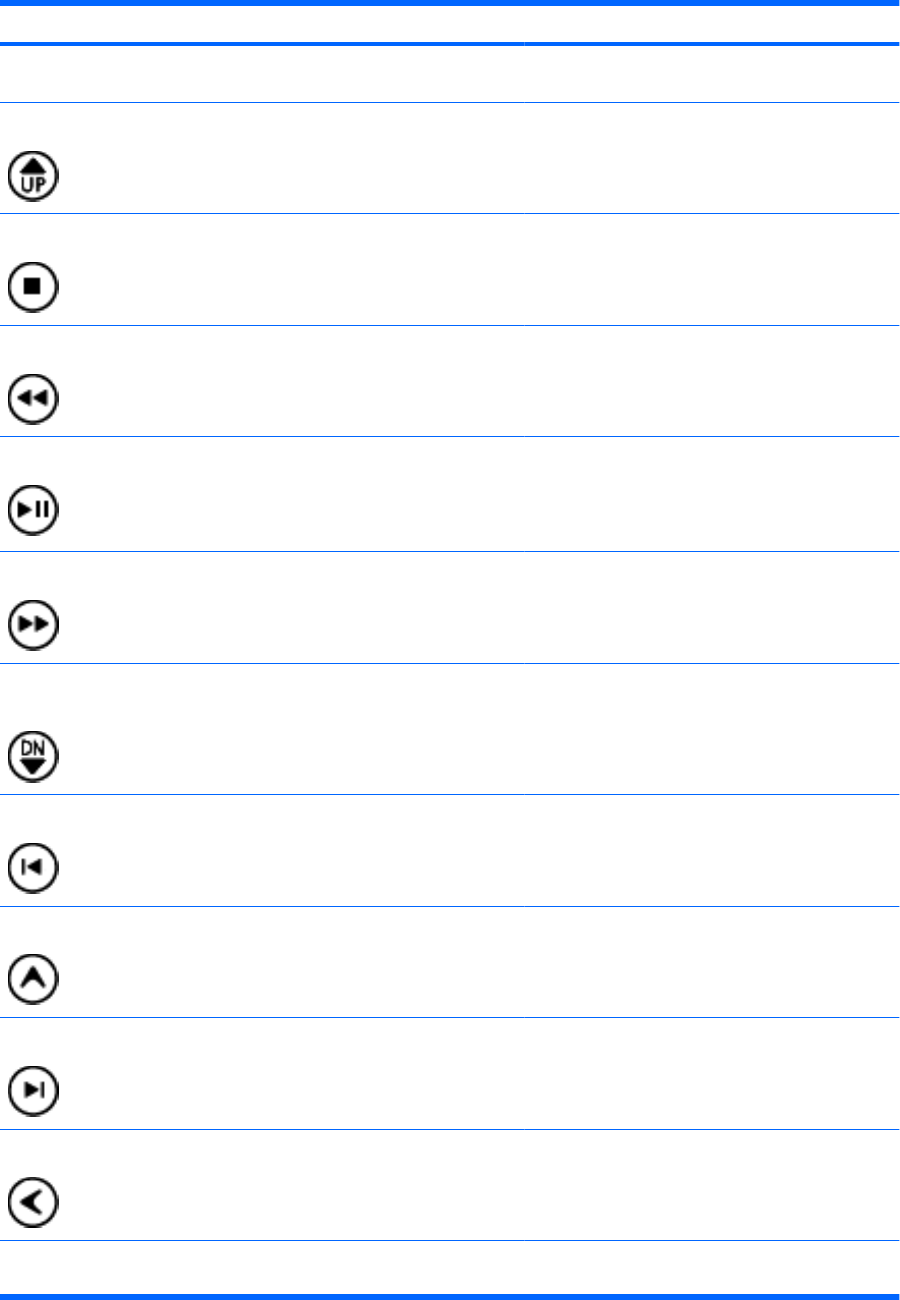
Button Function in Windows Function in QuickPlay (select models only)
NOTE: Refer to the label on the bottom of the
computer to determine the operating system.
NOTE: Refer to the label on the bottom of the
computer to determine the operating system.
Channel/page up
●
Press to emulate the pg up key on a keyboard.
●
Press to change channels in ascending order.
●
Press to emulate the pg up key on a keyboard.
●
Press to change channels in ascending order.
Stop Press the button to stop the current media activity,
such as playing, rewinding, etc.
Press the button to stop the current media activity,
such as playing, rewinding, etc.
Rewind Press the button to rewind the selected media. Press the button to rewind the selected media.
Play/pause
●
When media is not playing, press the button to
play the media.
●
When media is playing, press the button to
pause the media.
●
When media is not playing, press the button to
play the media.
●
When media is playing, press the button to
pause the media.
Fast forward Press the button to fast forward the selected media. Press the button to fast forward the selected media.
Channel/ page
down
●
Press to emulate the pg dn key on a keyboard.
●
Press to change channels in descending
order.
●
Press to emulate the pg dn key on a keyboard.
●
Press to change channels in descending
order.
Previous Press the button to go back to the previous track or
chapter.
Press the button to go back to the previous track or
chapter.
Up Navigation. Press the button to scroll up. Navigation. Press the button to scroll up.
Next Press the button to go to the next track or chapter. Press the button to go to the next track or chapter.
Left Navigation. Press the button to scroll left. Navigation. Press the button to scroll left.
Ok Navigation. Press the button to select an item on the
screen.
Navigation. Press the button to select an item on the
screen.
3