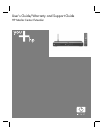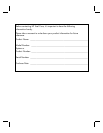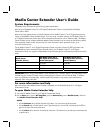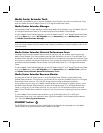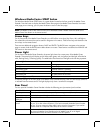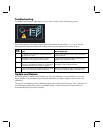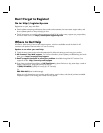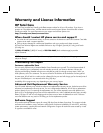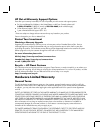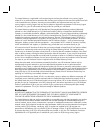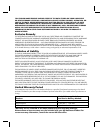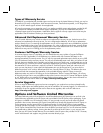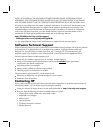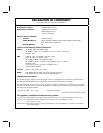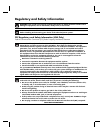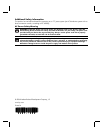Windows Media Center START button
The Windows Media Center START button is a green button located on the front panel of the Media Center
Extender. Press the button to display the Media Center Start page on the Media Center Extender. No matter
what page you are viewing, you can press the button to return to the Start page.
NOTE: The Media Center START button on the front of the Media Center Extender works the same as the
Media Center Start button on the remote control.
Arrow keys
On the front panel of the Media Center Extender you will find four arrow keys (Up, Down, Left, and Right or
four related arrow buttons) that can be used for navigation in the menus. These arrow keys are identical to the
arrow keys on the remote control.
There are two additional navigation buttons, BACK and ENTER. The BACK button navigates to the previous
page on screen while the ENTER button selects buttons on screen. These buttons are identical to the BACK and
OK buttons on the remote control.
Power Light
On the front of the Media Center Extender, the power light shows the current status of the Media Center
Extender. The power light will display one of three colors (green, red, and yellow) and the light will either be
solid, flashing slowly, or flashing quickly. The table below lists the status of the lights and what they represent.
Power Light Status Extender Status
Solid green Starting up
Solid green Normal operation
Fast blinking green Extender software is updating
Fast blinking yellow Extender is resetting
Fast blinking red A system failure has occurred
Slow blinking green (on/off) Test mode
A separate red light on the front panel of the Media Center Extender displays when an infrared (IR) command
is received from the remote control. The light displays only when a command is accepted.
Rear Panel
The rear panel of the Media Center Extender includes the following ports (connections) and switches:
Port/Switch Use
Ethernet port Connect an Ethernet cable to this port if you are using a wired (Ethernet) home network.
Audio ports Red and white ports for right and left audio output cables.
Universal Serial Bus
(USB) port
Not used at this time.
Video Selection
switch
Set this switch to match the type of cable you used to connect the Media Center Extender
to your TV or other video component. If you have connected the Media Center Extender
to your TV using component video cables, set this switch to Component. If you used an
S-video cable or a composite video cable, set this switch to S-video.
Ethernet switch Under normal circumstances, this switch is not used. If you need to use a crossover cable
to connect the Media Center Extender to the HP Media Center PC or HP Digital
Entertainment Center, this switch should be in the OUT position.