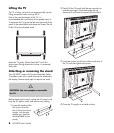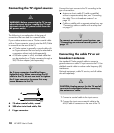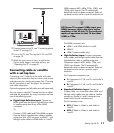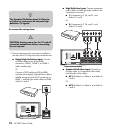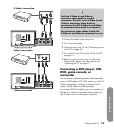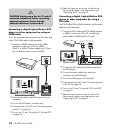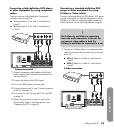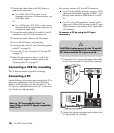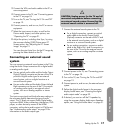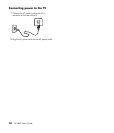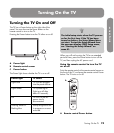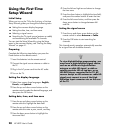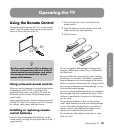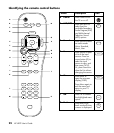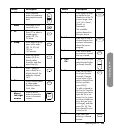16 HP HDTV User’s Guide
2 Connect the video cable to the DVD player or
other source equipment:
■ For a DVD, VCR, DVR, or other source
equipment that has an S-Video connector, use
an S-Video cable.
Or
■ For a DVD player, VCR, DVR, or other source
equipment that has a composite connector, use
a composite video cable.
3 Connect the audio cable to the Audio In L and R
connectors on the TV for the connector set.
4 Connect the audio cables to the DVD player.
5 Turn on the DVD player, and start play.
6 Connect power to the TV; see “Connecting power
to the TV” on page 18.
7 Turn on the TV; see “Turning the TV On and Off”
on page 19.
8 Select the input source to view, as well as the
Picture mode, Aspect, and other options; see
“Operating the TV” on page 21.
Connecting a VCR for recording
The TV does not output a signal for recording.
Connecting a PC
Use the following instructions when connecting a PC or
other source equipment to the PC Input (VGA and
Audio L and R connectors) on the rear of the TV. The
PC input is a selectable input source (PC in the source
list). Cables are sold separately.
You can also connect a PC with a DVI connector:
■ For a PC with a DVI-D connector, connect a DVI-D
cable and DVI-to-HDMI converter to HDMI 1, and
left-right audio cables to HDMI Audio In L and R.
Or
■ For a PC with a DVI-I connector, connect a DVI-I
cable and a DVI-to-VGA converter to the PC Input
(VGA) connector and audio to the PC Input Audio
L/R connector.
To connect a PC by using the PC Input
connectors:
1 Connect the PC or source equipment video cable
to the TV by using the PC Input (VGA) connector.
2 Connect the source equipment audio cable to the
PC Input Audio L/R connector.
n
Refer to “PC Compatibility Chart” on
page 50 for a list of PC signals compatible
with the TV.
c
CAUTION: Unplug power for the TV and all
connected components before connecting a
PC. Ensure that the PC is powered off.