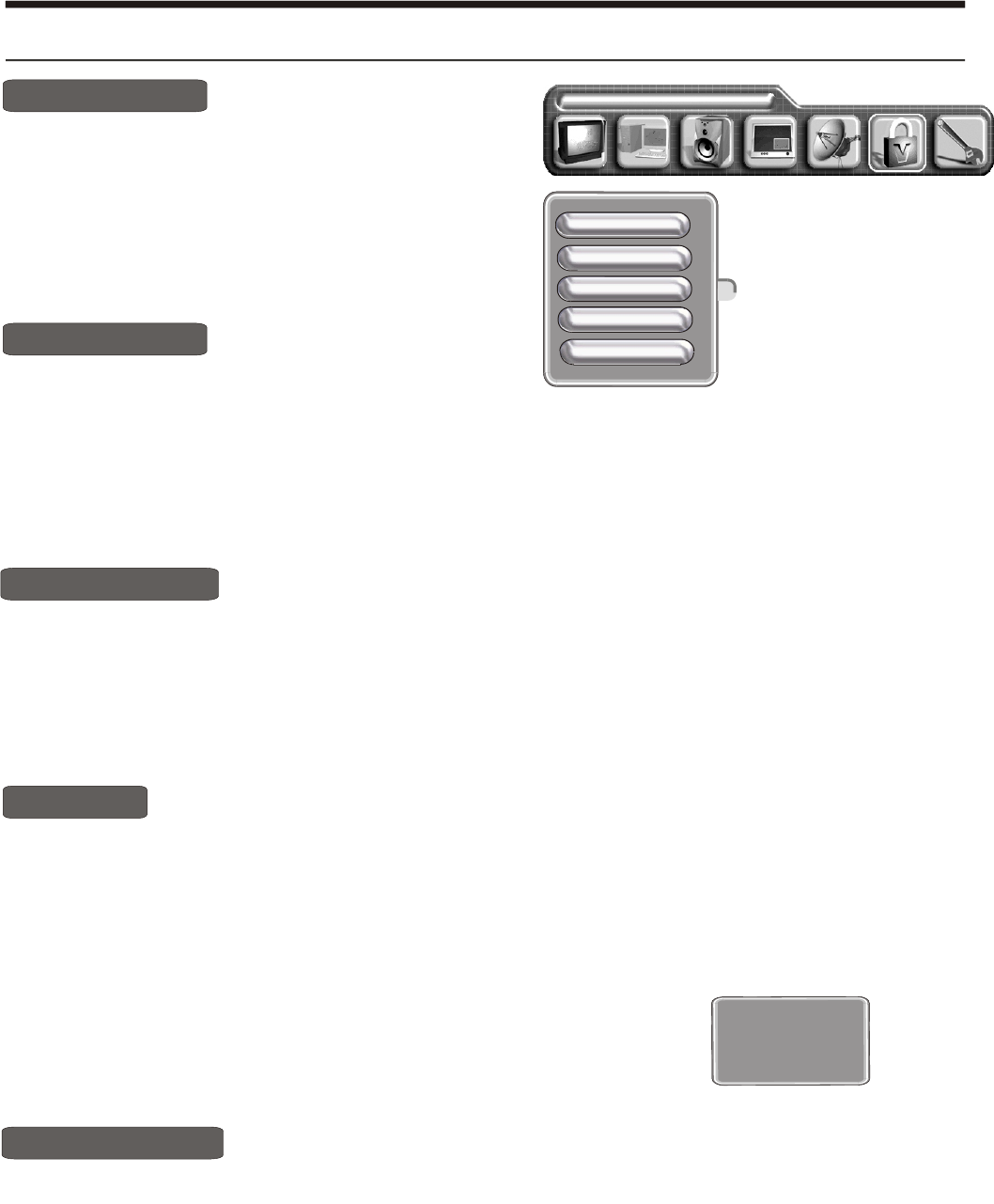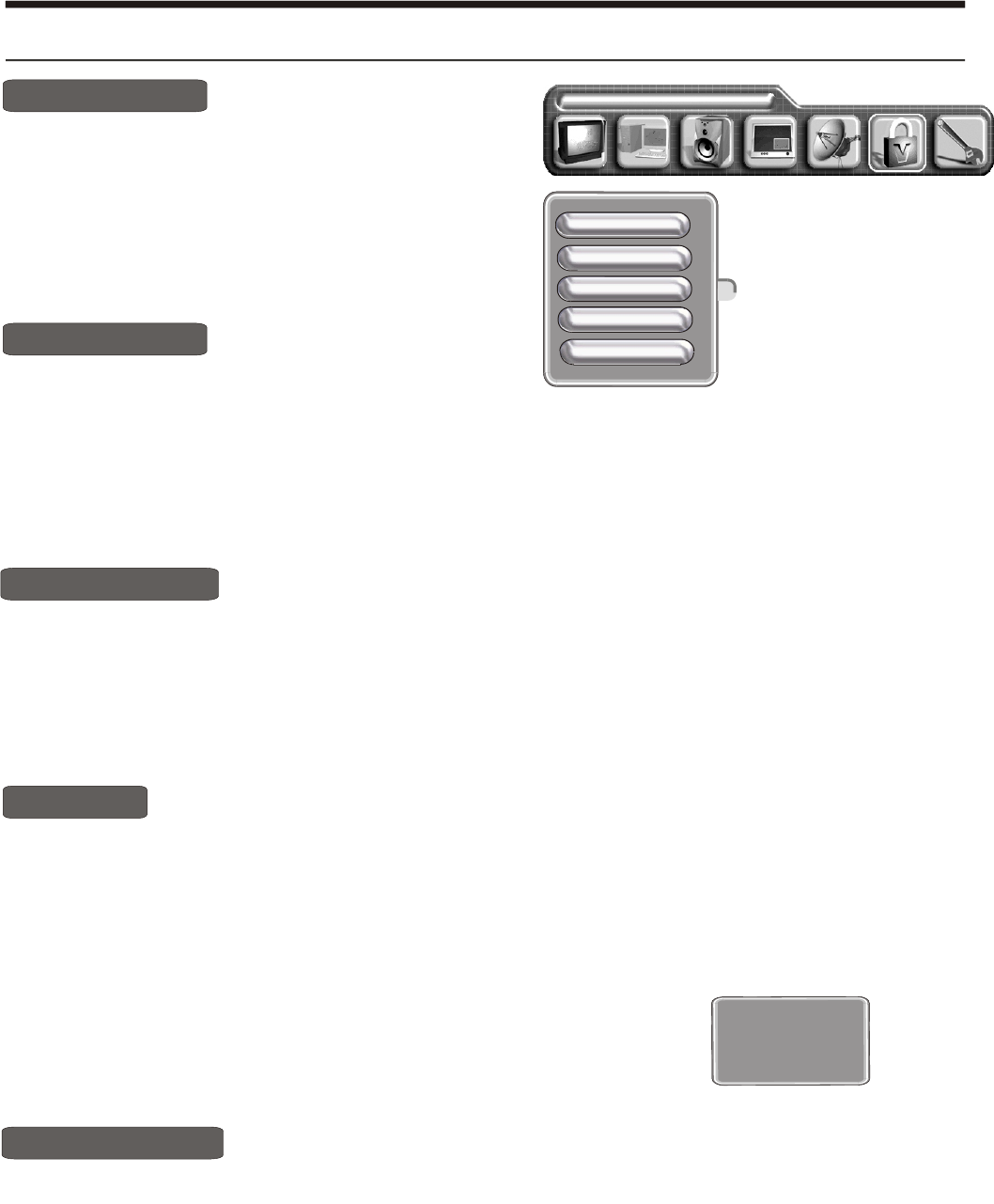
-13 -
Using the TV features
OSD settings
Using the OSD settings menu
OSD position
OSD timeout
OSD language
OSD lock
Transparency
1) Press the [MENU] button to enter the main menu.
2) Press the button to select the item OSD
settings.
3) Press the button to select OSD position
4) Press the button to
adjust the OSD POSITION
[VOL+ or VOL-]
[VOL+ or VOL- or CH+ or CH-]
[CH+ or CH-]
OSD position
CHANGE PASSWORD
1) Press the MENU button to enter the main menu.
2) Press the [VOL+ or VOL-] button to select the item OSD settings.
3) Press the [CH+ or CH-] button to select OSD language,and press the [VOL+]]button
to enter the OSD language
4) Press the [ VOL+] button to select the language what you want use.
OSD language
1) Press the [MENU] button to enter the main menu.
2) Press the button to select the item OSD
3) Press the button to select OSD timeout
4) Press the button to
adjust the OSD TIMEOUT
[VOL+ or VOL-]
settings.
[VOL+ or VOL- or CH+ or CH-]
[CH+ or CH-]
OSD timeout
CHANGE PASSWORD
1) Press the MENU button to enter the main menu.
2) Press the [VOL+ or VOL-] button to select the item OSD settings.
3) Press the [CH+ or CH-] button to select OSD lock ,and press the [VOL+]button
to enter the OSD lock
4) Press the [ VOL+] button to select Yes, then OSD locked.
OSD lock
At that time you press MENU again,the screen will display as right shown.
Notes: If you want to unlock the OSD, please press [9] when the screen
display as right shown.
OSD locked!
1) Press the MENU button to enter the main menu.
2) Press the [VOL+ or VOL-] button to select the item OSD settings
3) Press the [CH+ or CH-] button to select Transparency
4) Press the [ VOL+ or VOL-] button to adjust the ITEM
Transparency