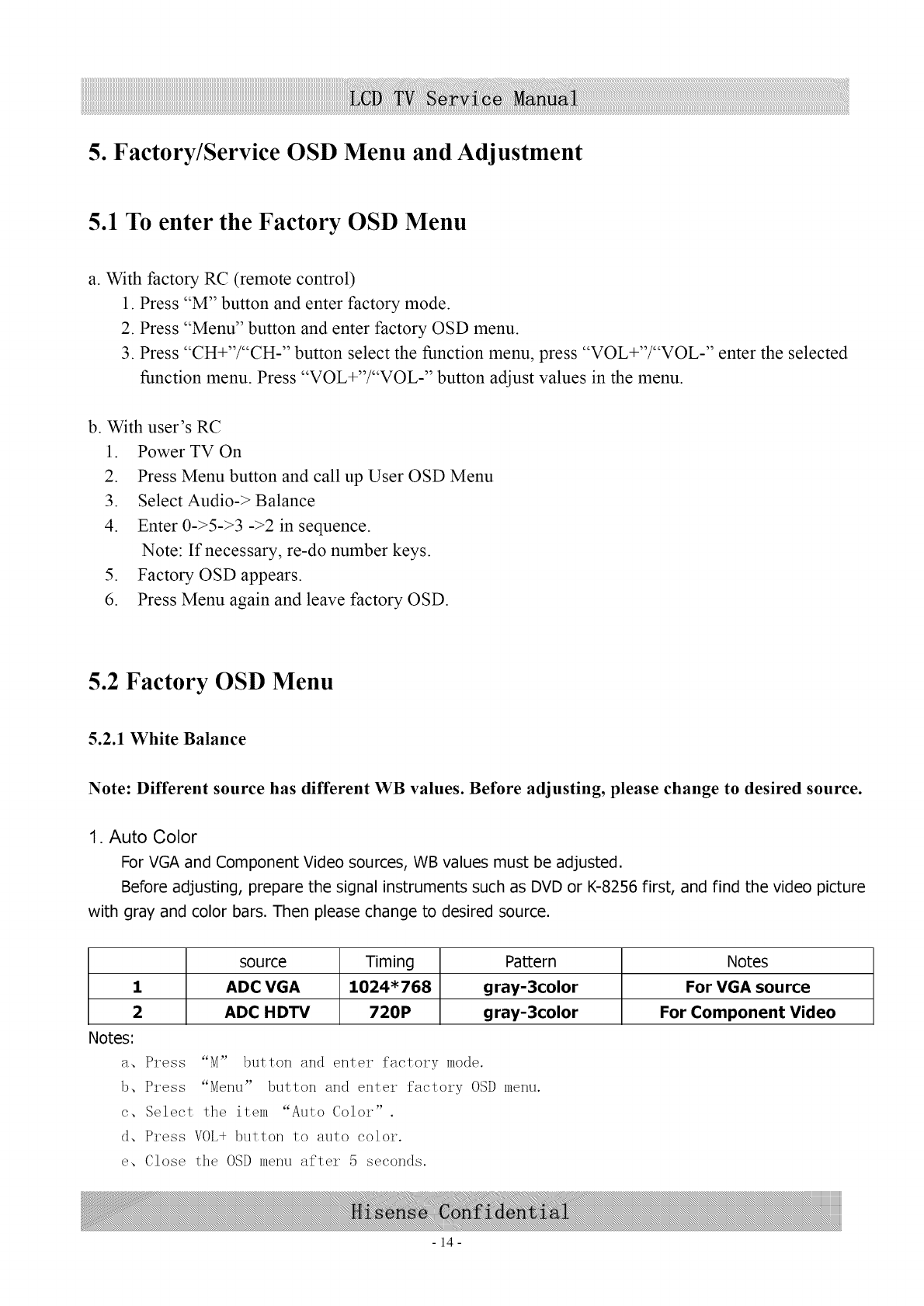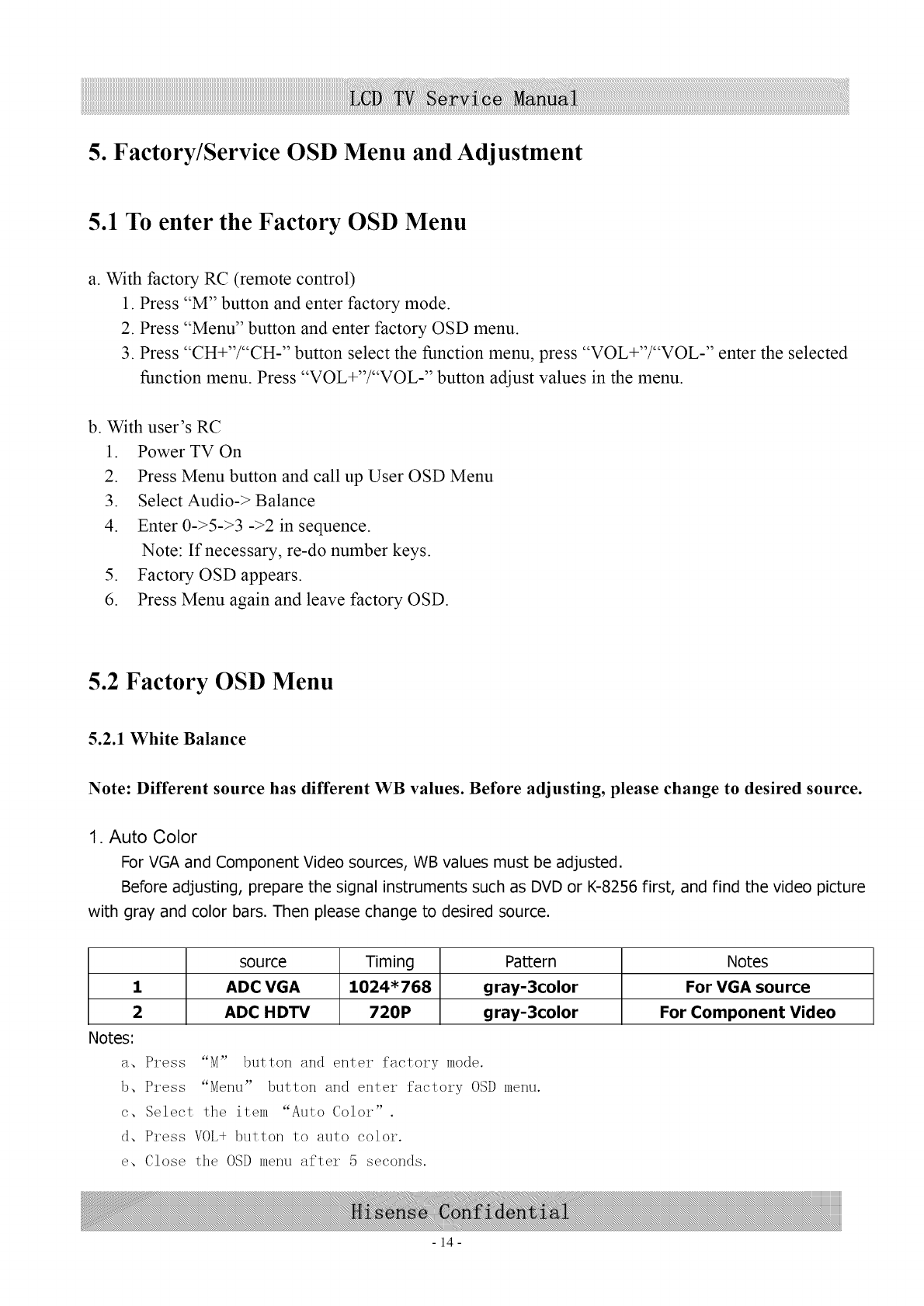
5. Factory/Service OSD Menu and Adjustment
5.1 To enter the Factory OSD Menu
a. With factory RC (remote control)
1. Press "M" button and enter factory mode.
2. Press "Menu" button and enter factory OSD menu.
3. Press "CH+"/"CH-" button select the function menu, press "VOL+"/"VOL-" enter the selected
function menu. Press "VOL+"/"VOL-" button adjust values in the menu.
b. With user's RC
1. PowerTVOn
2. Press Menu button and call up User OSD Menu
3. Select Audio-> Balance
4. Enter 0->5->3 ->2 in sequence.
Note: If necessary, re-do number keys.
5. Factory OSD appears.
6. Press Menu again and leave factory OSD.
5.2 Factory OSD Menu
5.2.1 White Balance
Note: Different source has different WB values. Before adjusting, please change to desired source.
1. Auto Color
For VGA and Component Video sources, WB values must be adjusted.
Before adjusting, prepare the signal instruments such as DVD or K-8256 first, and find the video picture
with gray and color bars. Then please change to desired source.
1
2
Notes:
a, Press
b, Press
c, Select
d, Press
e, Close
source Timing Pattern Notes
ADC V{3A 1024"768 gray-3color For V{3A source
ADC HDTV 720P gray-3color For Component Video
"M" button and enter factory mode.
"Menu" button and enter factory OSD menu.
the item "Auto Color"
VOL+ button to auto color.
the OSD menu after 5 seconds.
-14-