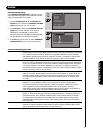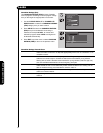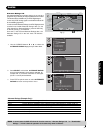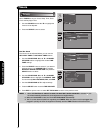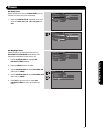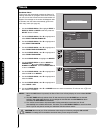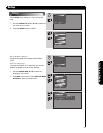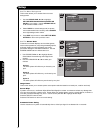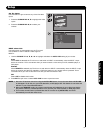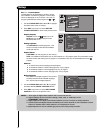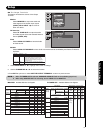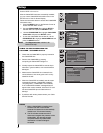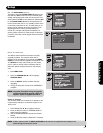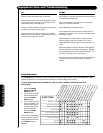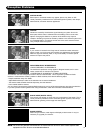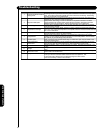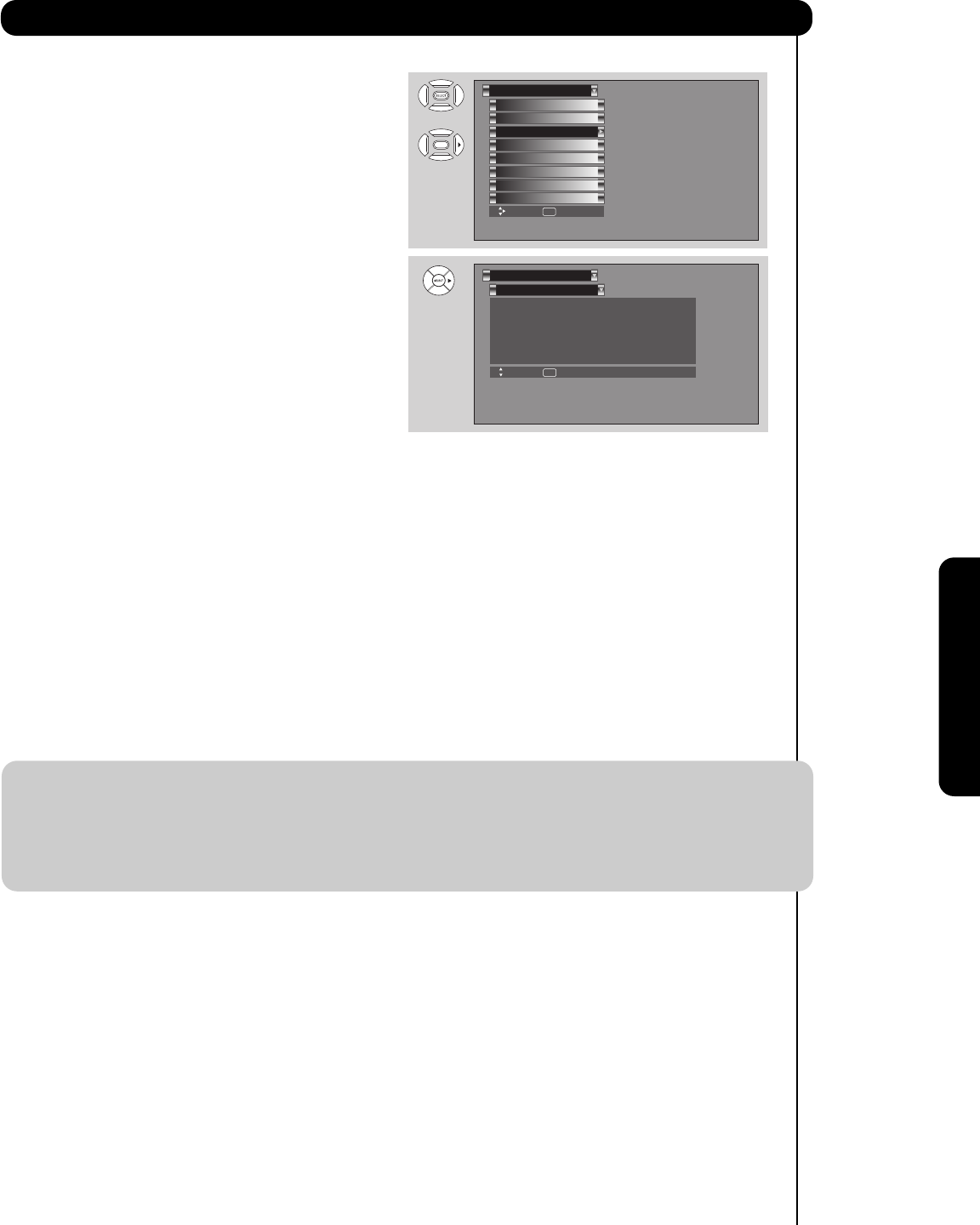
55
Setup
On-Screen Display
Set The Inputs
Use this feature to give a name to any of the five video
inputs.
1. Press the CURSOR PAD
̆, ̄ to highlight the video
inputs.
2. Press the CURSOR PAD
̇, ̈ to select your
choices.
INPUT 4 Auto Link
Use this function to automatically turn the TV on and
tune to INPUT 4 when it detects a video signal to
INPUT 4.
1. Use the CURSOR PAD
̆, ̄, ̇ or ̈ to highlight and select the AUTO LINK setting of your choice.
Auto
When AUTO is selected, the TV will turn on and switch to INPUT 4 automatically, when the INPUT 4 input
device is turned on. This is convenient when you want to watch a movie with your VCR, laserdisc player, or
DVD player.
Remote
When REMOTE is selected, the TV will turn on and switch to INPUT 4 automatically when the INPUT 4 input
device is turned on and the VCR, laserdisc, or DVD play button on your remote control is pressed. This is
convenient when you want to record a movie with your VCR and watch it later.
Off
Select OFF to disable this function.
2. Press EXIT to quit menu or select AUTO LINK to return to previous menu.
NOTE: 1. Once the TV has been turned on using the AUTO LINK feature, it must be reset before AUTO LINK
is used again. To do this, turn your VCR, laserdisc, or DVD player OFF. This feature is now reset and
will turn on your TV as described above.
2. When using REMOTE mode, any remote control button will substitute for your video input device
play button. However, intended operation is for use with your VCR, laserdisc, or DVD play button.
3. If no remote control button is pressed after the TV is turned on by AUTO LINK, the TV will
automatically turn off after three hours.
Set The Inputs
Setup
Move SEL Return
Input1 :
****
Input2 :
****
Input3 :
****
Input4 :
****
Auto Link : Off
Input5 :
****
Set The Inputs
Set The Screen Saver
OR
Set The Closed Captions
Set The Menu Options
CableCARD Information
Set The Output Terminals
Set The Quick Start Options
Setup
Reset The Software
Move SEL Select