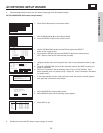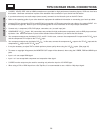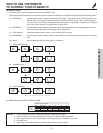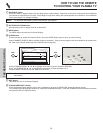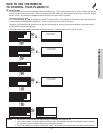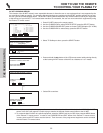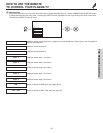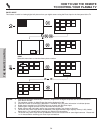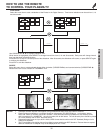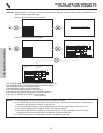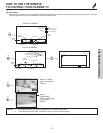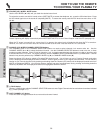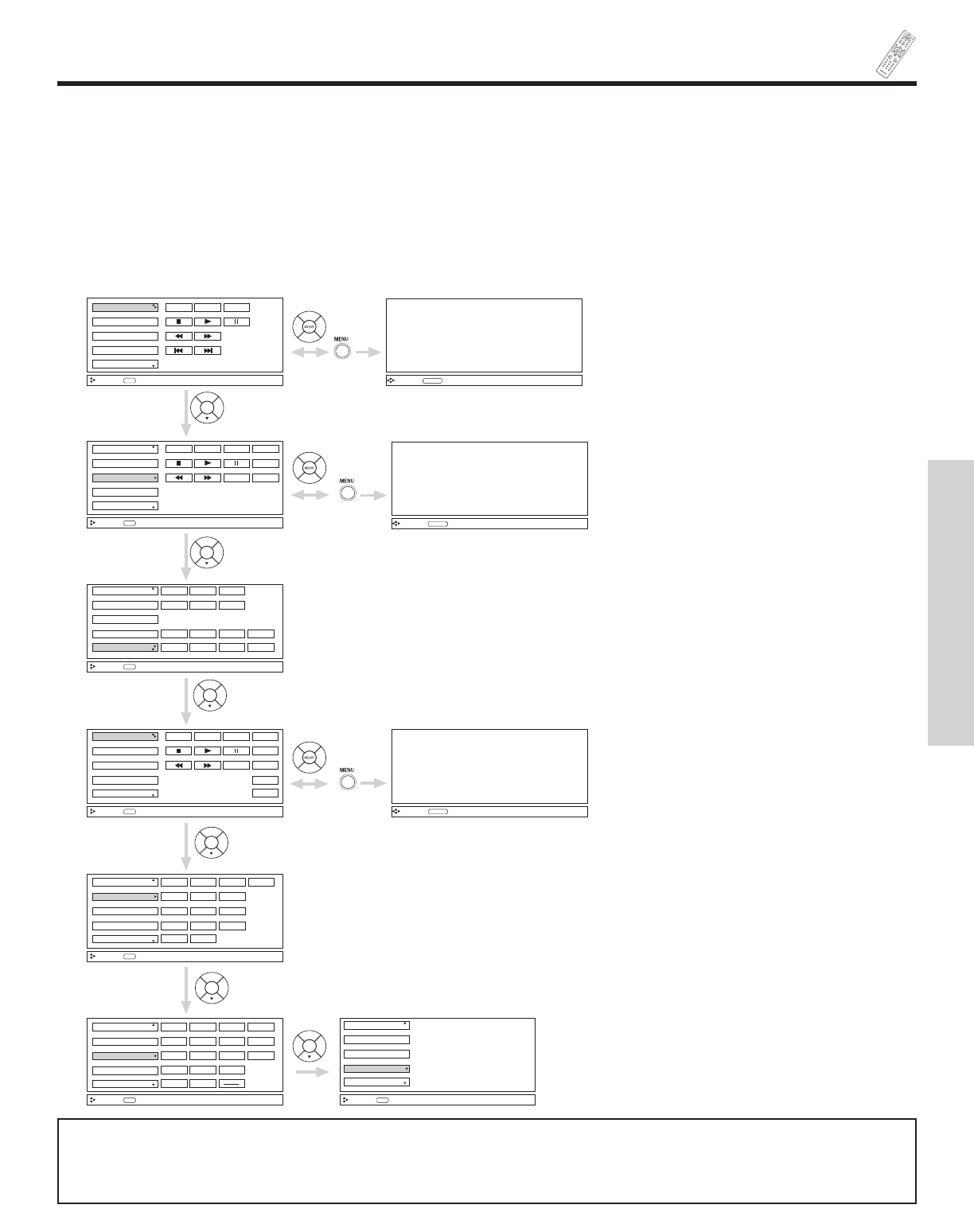
31
HOW TO USE THE REMOTE
TO CONTROL YOUR PLASMA TV
ቯ AV NET button
Press this button to access the Audio/Video network (AV Net) menu. The AV Net allows the user to control external components
with the Plasma TV’s remote control. When you press the AV NET button, the following window will pop up within the Display
Monitor screen. The window will disappear after 30 seconds if you don’t press any buttons.
Select Device Setup to start.
Use CURSOR PAD
̆, ̄, ̇, ̈ to navigate and SELECT to select button. The command on the button is passed through the IR
mouse and onto the AUDIO/VIDEO equipment. These on-screen buttons are called “Soft Keys”.
Customize your Audio/Video equipment list and soft keys by selecting the Custom options and following the instructions of the
AV NET learning wizard (see page 32).
This window shows the available Audio/Video equipment soft keys. The equipment list will scroll up or down.
VCR2
VCR
DVD2
DVD
Move
POWER MENU MORE
SEL
Select
MORE..
VCR2
VCR
DVD2
DVD
Move
POWER
SEL
Select
CH
̄
CH
̆
b
MENU
TV/VCR
MORE
MORE..
Move
SEL
Select
Move
SEL
Select
Set Top Box
Cable Box
PV Recorder
Move
SEL
Select
POWER
CH
̄
CH
̆
INFO
123
456
7
0
98
Set Top Box
Cable box
PV Recorder
Move
SEL
Select
Move
SEL
Select
LAST CH
POWER
CH
̄
CH
̆
MENU
123
456
7
0
98
LAST CH
INFO
GUIDE
MORE..
Move
ORIGINAL MENU
OF EQUIPMENT
AV NET
Return
Move
ORIGINAL MENU
OF EQUIPMENT
AV NET
Return
Move
ORIGINAL MENU
OF EQUIPMENT
AV NET
Return
AV Receiver
AV Receiver
VCR2
VCR
DVD2
DVD
POWER
CH
̄
CH
̆
AUDIO
VOL
̄
VOL
̆
SOURCE4
SOURCE1
SOURCE2 SOURCE3
SOURCE8
SOURCE5
SOURCE6 SOURCE7
AV Receiver
Inputs:
Custom
Set Top Box
Cable Box
PV Recorder
POWER
CH
̄
CH
̆
MENU
TV/VCR
INFO
GUIDE
MORE
Device Setup
Device Setup
Custom
Device Setup
Custom
Set Top Box
Cable box
PV Recorder
Device Setup
Custom
2x
2x
THE REMOTE CONTROL
NOTES: 1. Devices will not be available until Device Setup is completed (see pages 22-24).
2. The “Custom” option will not be available until the Custom device Setup is learned and completed. After completion,
the “Custom” tag will be replaced with the device tag (see page 32).
3. The Custom option only accepts one device at a time. The second Custom device setup will replace the first device.