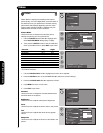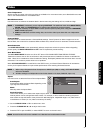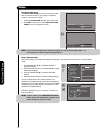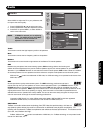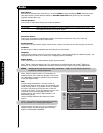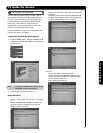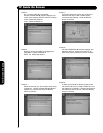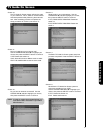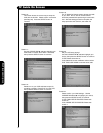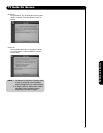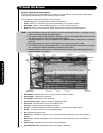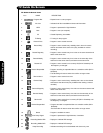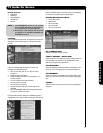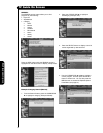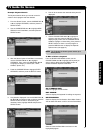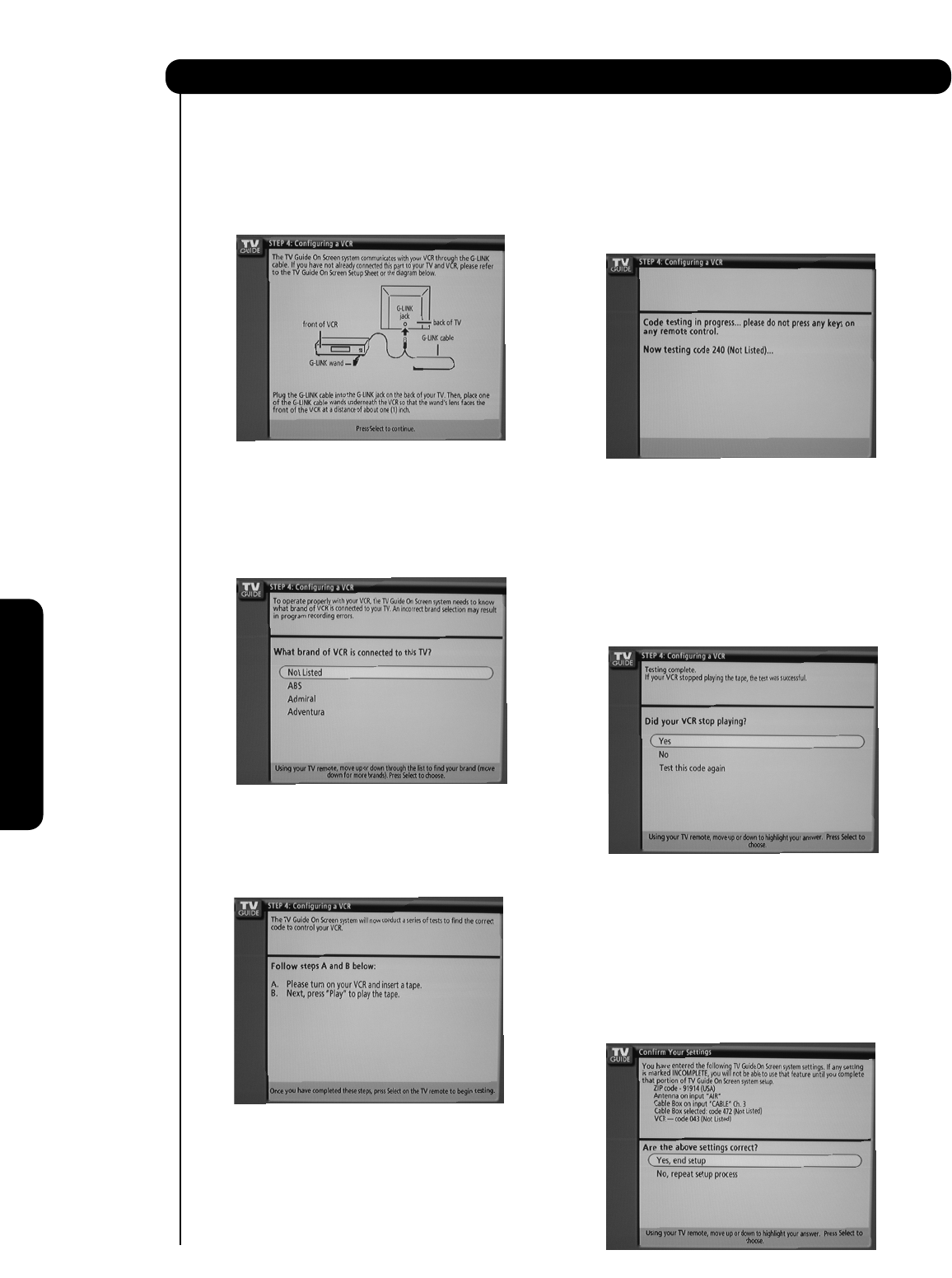
52
Screen 16:
This screen shows the correct way to setup the
VCR with the G-LINK. Please confirm connection
(see Page 22). Press the SELECT button to
continue.
Screen 17:
Use the CURSOR PAD ̆ and ̄ to highlight your
VCR brand or choose “Not Listed” if not listed,
then press the SELECT button to continue.
Screen 18:
Please turn on your VCR and insert a tape for
recording purposes. Press PLAY from the VCR,
then press the SELECT button to continue.
Screen 19:
The TV Guide On Screen system will test the code
of your VCR. No TV, VCR or remote buttons
should be pressed while performing the automatic
test. After the testing process is complete, the
setup procedure will continue, see screen 20.
Screen 20:
Did your VCR stop playing?
Use the CURSOR PAD ̆ and ̄ to highlight your
choice, then press the SELECT button to continue.
If YES: Please see screen 21.
If NO: Select NO to test a different code or select
TEST THIS CODE AGAIN to test the same code.
Screen 21:
Please confirm your initial settings. Use the
CURSOR PAD ̆ and ̄ to highlight your choice,
then press the SELECT button to continue.
If YES, FINISH SETUP PROCESS: Please see
screen 22.
If NO, REPEAT SETUP PROCESS: Please see
screen 1.
TV Guide On Screen
On-Screen Display