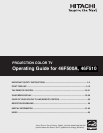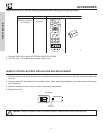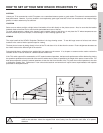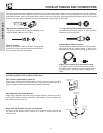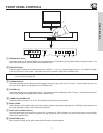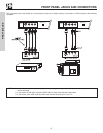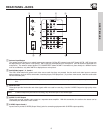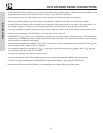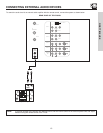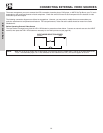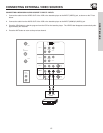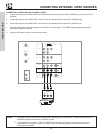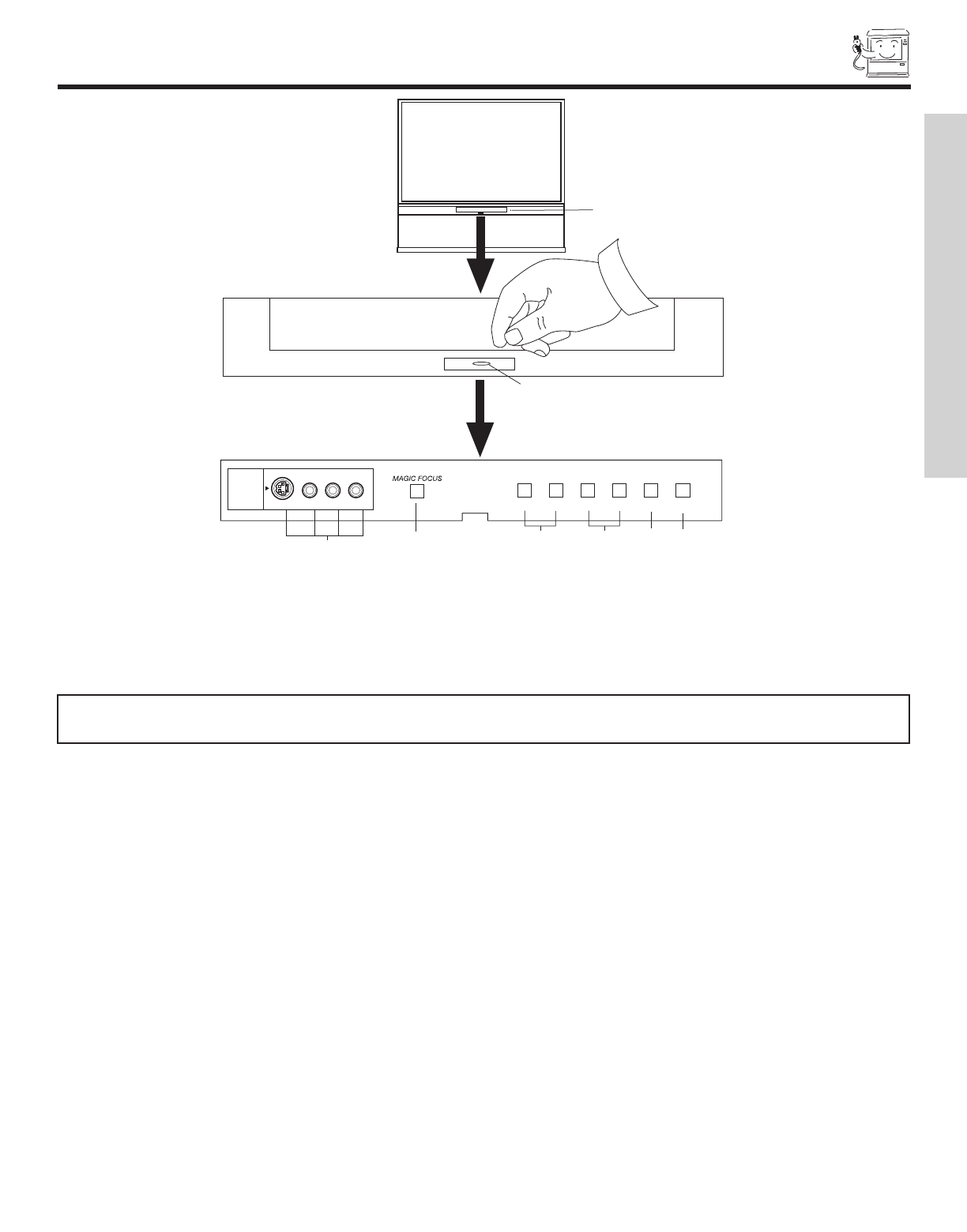
FRONT PANEL CONTROLS
7
FIRST TIME USE
ቩ
INPUT 5
S-VIDEO
VIDEO
-AUDIO-
L/MONO
R
EXIT
INPUT
SELECT
MENU
VOL- VOL+ CH- CH+
̈̇
̆
̄
ቤ
ቧ
ቢ
ባ
ብ
ቨ
POWER
PULL
ቦ
PULL
POWER
ቢ MENU/SELECT button
This button allows you to enter the MENU, making it possible to set TV features to your preference without using the remote. This
button also serves as the SELECT button when in MENU mode.
ባ INPUT/EXIT button
Press this button to select the current antenna source, VIDEO: 1, 2, 3, 4, 5 or alternate antenna source. Your selection is shown
in the top right corner of the screen. This button also serves as the EXIT button when in MENU mode.
ቤ CHANNEL selector
Press these buttons until the desired channel appears in the top right corner of the TV screen. These buttons also serve as
the cursor down (
̄) and up (̆) buttons when in MENU mode.
ብ VOLUME level
Press these buttons for your desired sound level. The volume level will be displayed on the TV screen. These buttons also serve
as the cursor left (
̇) and right (̈) buttons when in MENU mode.
ቦ POWER button/POWER LED
Press this button to turn the TV on or off. This LED light is ON during normal operation.
ቧ MAGIC FOCUS
Use this button to automatically adjust your picture quality to optimum performance (see page 51). The Magic Focus button will not
work when adjustment mode is set to manual (see page 52).
ቨ FRONT INPUT JACKS (INPUT 5)
Use these audio/video jacks for a quick hook-up from a camcorder or VCR to instantly view your favorite show or new recording.
Press the INPUT button until VIDEO: 5 appears in the top right corner of the TV screen. If you have mono sound, insert the audio
cable into the left audio jack.
ቩ IR RECEIVER Sensor
When using the remote control, point it towards the IR receiver for best response.
NOTES: Your remote control does not have an INPUT button. To change to video inputs, press VID1~VID5 buttons depending
on your choice (see page 22).