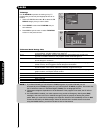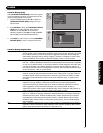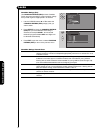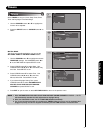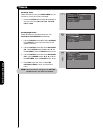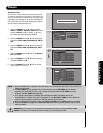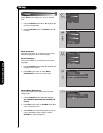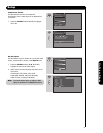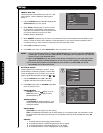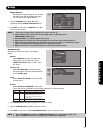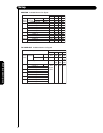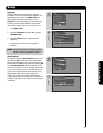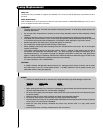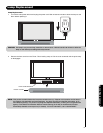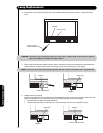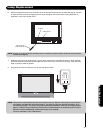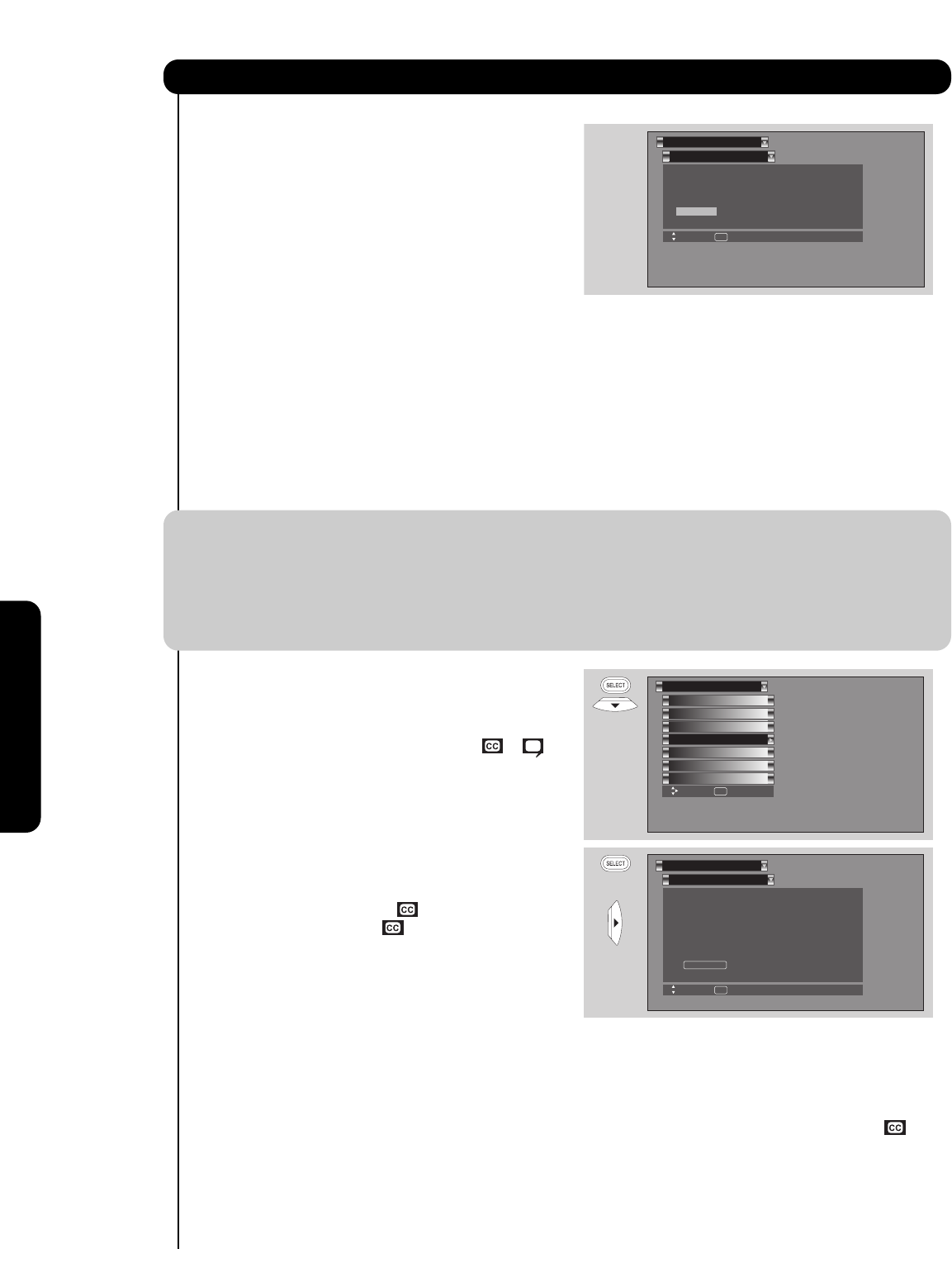
52
On-Screen Display
Setup
INPUT 4 Auto Link
Use this function to automatically turn the TV on and
tune to INPUT 4 when it detects a video signal to
INPUT 4.
1. Use the CURSOR buttons
̇ or ̈ to highlight the
AUTO LINK setting of your choice.
2. When AUTO is selected, the TV will turn on and
tune to INPUT 4 automatically, when the Input 4
input device is turned on. This is convenient when
you want to watch a movie with your VCR,
laserdisc player or DVD player.
3. When REMOTE is selected, the TV will turn on and switch to Input 4 automatically when the INPUT 4 input
device is turned on and the VCR, laserdisc, or DVD play button on your remote control is pressed. This is
convenient when you want to record a movie with your VCR and watch it later.
4. Select OFF to disable this function.
5. Press EXIT to quit menu or select AUTO LINK to return to previous menu.
NOTE: 1. Once the TV has been turned on using the AUTO LINK feature, it must be reset before AUTO LINK
is used again. To do this, turn your VCR, laserdisc or DVD player OFF. This feature is now reset and
will turn on your TV as described above.
2. When using REMOTE mode, any remote control button will substitute for your video input device
play button. However, intended operation is for use with your VCR, laserdisc, or DVD play button.
3. If no remote control button is pressed after the TV is turned on by AUTO LINK, the TV will
automatically turn off after three hours.
Set Closed Caption
Closed Captions are the dialogue, narration, and/or
sound effects of a television program or home video
which are displayed on the TV screen. Your local TV
program guide denotes these programs as or .
1. Use the CURSOR buttons
̇, ̈, ̆ or ̄ to
highlight and select the function to change.
2. Press EXIT to quit menu or CURSOR button
̇ to
return to previous menu.
Caption Display:
ON/OFF will turn the display on or off.
AUTO will turn the display on when
Mute/Soft Mute is on.
Analog Captions:
Set CAPTIONS for Analog programs. This
function will help choose and set available
mode and channel.
Caption Mode:
CAPTIONS is for the program you are viewing.
TEXT is for additional information such as news reports or a TV program guide. This information covers
the entire screen and viewing the TV program is not possible. Text may not be available with every
program.
Channel:
1 is used for the primary language (usually English).
2 is sometimes used for a second language (may vary by region).
3 is sometimes used for a third language (may vary by region).
4 is sometimes used for a fourth language (may vary by region).
Set The Inputs
Lamp Power Control
Set Closed Captions
Menu Preference
Upgrades
Set Monitor Out
Quick Start Up
Setup
Move SEL Set
Set Closed Captions
Setup
Move SEL Return
Caption Display : Off
Analog Mode : Captions
Channel : 1
Digital Language : 1(Unknown)
Font : Default
H i t a c h i Size : Standard
Style : Standard
OR
Set The Inputs
Setup
Move SEL Return
Input1 :
****
Input2 :
****
Input3 :
****
Input4 :
****
Auto Link : Off
Input5 :
****