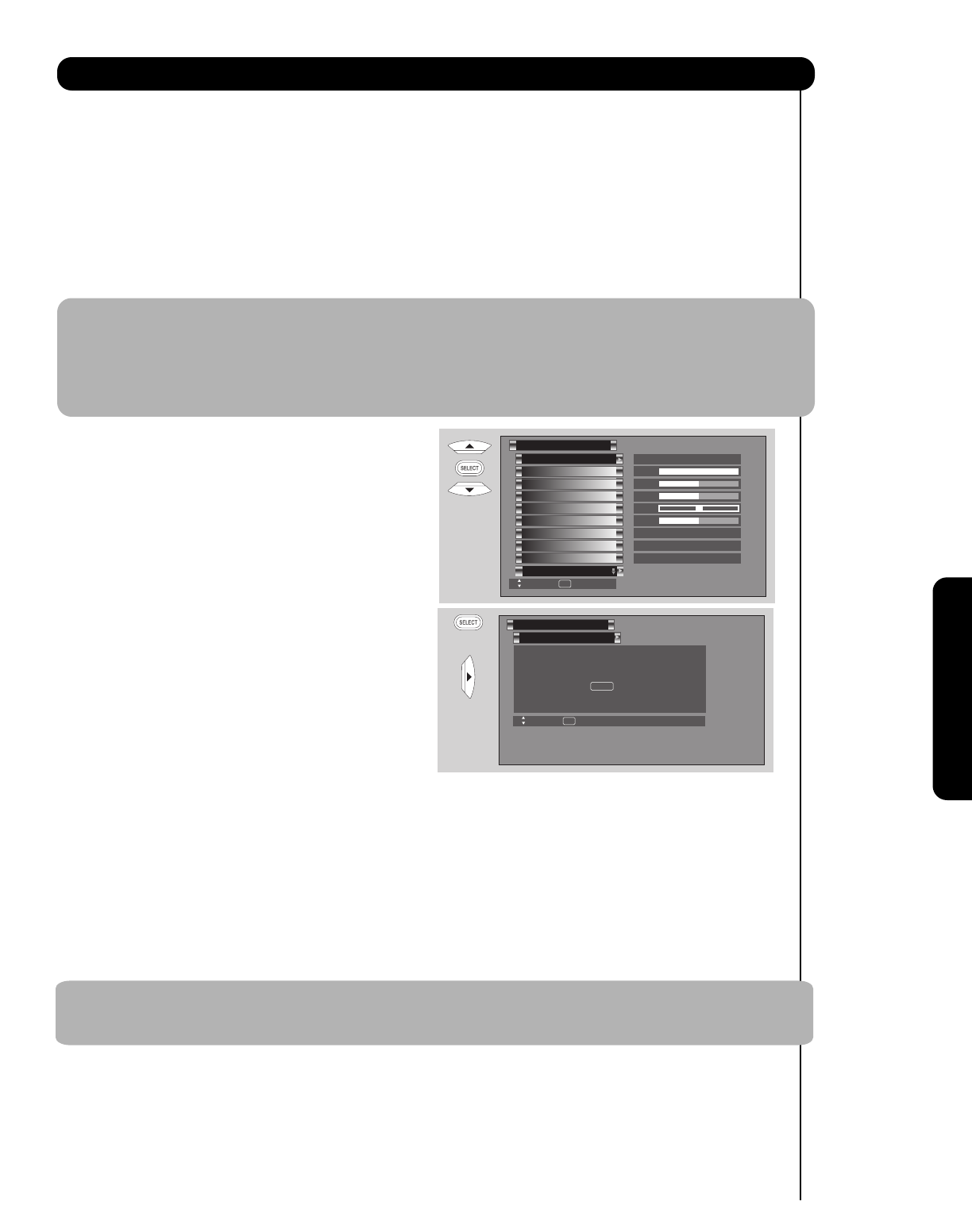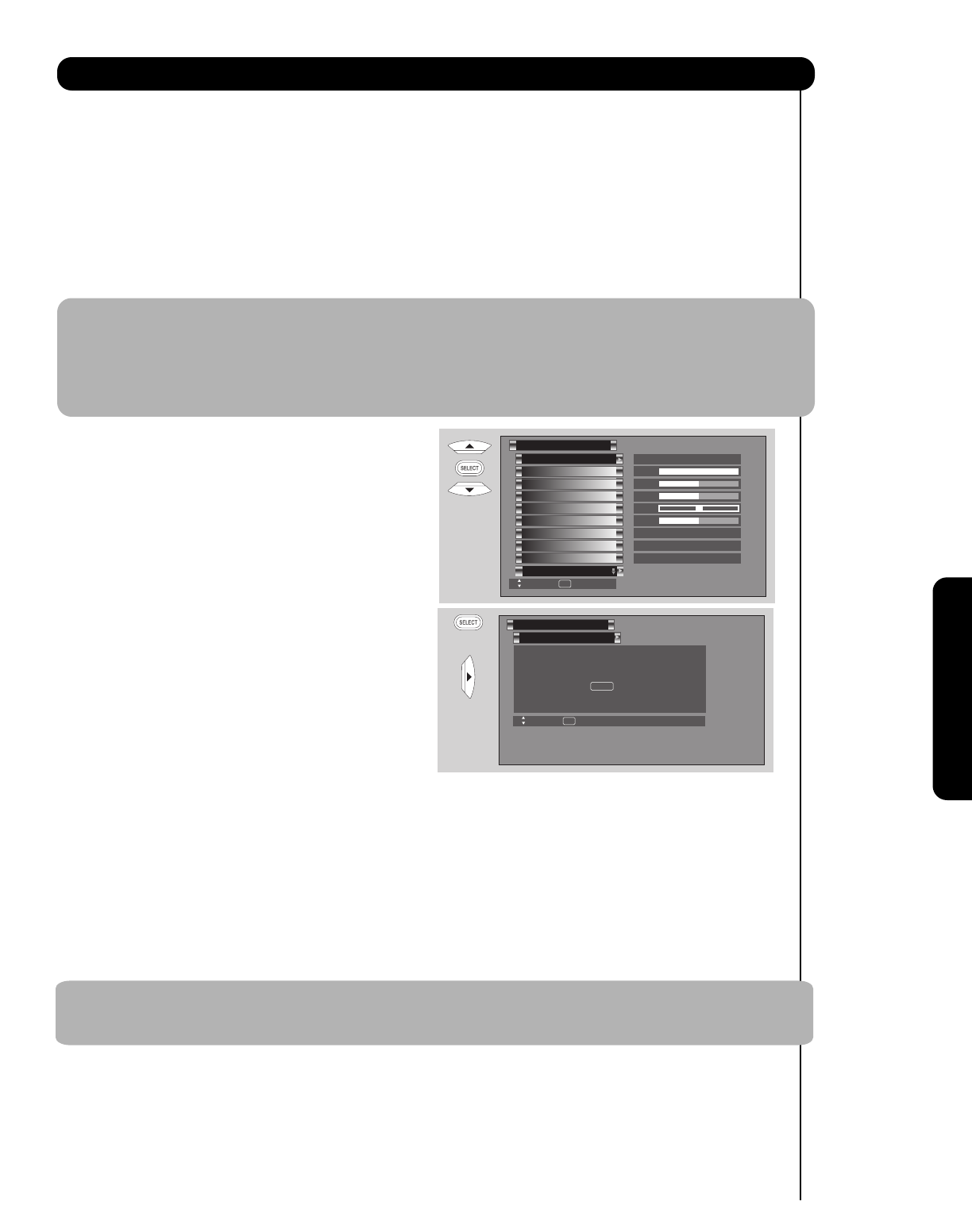
Reset Video Settings
This function allows you to Reset the
Video Menu
Settings of the p
resent input and return it to the Day
VIDEO mode.
1. Use the CURSOR buttons
̆ or ̄ to highlight the
function to be adjusted.
2. P
ress the SELECT button to select RESET VIDEO
SETTINGS.
3. Use the CURSOR button
̄ to access other video
settings.
You can customize each of the
Video Inputs to your
p
reference to increase viewing performance and
pleasu
re, depending upon the video program being
viewed. If RESET is selected, only the selected Input
will
reset to the initial conditions as explained above.
If RESET is selected in Input 1, only Input 1
will
return to factory conditions.
Reset Video Settings
V
ideo
Move
SEL Return
Select “Reset” to return the video menu settings
on this Input to the original factory settings.
Reset
OR
Video
Color Temperature
Set this to High for cooler color with more blue, set to Medium for more natural color, set to Standard for accurate
color.
Black Enhancement
Use this function to enhance Picture brightness in light scenes using the settings off, low, middle and high.
Edge Enhancement
Use this function to automatically enhance the edges between light and dark areas using the settings Off, Low,
Middle and High.
NOTE: 1. If CONTRAST is selected, you are adjusting CONTRAST. The additional menu items BRIGHTNESS,
COLOR, TINT, and SHARPNESS can be selected and adjusted in the same manner.
2. It may be necessary to adjust TINT to obtain optimum picture quality when using the COMPONENT
VIDEO Y-P
BPR input jacks.
3. CABLE and AIR share a Video setting. Also, each of the video inputs have their own independent
settings.
35
The AUTO COLOR function automatically monitors and adjusts the color to maintain natural flesh tones
while preserving fidelity of background colors.
NOTE: When using Component, HDMI input, Auto Color will not be available (grayed out).
Edge Enhancement
Black Enhancement
Color Temperature
Sharpness
Tint
Color
Brightness
Contrast
Picture Mode Day
100%
50%
50%
50%
High
Middle
High
Video
Move
SEL Retu rn
Reset Video Settings