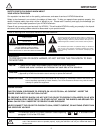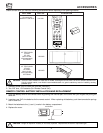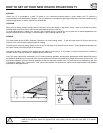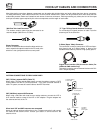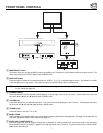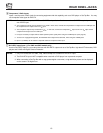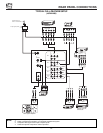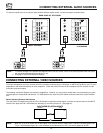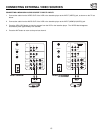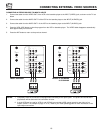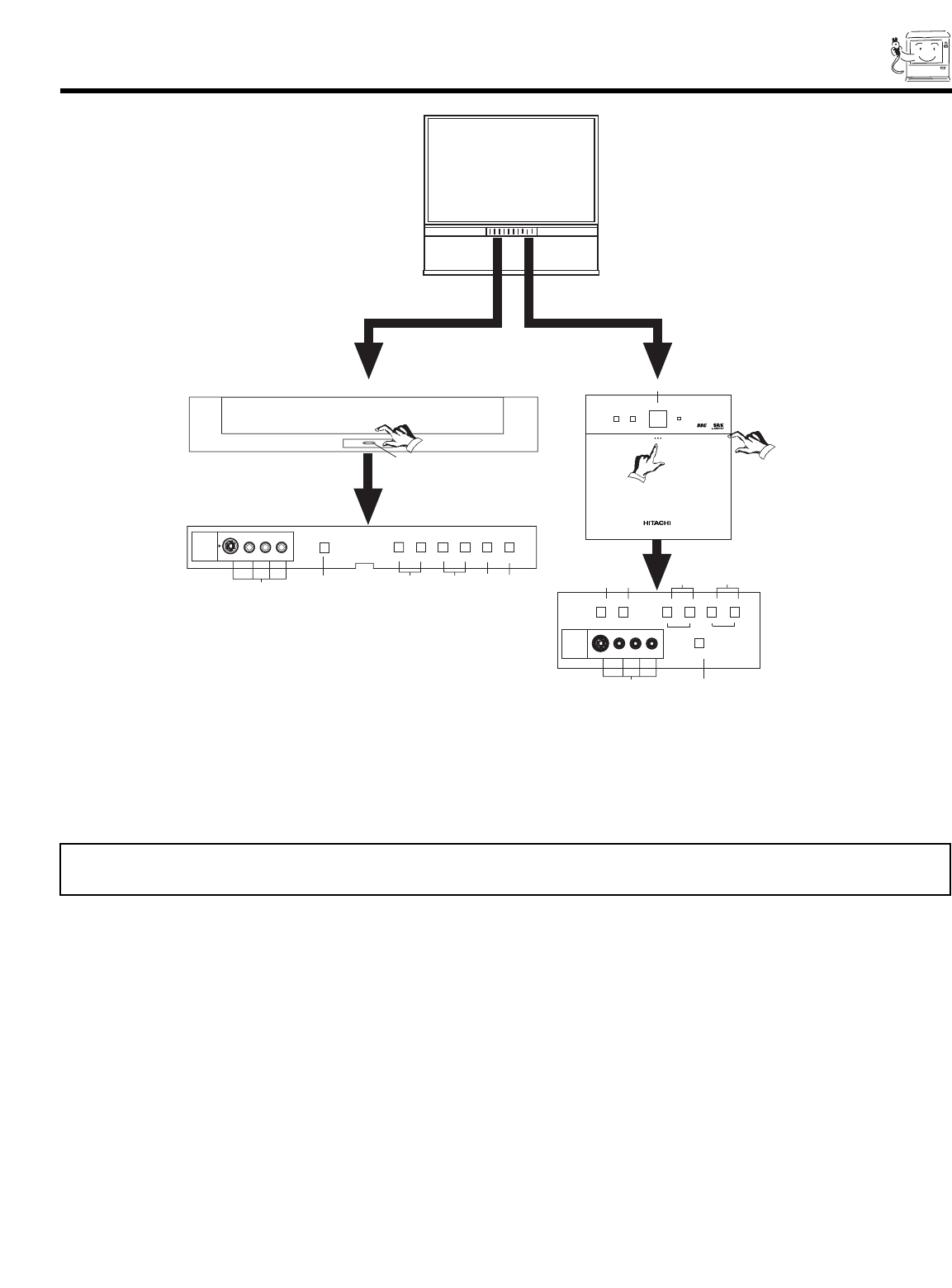
FRONT PANEL CONTROLS
7
INPUT 5
S-VIDEO
VIDEO
-AUDIO-
L/MONO
R
EXIT
INPUT
SELECT
MENU
MAGIC FOCUS
VOL- VOL+ CH- CH+
̈̇̆̄
ቤ
ቧ
ቢ
ባ
ብ
ቨ
POWER
PULL
ቦ
Models: 51GWX20B/57GWX20B/51UWX20B/57UWX20B
INPUT 3
S-VIDEO
VIDEO
AUDIO
L/MONO
R
EXIT
INPUT
SELECT
MENU
MAGIC
FOCUS
VOL- VOL+ CH-
CURSOR
̈
̇
̆
̄
ቤ
ቧ
ቢ
ባ
ብ
ቨ
ቦ
POWER
PUSH
Model: 43FWX20B
CH+
ቢ MENU/SELECT button
This button allows you to enter the MENU, making it possible to set TV features to your preference without using the remote. This
button also serves as the SELECT button when in MENU mode.
ባ INPUT/EXIT button
Press this button to select the current antenna source, VIDEO: 1, 2, 3, 4, 5 or alternate antenna source. Your selection is shown
in the top right corner of the screen. This button also serves as the EXIT button when in MENU mode.
ቤ CHANNEL selector
Press these buttons until the desired channel appears in the top right corner of the TV screen. These buttons also serve as
the cursor down (̄) and up (̆) buttons when in MENU mode.
ብ VOLUME level
Press these buttons for your desired sound level. The volume level will be displayed on the TV screen. These buttons also serve
as the cursor left (̇) and right (̈) buttons when in MENU mode.
ቦ POWER button
Press this button to turn the TV on or off.
ቧ MAGIC FOCUS
Use this button to automatically adjust your picture quality to optimum performance (see page 36). The Magic Focus button will not
work when adjustment mode is set to manual (see page 37).
ቨ FRONT INPUT JACKS (INPUT 5)
Use these audio/video jacks for a quick hook-up from a camcorder or VCR to instantly view your favorite show or new recording.
Press the INPUT button until VIDEO: 5 appears in the top right corner of the TV screen. If you have mono sound, insert the audio
cable into the left audio jack.
NOTES: Your remote control does not have an INPUT button. To change to video inputs, press VID1~VID5 buttons depending
on your choice (see page 20).