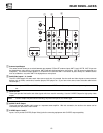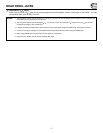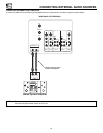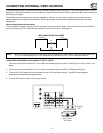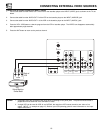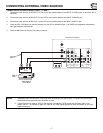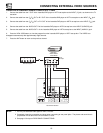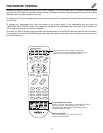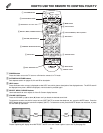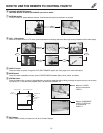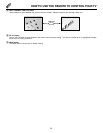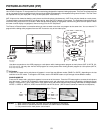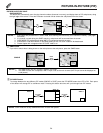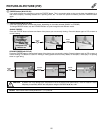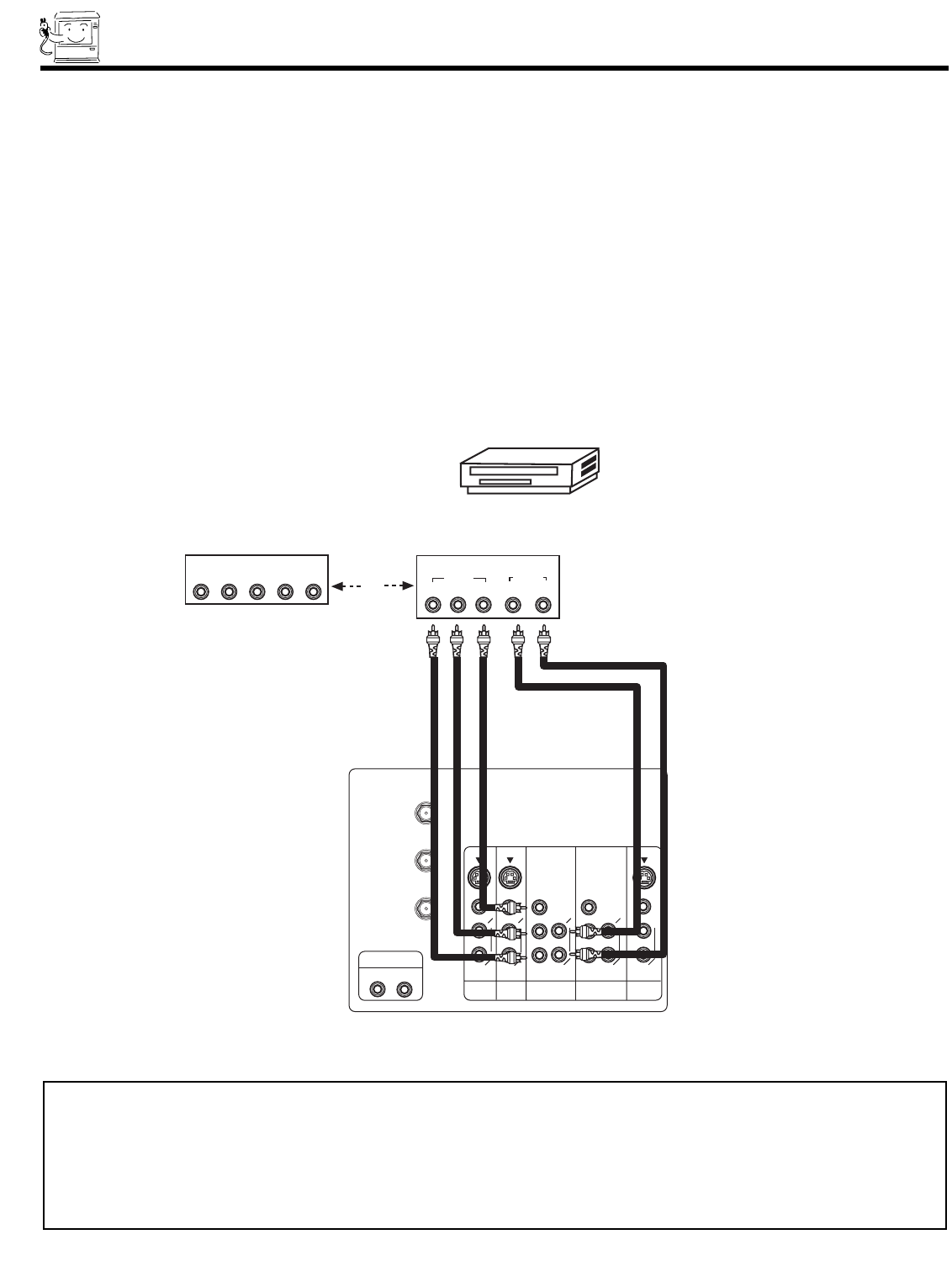
18
CONNECTING EXTERNAL VIDEO SOURCES
CONNECTING A COMPONENT SOURCE TO VIDEO 4 OR 5: Y-P
B
P
R
.
1. Connect the cable from the Y OUT of the Laserdisc/DVD player or HDTV set top box to the INPUT (Y) jack, as shown on the TV
set below.
2. Connect the cable from the C
B
/P
B
OUT or B-Y OUT of the Laserdisc/DVD player or HDTV set top box to the INPUT (P
B)
jack.
3. Connect the cable from the C
R
/P
R
OUT or R-Y OUT of the Laserdisc/DVD player or HDTV set top box to the INPUT (P
R
) jack.
4. Connect the cable from the AUDIO OUT R of the Laserdisc/DVD player or HDTV set top box to the INPUT (AUDIO/R) jack.
5. Connect the cable from the AUDIO OUT L of the Laserdisc/DVD player or HDTV set top box to the INPUT (AUDIO/L) jack.
6. Press the VID4~VID5 button, to view the program from the Laserdisc/DVD player or HDTV set top box. The VIDEO icon
disappears automatically after approximately eight seconds.
7. Press the ANT button to return to the previous channel.
P
B
P
R
AUDIO TO HI-FI
P
B
P
R
MONITOR
OUT
INPUT 1
AUDIO
(MONO)
L
R
AUDIO
L
R
S-VIDEOS-VIDEO
VIDEO
VIDEO
AUDIO
L
R
(MONO)
S-VIDEO
VIDEO
Y/VIDEO
R
L
AUDIO
L
R
L
R
Y/VIDEO
AUDIO
INPUT 2 INPUT 4 INPUT 5
(MONO) (MONO)
ANT A
TO
CONVERTER
ANT B
Rear Panel of Television
OUTPUT
P
R/
C
R
P
B/
C
B
Y
L R
AUDIO
VIDEO
DVD Player
OR
Hitachi Model or
Similar Model
Back of
DVD Player
OUTPUT
LR Y P
B
P
R
HDTV Set-Top Box
NOTE: 1. You may use standard video signal for INPUT:4 and 5.
2. Completely insert the connection cord plugs when connecting to rear panel jacks. The picture and sound that is
played back will be abnormal if the connection is loose.
3. See page 13 for tips on REAR PANEL CONNECTIONS.