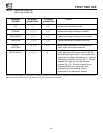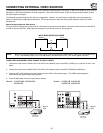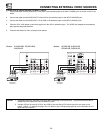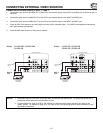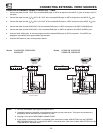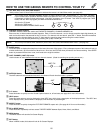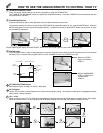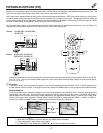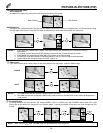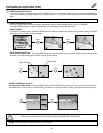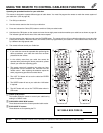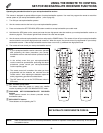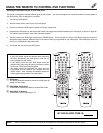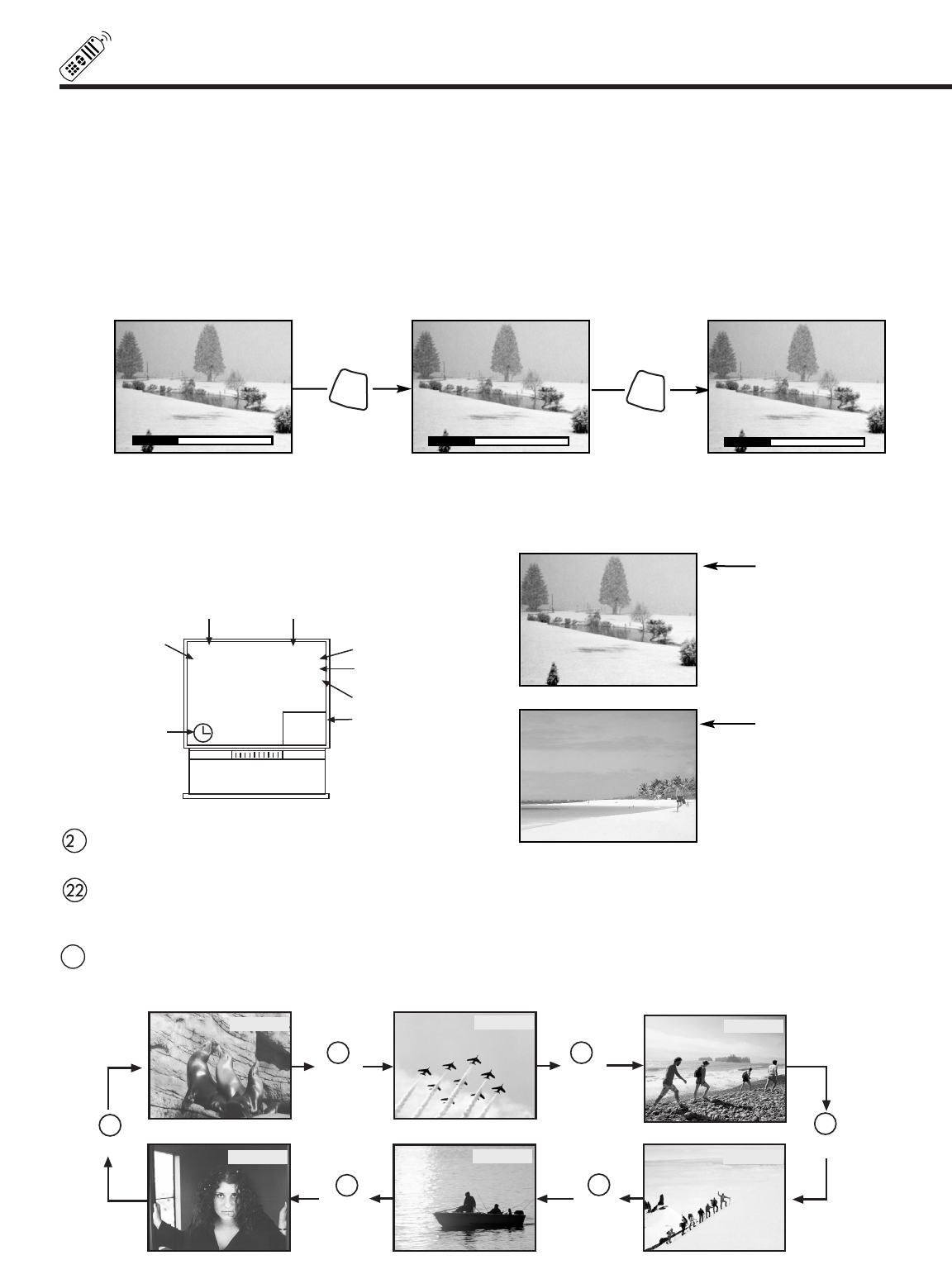
26
HOW TO USE THE GENIUS REMOTE TO CONTROL YOUR TV
ቴ THUMB STICK/SELECT button
All the On-Screen Display features can be set or adjusted by using the THUMB STICK.
The THUMB STICK will highlight functions or adjust and set different features. Press the THUMB STICK toward desired direction
and press down to SELECT.
ት VOLUME, MUTE button
Press the VOLUME up (̆) or down (̄) button until you obtain the desired sound level.
To reduce the sound to one half of normal volume (SOFT MUTE) to answer the telephone, etc., press the MUTE button. Press the
MUTE button again to turn the sound off completely (MUTE). To restore the sound, press the MUTE button one more time, or press
the VOLUME Up (̆) button.
Closed Captioning will display when MUTE/SOFT MUTE is on and Closed Caption is set to AUTO (See page 55).
ቶ STATUS button
Press this button when no menu is displayed when you want to check the channel being received, the picture source, if the channel
has stereo (ST) or second audio program (SAP), the time, CHANNEL ID and if the SLEEP timer is set.
PICTURE-IN-PICTURE buttons
See separate section on pages 27~29 for a description.
PIP CH button
Use the PIP CH button to select between main picture and sub-picture tuning. The channel number which is highlighted indicates
what channel is being controlled.
VID1 ~ VID5
When the remote control is in TV mode, press these buttons to directly select the video input sources between the five video inputs.
When the remote control is in Set-Top-Box mode (STB) these buttons will control the Set-Top-Box or satellite receiver.
When an S-VIDEO
Input is connected to
VIDEO: 1.
When a COMPONENT
VIDEO: Y-P
B
P
R
Input
is connected to
VIDEO: 4.
S - IN: 1
Y- P
B
P
R
: 4
Ant A 10
ABCD
10:00Pm
PIP Ant A 12
Stereo
ST/SA
Sleep 0:15
SLEEP
TIMER
Audio
Broadcast
Audio Selected
Main Picture Source
CHANNEL ID
Time
Sub-Picture
Source
PIP
▲
▲
Volume 8
▲
▲
Mute 8
▲
▲
Soft Mute 8
MUTE
MUTE
1
23
Ant A 28
TAKA
Video:1
VID1
Stereo
ST/SA
Video:2
VID2
Video:4
VID4
Video:5
VID5
Video:3
VID3
VID 1 VID 2
VID 3
VID 4
VID 5
Ant