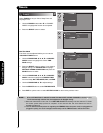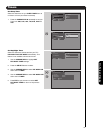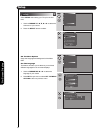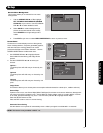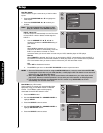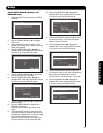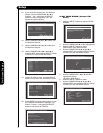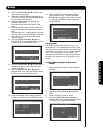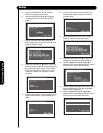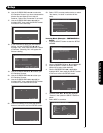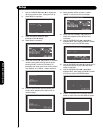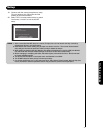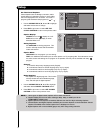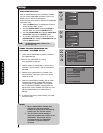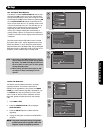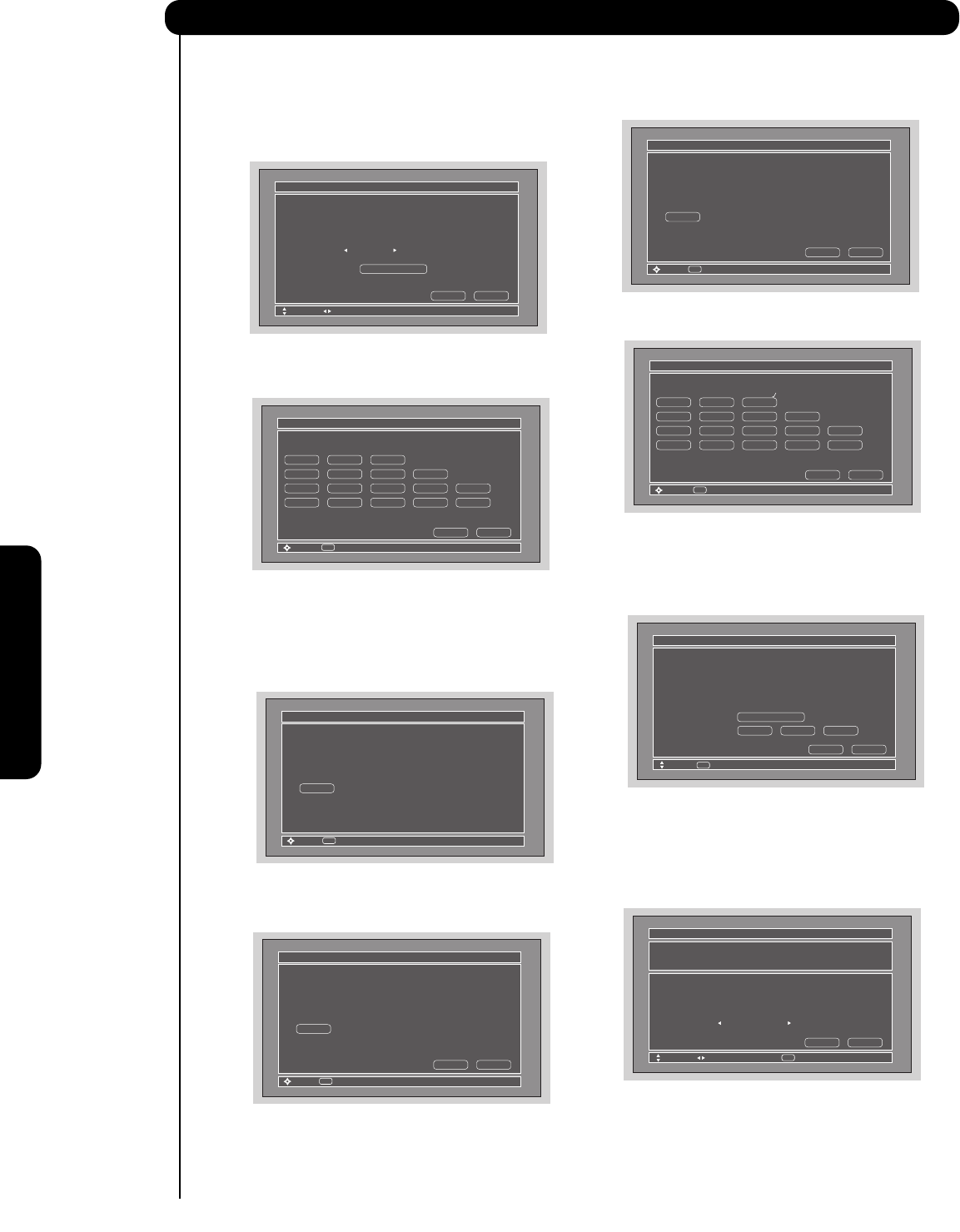
72
On-Screen Display
5. Use the CURSOR PAD ̇ or ̈ to select
“Other” from brand name choices.
6. Use the CURSOR PAD ̆ or ̄ to highlight
“Learning Mode” then press the SELECT
button.
7. Use the CURSOR PAD ̇, ̈, ̆ and ̄ to
select the Soft Key to learn (Ex. VOL ̆), then
press the SELECT button.
8. Press and hold the VOL ̆ button of your A/V
Receiver remote control while pointing directly
at the learning AV NET sensor of the Plasma
TV (located at the lower right corner of the
screen) at a distance of 3.2 feet or 1 meter
maximum.
9. If the IR code transfer was not completed, the
screen below appears. Repeat step 8 to try
again.
10. If the IR code transfer was successful, the
screen below appears, then select “OK” to
continue setup.
11. Select another Soft Key to learn or select
DONE to move on to the next screen.
12. Select the Test button VOL ̆ to check the
response of the device to this command.
13. Use the CURSOR PAD ̇, ̈, ̆ and ̄ to
highlight NEXT, then press the SELECT button
to move on to the next SETUP screen.
14. Use the CURSOR PAD ̇ or ̈ to select the TV
Input that connects to the video and audio
output of the A/V Receiver.
15. Use the CURSOR PAD ̇, ̈, ̆ and ̄ to
highlight NEXT, then press the SELECT button
to move on to the next SETUP screen.
Setup
Please choose the Brand Name of your
A/V Receiver. If you can not find the
Brand Name, please choose “Other” and
proceed to the Learning mode by pushing
the Learning Mode Button.
Brand Name Other
AV Net Setup Wizard : A/V Receiver Setup
Move
Change Brand Name
Back
Learning Mode
Next
Select the A/V Receiver softkey to learn?
TV Softkeys
AV Net Setup Wizard : Custom Settings
Move
Select
Back
Done
POWER VOL̆CH̆
CH̄
MUTE VOL̄ AUDIO
SOURCE 1 SOURCE 2 SOURCE 3 SOURCE 4 SOURCE 5
SOURCE 6 SOURCE 7 SOURCE 8 SOURCE 9 SOURCE 10
SEL
Press and hold desired button to transfer the
command to AV NET.
AV Net Setup Wizard : A/V Receiver Setup
Move
SEL
Select
VOL̆
Please wait while AV NET
Learns the command....
Cancel OK
AV Net Setup Wizard : A/V Receiver Setup
Move
SEL
Select
VOL̆
Transfer not completed!
Try again?
Cancel OK
AV Net Setup Wizard : A/V Receiver Setup
Move
SEL
Select
VOL̆
Transfer was successful.
Press OK to store and continue.
Select the A/V Receiver softkey to learn?
TV Softkeys
AV Net Setup Wizard : Custom Settings
Move
Select
Back Done
POWER VOL̆CH̆
CH̄MUTE VOL̄ AUDIO
SOURCE 1 SOURCE 2 SOURCE 3 SOURCE 4 SOURCE 5
SOURCE 6 SOURCE 7 SOURCE 8 SOURCE 9 SOURCE 10
SEL
Select the Test button. If device
responds to this command, proceed to
“Next”. Otherwise, try another IR
Code Set number.
IR Code Set
Test Button
Other
Brand Name Other
AV Net Setup Wizard : A/V Receiver Setup
Move
IR Out
Back
Learning Mode
Next
POWER SOURCE 1 VOL̆
SEL
IR Code Set
TV Input Not Connected
TV Input Settings
If you connect the video or audio
output of the A/V Receiver to this TV,
please select a TV Input.
Other
Brand Name Other
AV Net Setup Wizard : A/V Receiver Setup
Move
Change Input
Back Next
SEL
Select