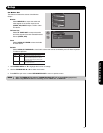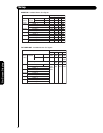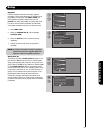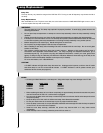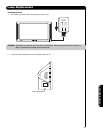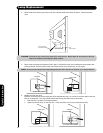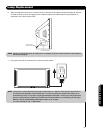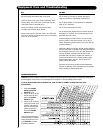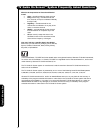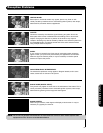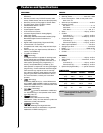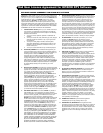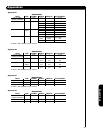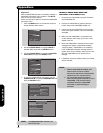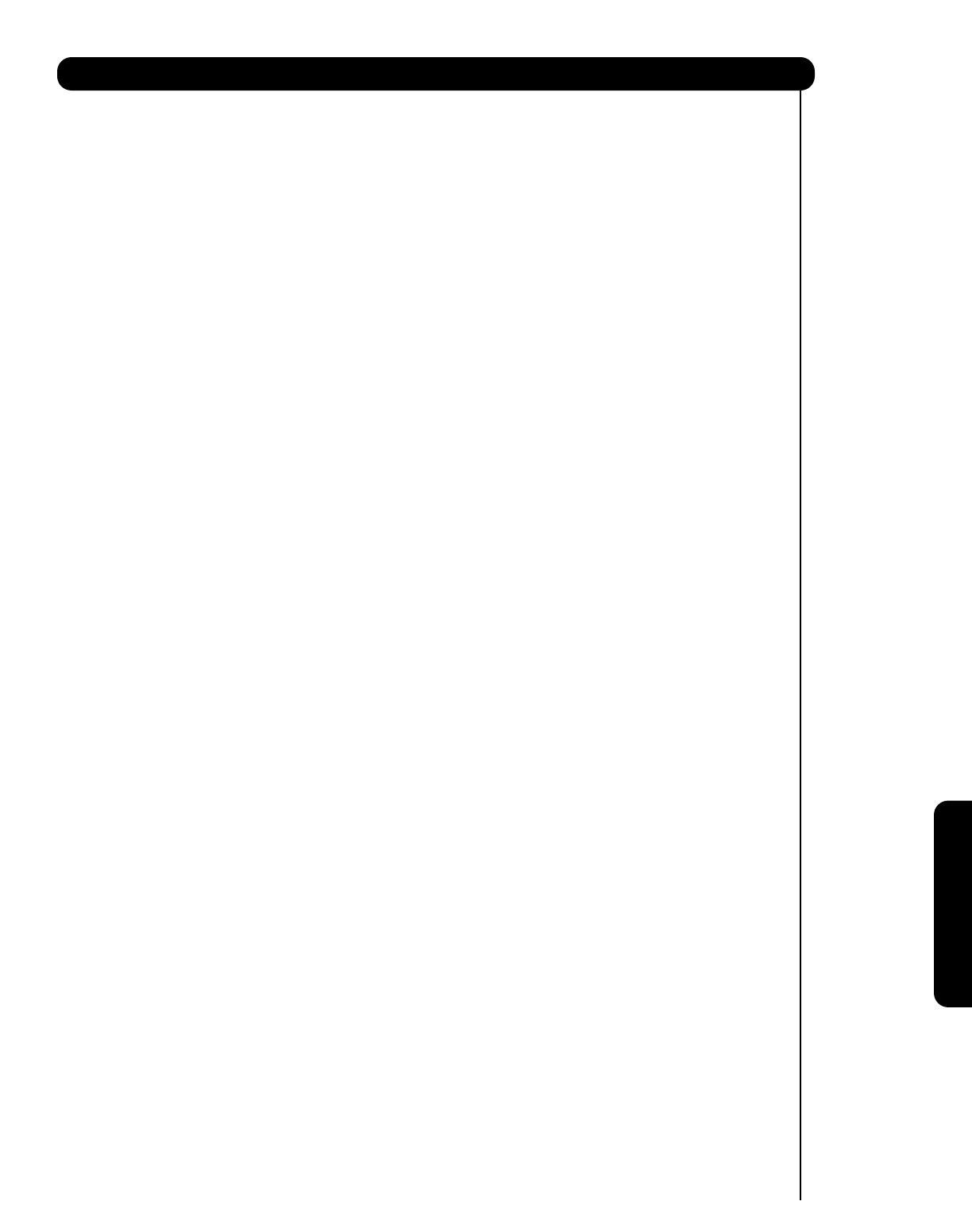
93
Useful Information
TV Guide On Screen
TM
System Frequently Asked Questions
TV Guide On-Screen
TM
System
Frequently Asked Questions
My Guide listings disappeared after a power failure.
You should begin to receive listings again within 24
hours.
Some channel numbers in the Guide are incorrect.
You can correct them using Change Channel Display
under Setup.
I have not received any Guide show listings.
Listings usually begin to appear within 24 hours after a
successful Setup. It may take up to 5 days to receive a
full 8 days of program listings.
• Check the connections between the TV, cable,
antenna, and the IR cable if using a cable box.
• Verify Setup information under Change System
Settings.
• Make sure the cable box is On, if applicable.
• Review Screen 4 and Screen 5 in the Initial
Guide Setup section.
A show I set to Record did not occur.
• Make sure your recorder is turned Off before the
recording begins.
• Make sure there is a tape in the VCR.
• Check the Schedule menu and verify that the
show is listed before recording begins.
• Check the placement of the IR cable in front of
your recorder.
The TV did not tune to a show I scheduled with the
Reminder feature.
• Check the Schedule menu and verify that the
show is listed.
• If you have a cable box, check the IR cable
connection.
I set a show to Auto-Tune and it did not.
• Check the Schedule menu and verify that the
show is listed as a Reminder.
• Highlight the show under Listings and do the
following:
• Press the Menu button on the remote.
• Use the down arrow to highlight Edit
Reminder, and press SELECT.
• Verify the Auto-Tune option reads Yes.
• The TV must be On at the scheduled time for
Auto-Tune.
I set a show with the Power On TV option and it did
not.
• Check the Schedule menu and verify that the
show is listed as a Reminder.
• Highlight the show under Listings and do the
following:
• Press the Menu button on the remote.
• Use the down arrow to highlight Edit
Reminder, and press SELECT.
• Verify the Power On TV option reads Yes.
• The TV must be Off at the scheduled time for
Power On TV.
If I add a recorder or change my cable service, how
do I change my Setup information?
1) Highlight the Setup Service in the Guide.
2) Use the down arrow to select Change
System Settings.
3) Follow the on-screen instructions.
A show entry in the Guide reads “No Listing.” What
does that mean?
Show information for that entry was not available
during the last Guide information update (download).
Show information is updated on a daily basis.
When I entered the Guide, I was asked to choose
from more than one channel lineup. What should I
do?
Select the lineup that most closely matches the one for
your area. If after you choose the lineup, you want to
make changes:
1) Highlight the Setup Service in the Guide.
2) Use the down arrow to select Change
Channel Display or change System Settings.
3) Follow the on-screen instructions.
What do the color for shows in the Listings and
Search screens indicate?
Green=Sports; Dark Blue=Children’s; Purple=Movies;
Teal=Other Show
If I have a power outage, do I need to complete
Setup again?
No; Setup information is stored in TV Guide On Screen.
Is Help available in the Guide? If so, how do I find
it?
Yes. Highlight any of the 4 main Services (i.e., Listings,
Schedule, Setup, Search) and press the Info Button.
An Expanded Info Box displays additional help
information; press Info again to close the box.
Help is also available in a Panel Menu. Press the Info
Button to display an Expanded Info Box; press Info
again to close the box.
After some show titles, I have noticed from 1 to 4
stars (****). What does that mean?
These stars are a broadcast-industry rating system
used to inform you of a show’s quality. The more
stars, the better the rating.
I have seen the word “download” in reference to the
Guide. What does that mean?
A download sends channel and show information to a
TV Guide On Screen device. A download happens at
least once a day.
Can I set a Record or Remind event without
highlighting a show title in the Guide?
Yes. TV Guide On Screen has a Manual Record and
Remind feature. Highlight Schedule and press menu.
Choose the event type, press SELECT and then enter
date, start and stop time, channel number, etc.