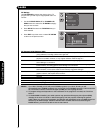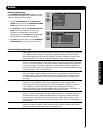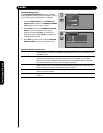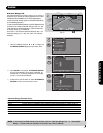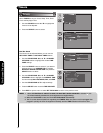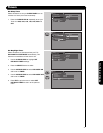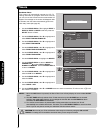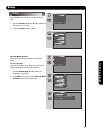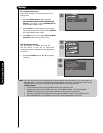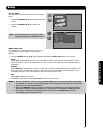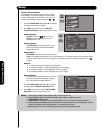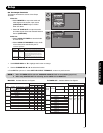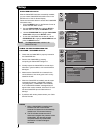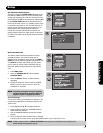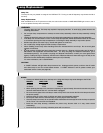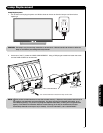50
On-Screen Display
Set The Menu Background
This function allows you to choose from two menu
backgrounds.
1. Use the CURSOR PAD
̇ or ̈ to highlight
SET THE MENU BACKGROUND (SHADED OR
SOLID) of your choice. Use the CURSOR PAD
̇
or ̈ to select shaded or solid.
2. Select SOLID for a black background (no picture
can be seen behind menu screen), select SHADED
and a light background is visible.
3. Press EXIT to quit menu or select SET THE MENU
OPTIONS to return to the previous menu.
Set The Power Saving
Setup
Set The Menu Options
Setup
Move SEL Return
Set The Language : English
Set The Menu Background : Shaded
Set The Inputs
Set The Power Saving
OR
Set The Closed Captions
Set The Menu Options
CableCARD Information
Set The Output Terminals
Set The Quick StartOptions
Setup
Reset The Software
Move SEL Select
OR
NOTE: Your new HDTV has a built-in Automatic Power Saving feature that shuts Off the TV if a video signal is not
detected within 15 minutes. The default setting for this feature is ON (Yes). The Automatic Power Saving
feature needs to be set to OFF (No) before any CableCARD set up can be performed.
INSTRUCTIONS:
1. Access the Menu OSD by press the MENU button of the remote control.
2. Navigate the menu to access SETUP, then SET THE POWER SAVING. SET AUTO POWER
SAVING OFF (No) using the Cursor and the SELECT buttons of the remote control.
3. Use the Cursor buttons to highlight “No” then press the SELECT button to set this feature to Off.
4. After CableCARD set up is completed, set the Auto Power Saving feature to ON (Yes).
Use this feature to have the TV turned OFF
automatically when a video signal is not detected for
15 minutes.
1. Press the CURSOR buttons
̇ or ̈ to highlight
Yes or No.
Set The Power Saving
Setup
Move SEL Return
Automatic Power Saving
Yes No
Select yes to have the TV turn off
automatically when a video signal
is not detected for 15 minutes
This feature help to increase the Lamp life.