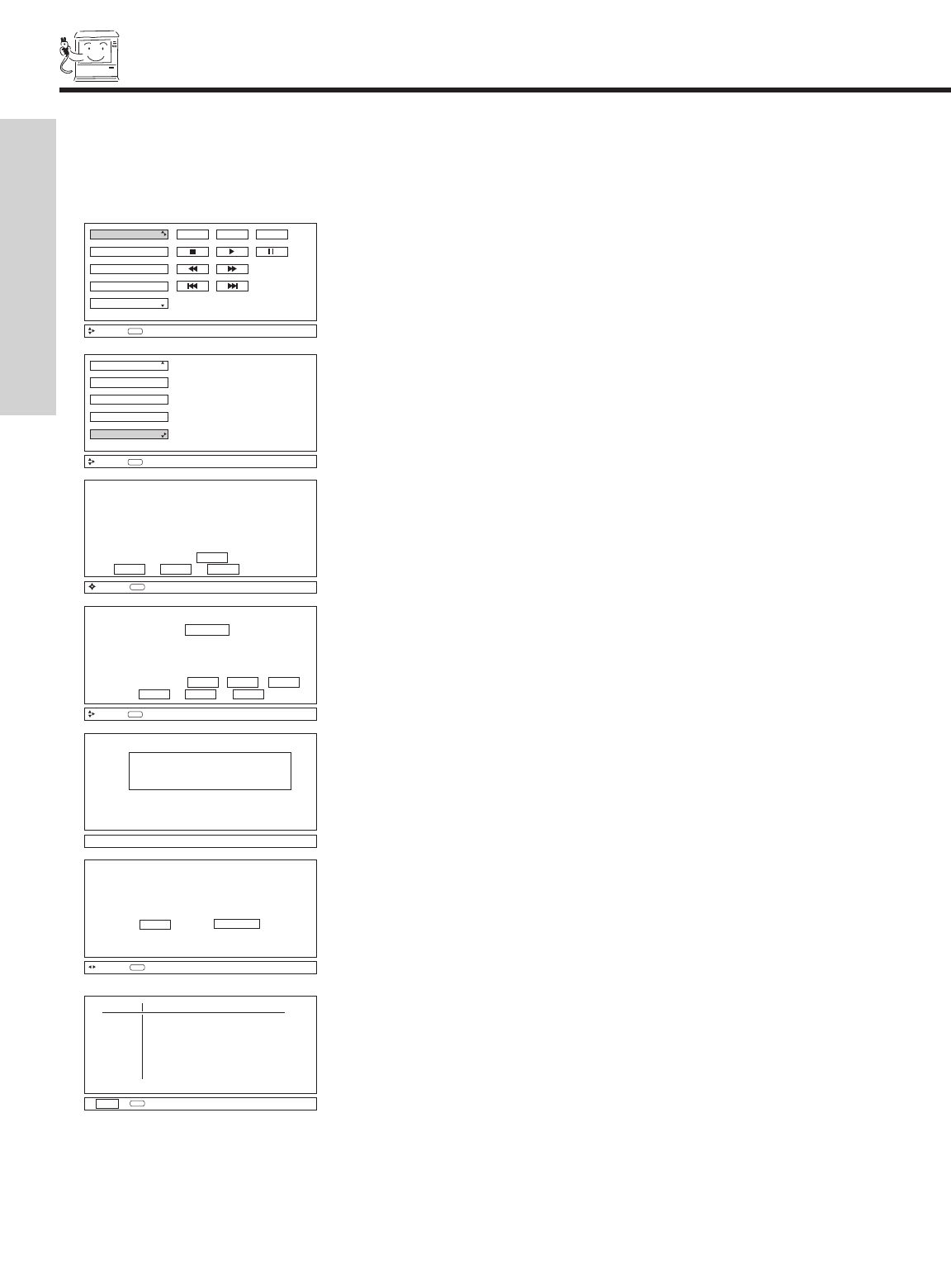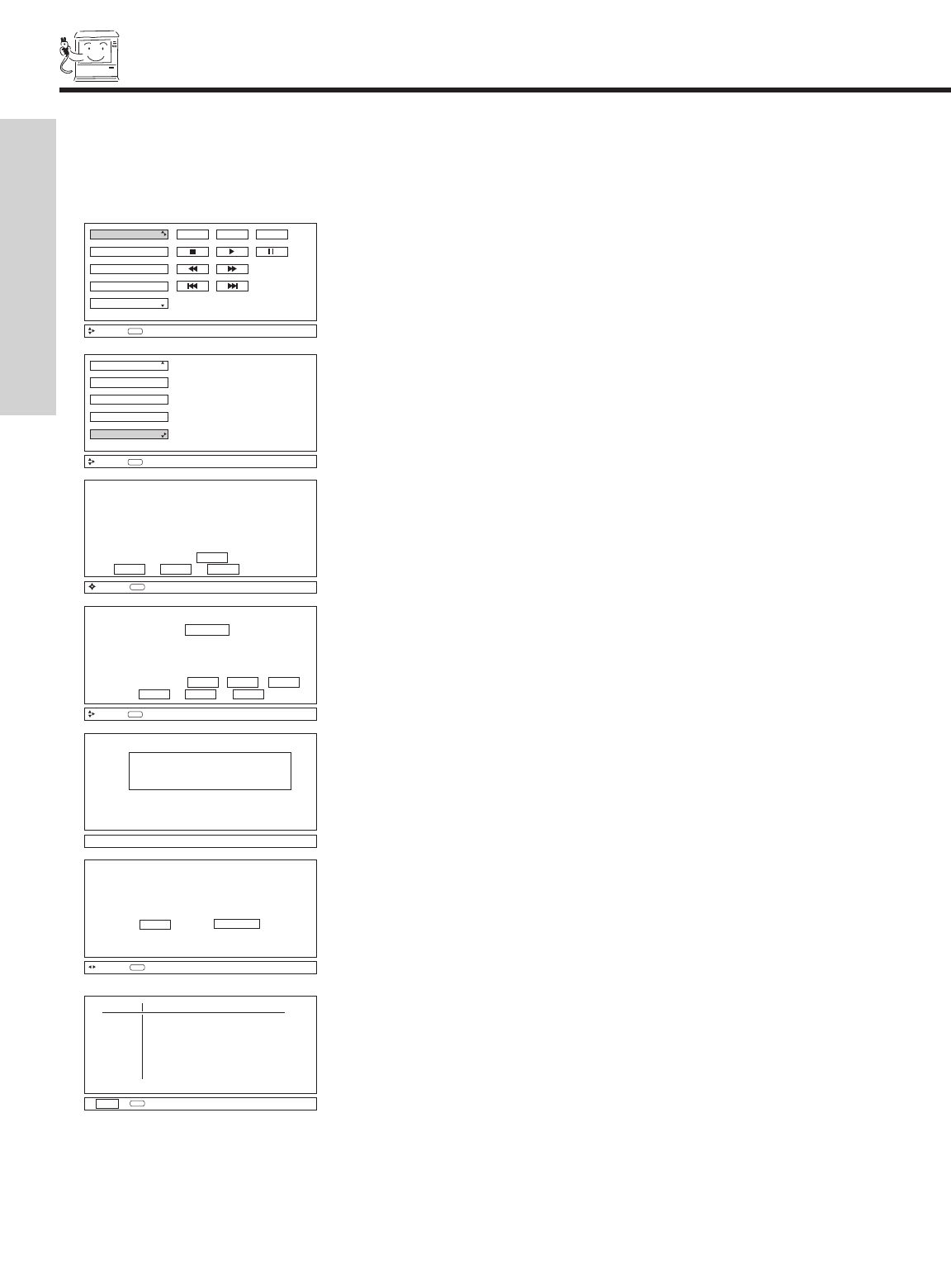
AV NETWORK SETUP WIZARD
24
FIRST TIME USE
5. Follow the steps below to setup your AV network (See page 25-26 for AV Network Codes).
SETUP PROCEDURE (DVD setup example below).
6. See Remote Control AV NET button usage on pages 31 and 32.
VCR
DVD2
DVD
POWER
Move
SEL
Select
MENU
VCR2
AV Receiver
HOME
Set Top Box
Cable Box
PV Recorder
Move
SEL
Select
Custom
Device Setup
DVD
Device Code - - - -
(Enter Code “9999” to uninstall)
Video Input No Connection
Audio Input No Connection
Transmission Test POWER PLAY CH UP
BACK OK EXIT
Move
0-9
Input
Find your DVD
4-digit manufacturers code
and enter it here
Congratulations!
Your DVD is now connected
to your AV network.
Would you like to set up
another device?
Done Continue
Move
SEL
Select
DVD 0490 INPUT 2 Using TV
DVD2 ---- Not Setup Not Setup
VCR ---- Not Setup Not Setup
VCR2 ---- Not Setup Not Setup
AVR ---- Not Setup Not Setup
PVR ---- Not Setup Not Setup
CBL ---- Not Setup Not Setup
STB ---- Not Setup Not Setup
Custom ---- Not Setup Not Setup
EXIT
SEL
Select
Device Code Video Audio
Please choose the device to set up.
( ) DVD ( ) Set Top Box
( ) DVD2 ( ) DVD3 (Custom)
( ) VCR ( ) VCR3 (Custom)
( ) VCR2 ( ) PVR2 (Custom)
( ) AV Receiver ( ) CBL2 (Custom)
( ) PV Recorder ( ) STB2 (Custom)
( ) Cable Box List
BACK SETUP MODIFY
Move
SEL
Select
1. Press the A/V Net button on the remote control.
1. Use CURSOR PAD ̆, ̄ to select Device Setup.
2. Press the SELECT button on the remote control.
1. Using the remote, enter the four digit Device Code for your equipment, found on pages
25 and 26.
2. Using the CURSOR PAD, set the Video and Audio Inputs to the INPUT to which your
device is connected.
3. Perform a Transmission Test by selecting Power, Play, or CH UP softkeys. If the
device responds, then it is properly set up. Select OK. (If the Transmission Test failed,
try another code.)
1. Use the CURSOR PAD ̆, ̄ to choose DVD and press the SELECT
button on the remote control.
2. Cursor down to SETUP and press the SELECT button on the remote control.
LIST: Select to view the list of devices that are setup.
1. Select CONTINUE to setup another device.
2. Select DONE to finish and the following screen appears.
1. If “OK” was selected, and the 4 digit code was invalid, the screen on the left appears,
then goes back to the device entry screen.
1. Select EXIT to quit.