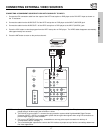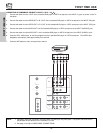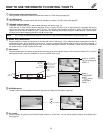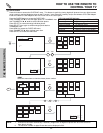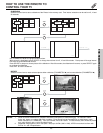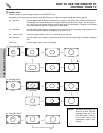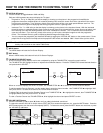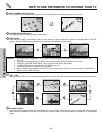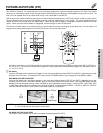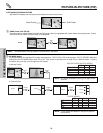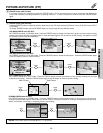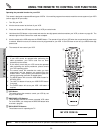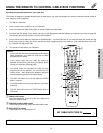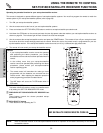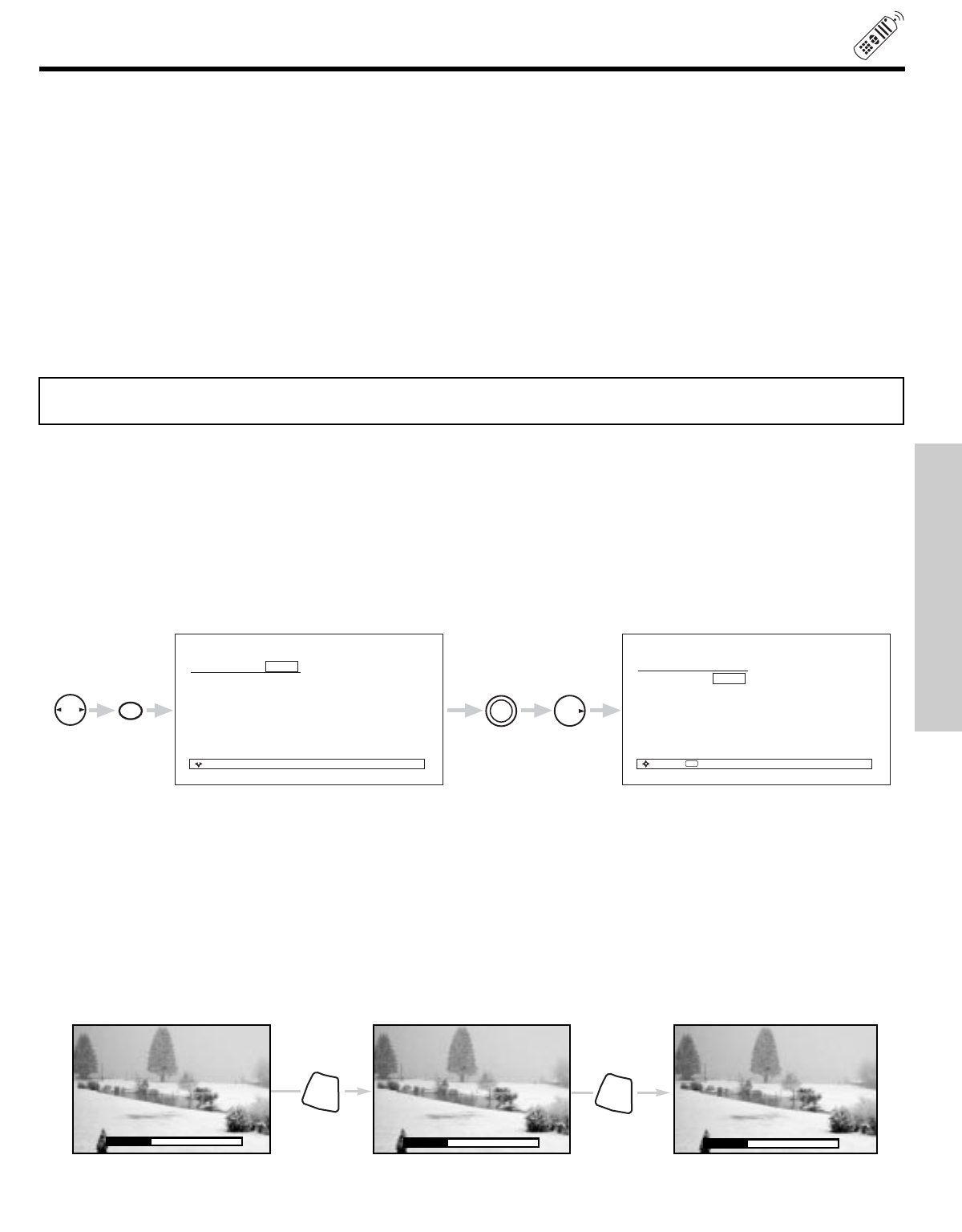
25
THE REMOTE CONTROL
HOW TO USE THE REMOTE TO CONTROL YOUR TV
ቲ VIRTUAL HD button
Press this button to toggle between 1080i and 540p.
540p and 1080i represent two ways to display the TV signal.
• Progressive: The “p” in 540p tells you that the display is showing you the picture in the progressive format.With the
progressive format the complete picture is created by drawing lines across the screen from left to right which fill the screen
from the top to the bottom. If you look very closely at the screen there will be a very small space between each line. The
progressive format is good for displaying fast moving programs such as a sporting event.
• Interlaced: The “i” in 1080i tells you that the display is showing you the picture in the interlaced format. With the interlaced
format the picture is created by drawing lines across the screen from left to right which fill the screen from top to bottom, and
then returning to the top and drawing another set of lines in between the first set. The TV draws the lines so fast that our
eyes can’t see them. If you look very closely at the screen you will notice a smoother image than with the progressive
format. The interlaced format is good for displaying detailed images like feature films.
•You can compare the progressive and interlaced formats by toggling the “VIRTUAL HD” button on the remote control. Some
people like the crisp picture from 540p and some people like the smooth and detailed 1080i. Hitachi offers you the choice.
ታ MENU button
The MENU button will start the On-Screen Display.
ቴ EXIT button
When in MENU mode, this button will exit all On-Screen Displays.
ት THUMB STICK/SELECT button
All the On-Screen Display features can be set or adjusted by using the THUMB STICK, except for numeric entries.
The THUMB STICK will highlight functions or adjust and set different features. Press the THUMB STICK toward desired direction
and press down to SELECT.
When no on-screen displays are on the TV screen, use THUMB STICK ̇ or ̈ to access the Favorite Channels feature.
To add channels to Favorite Channels, use the number keys to enter the channel number. Use THUMB STICK ̈ to highlight “Add”,
then press SELECT to store the channel to the Favorite Channel feature.
To delete (Del) the channel from the Favorite Channel, use THUMB STICK ̆ , ̄ to highlight the channel, then THUMB STICK ̈
to highlight Delete (Del) and press SELECT to delete.
To view a Favorite Channel use THUMB STICK ̆ , ̄ to highlight the channel and press SELECT to view.
Favorite Channels
Move
Ant A 8
A6
A3
- - - - -
- - - - -
- - - - -
- - - - -
- - - - -
THUMB
STICK
THUMB
STICK
Add
SEL
Select
Favorite Channels
Move
Ant A 8
A8
A6
A3
- - - - -
- - - - -
- - - - -
- - - - -
Del
8
THUMB
STICK
SELECT
NOTE: The VIRTUAL HD button will not change the picture with a 1080i HDTV input. HDTV signals bypass the VIRTUAL HD
circuitry and are shown in their native 1080i format.
ቶ VOLUME, MUTE button
Press the VOLUME up (̆) or down (̄) button until you obtain the desired sound level.
To reduce the sound to one half of normal volume (SOFT MUTE) to answer the telephone, etc., press the MUTE button. Press the
MUTE button again to turn the sound off completely (MUTE). To restore the sound, press the MUTE button one more time, or press
the VOLUME Up (̆) button.
Closed Captioning will display when MUTE/SOFT MUTE is on and Closed Caption is set to AUTO (see page 63).
Volume 8
Mute 8
Soft Mute 8
MUTE
MUTE