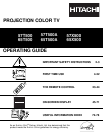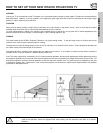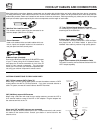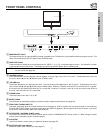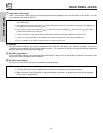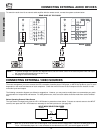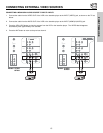FRONT PANEL CONTROLS
7
FIRST TIME USE
POWER
ቩ
INPUT 5
S-VIDEO
VIDEO
AUDIO
L/MONO
R
EXIT
INPUT
SELECT
MENU
MAGIC FOCUS
VOL- VOL+ CH- CH+
̈̇̆̄
ቤ
ቧ
ቢ
ባ
ብ
ቨ
POWER
ቦ
CURSOR
PHOTO MC
PULL
ቪ
ቫ
ቢ MENU/SELECT button
This button allows you to enter the MENU, making it possible to set TV features to your preference without using the remote. This
button also serves as the SELECT button when in MENU mode.
ባ INPUT/EXIT button
Press this button to select the current antenna source, VIDEO: 1, 2, 3, 4, 5 or alternate antenna source. Your selection is shown
in the top right corner of the screen. This button also serves as the EXIT button when in MENU mode.
ቤ CHANNEL selector
Press these buttons until the desired channel appears in the top right corner of the TV screen. These buttons also serve as
the cursor down (̄) and up (̆) buttons when in MENU mode.
ብ VOLUME level
Press these buttons for your desired sound level. The volume level will be displayed on the TV screen. These buttons also serve
as the cursor left (̇) and right (̈) buttons when in MENU mode. When the TV power is turned OFF at a volume level 31 or greater,
the volume level will default to 30 when the TV is turned ON. However, if it is set to a level 30 or less, the volume level will be at
the level it was set when the TV is turned ON.
ቦ POWER button
Press this button to turn the TV on or off.
ቧ MAGIC FOCUS
Use this button to automatically adjust your picture quality to optimum performance (see page 64).
ቨ FRONT INPUT JACKS (INPUT 5)
Use these audio/video jacks for a quick hook-up from a camcorder or VCR to instantly view your favorite show or new recording.
Press the INPUT/EXIT button on the front control panel until VIDEO: 5 appears in the top right corner of the TV screen. If you have
mono sound, insert the audio cable into the left audio jack.
ቩ IR RECEIVER / LEARNING AV NET sensor
The screen area acts as the IR receiver (remote sensor) and the LEARNING AV NET sensor of the TV. When using the remote
control, point it towards the screen for best response.
ቪ PHOTO MC
Insert Photo memory card to view your digital still pictures (see page 27).
ቫ PHOTO MC LED Light Indicator
Shows the status of the memory card (see page 27).
NOTES: Your remote control does not have an INPUT button. To change to video inputs, press VID1~VID5 buttons depending
on your choice (see page 33).