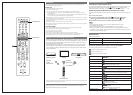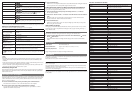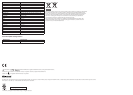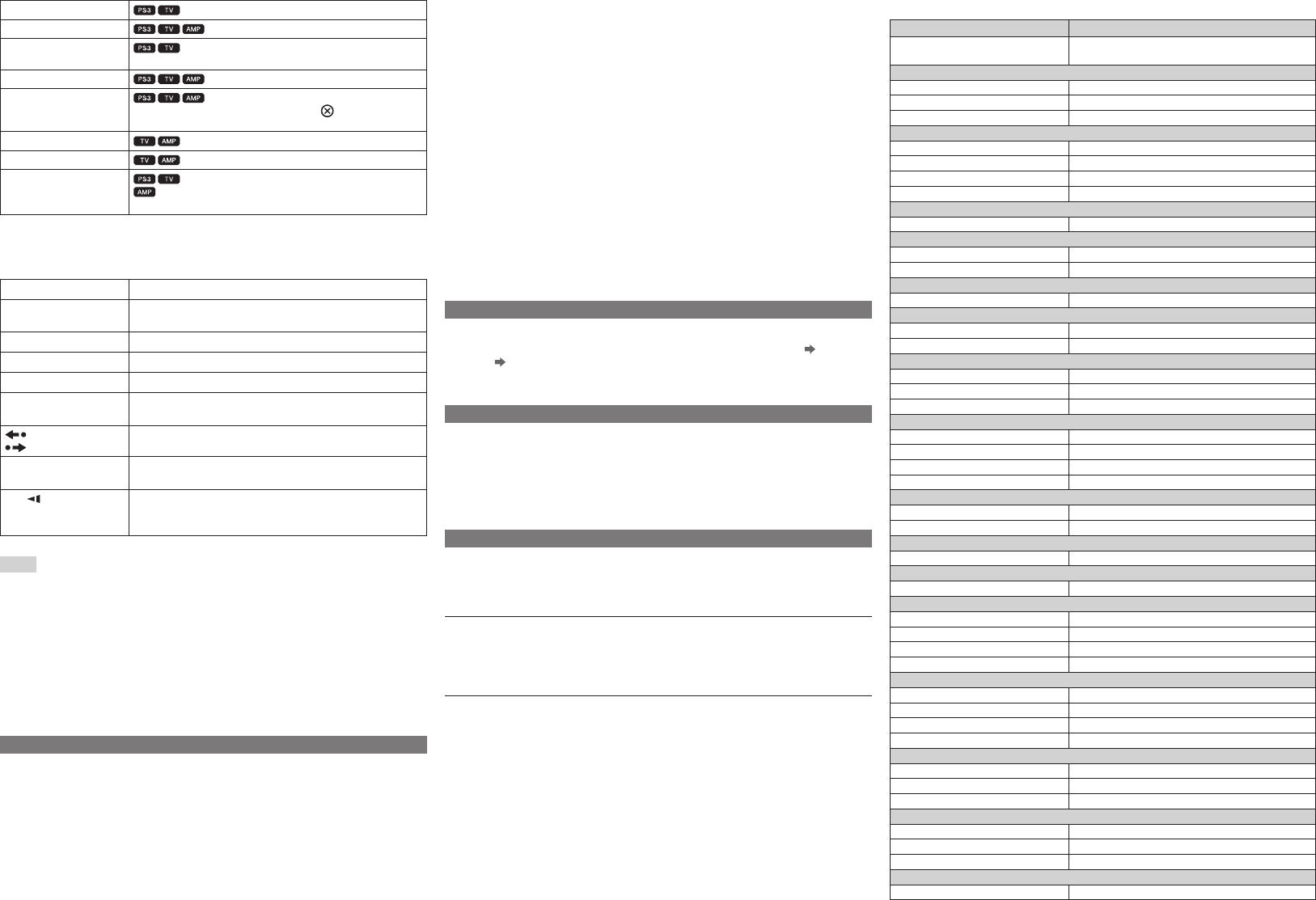
POP UP/MENU button
Display the pop-up menu or the menu.
RETURN button
Go back to the previous display.
Colour buttons
Perform functions assigned to each button.
Assigned functions vary depending on the content being played.
Directional buttons
Select item.
ENTER button
Confirms the choice or selection.
Performs the same operation as pressing the button on the
DUALSHOCK
®
3 wireless controller (sold separately).
MUTE button*
Turn off the sound.
VOL +/– button*
Adjust the sound level.
CH +/– button
Change channels.
When operating the AV amplifier, changes the sound
field.
* You do not need to press a DEVICES button to control the TV or AV amplifier when using the PS3™ system.
Buttons for controlling the PS3™ system
These buttons cannot be used for operating a TV or an AV amplifier.
EJECT button
Eject the disc.
button operations
(refer to diagram )
The buttons perform the same operations as those of a wireless
controller.
PLAY button
Start playback.
PAUSE button
Stop playback temporarily.
STOP button
Stop playback.
PREV,
NEXT buttons
Go to the previous or next chapter.
INSTANT,
INSTANT buttons
Go back or go forward 15 seconds.
The number of seconds may vary depending on the application.
SCAN,
SCAN buttons
Fast forward and fast reverse playback.
Playback speed changes each time you press the button.
/ SLOW/STEP,
/ SLOW/STEP
buttons
Play content one frame at a time.
If you press and hold down the button, content plays in slow motion.
Hints
ˎ Depending on the product being operated, the BD remote control may not control some
features. Some buttons may not function, or some buttons may function differently than
indicated.
ˎ Some content may have preset playback conditions set by the content developer. In this case,
some remote control button operations may not be available.
ˎ To turn on the PS3™ system using the BD remote control, press the PS3 system button and
then press any button used to operate the PS3™ system.
If the battery charge is low
When the battery charge is low, the remote control may not operate properly or the distance
within which you can operate the remote control may be reduced. In this case, replace both
batteries with new ones.
Operating a TV or AV amplifier
You can use the BD remote control to operate a TV or an AV amplifier. Set the remote code to
match the product in use. For TV brands other than Sony, you must first set the remote code
(refer to the lists below). At the time of purchase, the BD remote control is set for use with
Sony TVs and AV amplifiers.
1 Press the CLEAR button while pressing and holding down a DEVICES button.
Press either the TV button for a TV or the AMP button for an AV amplifier.
2 Enter the 3 digit remote code while the DEVICES button is flashing.
Try each code in order and select a code that allows you to operate the TV or the AV
amplifier with the BD remote control.
3 Press the ENTER button.
After the TV or AV amplifier remote code is set, the DEVICES button will light. Check that
you can operate the TV or the amplifier using the remote control.
Setting the remote code for a TV that is not in the list of manufacturers
For TVs that are not on the list, you can manually enter the remote code so that you can
operate the TV using the BD remote control.
1 Press the CLEAR button while pressing and holding down the
/ TV button.
The TV button will flash.
2 Press the CH + button and the
/ TV button on the BD remote control one after the
other.
Repeat this until you can operate the TV. Pressing the CH + button will increase the
number, and the CH – button will decrease the number.
3 Press the ENTER button.
After the TV remote code is set, the TV button will light up. Check that you can operate
the TV using the remote control.
If the number was not set
During step 3, if the DEVICES button flashes five times in quick succession or if you cannot
operate the TV or the AV amplifier after entering the code, try again (starting from step 1)
using a different code.
Restoring the settings to their default values
You can clear all custom settings and restore the settings to their default values.
1 Press and hold the following buttons in the order shown: MUTE button ˎ/CLEAR
button
ENTER button
All of the DEVICES buttons will light and the settings will be restored to their default
values.
Specifications
Power source
Size AAA batteries (2)
External dimensions
Approx. 50.0 × 230.0 × 19.5 mm (w × h × d)
Operating temperature
5°C - 35°C
Design and specifications are subject to change without notice.
GUARANTEE
This product is covered for 12 months from date of purchase by the manufacturer’s warranty set out
in the PS3™ system manual.
Please refer to the PS3™ system manual for full details.
The manufacturer of this product is Sony Computer Entertainment Inc., 1-7-1 Konan, Minato-ku,
Tokyo 108-0075 Japan.
The Authorised Representative for EMC and product safety in Europe is Sony Deutschland GmbH,
Hedelfinger Strasse 61, 70327 Stuttgart, Germany.
Distributed in Europe by Sony Computer Entertainment Europe Ltd, 10 Great Marlborough Street,
London, W1F 7LP, United Kingdom.
This product may fall within the scope of national export control legislation. You must comply fully
with the requirements of such legislation and of all other applicable laws of any jurisdiction in relation
to this product.
List of TV manufacturer numbers
Manufacturer Remote Code
SONY 401, 402, 403, 404, 405, 406, 407, 408, 409, 410,
411, 412, 413, 414, 415, 416, 417
A
AKAI 456
AIWA 443, 444
Audiosonic 561
B
B&O 553
Blaupunkt 551
Brionvega 536, 537
BUSH 542, 543
C
Crown 457, 458
D
Daewoo 473, 474, 475, 476
Dual 552
E
Emerson 505
F
Fenner 538, 539
Ferguson 529, 530
G
Goldstar 472
Goodmans 540, 541
Grundig 517, 518, 519, 520, 521
H
Hansol 559
Hitachi 427, 428, 429, 430, 431
Hoher 549
Hyper 556
I
Inno-Hit 449
Irradio 554
J
JVC 436, 437, 438
K
Kendo 455
L
Lenco 547
LG 469, 470, 471
LOEWE 544, 545
Luxor 555
M
Mark 557
Matsui 450, 451, 452, 453, 454
Mitsubishi 432, 433, 434, 435
Mivar 522, 523
N
NEC 446
Nokia 509, 510, 511, 512, 513, 514
Nordmende 531, 532, 533
O
Oceanic 514
Okano 450
ORION 447, 448
P
Panasonic 418, 419, 420, 421, 422