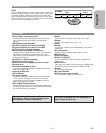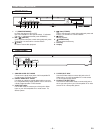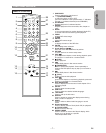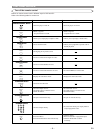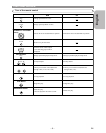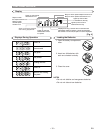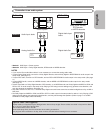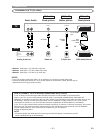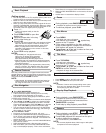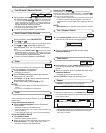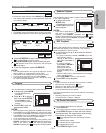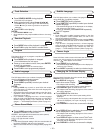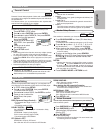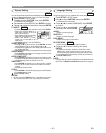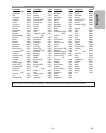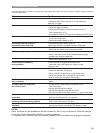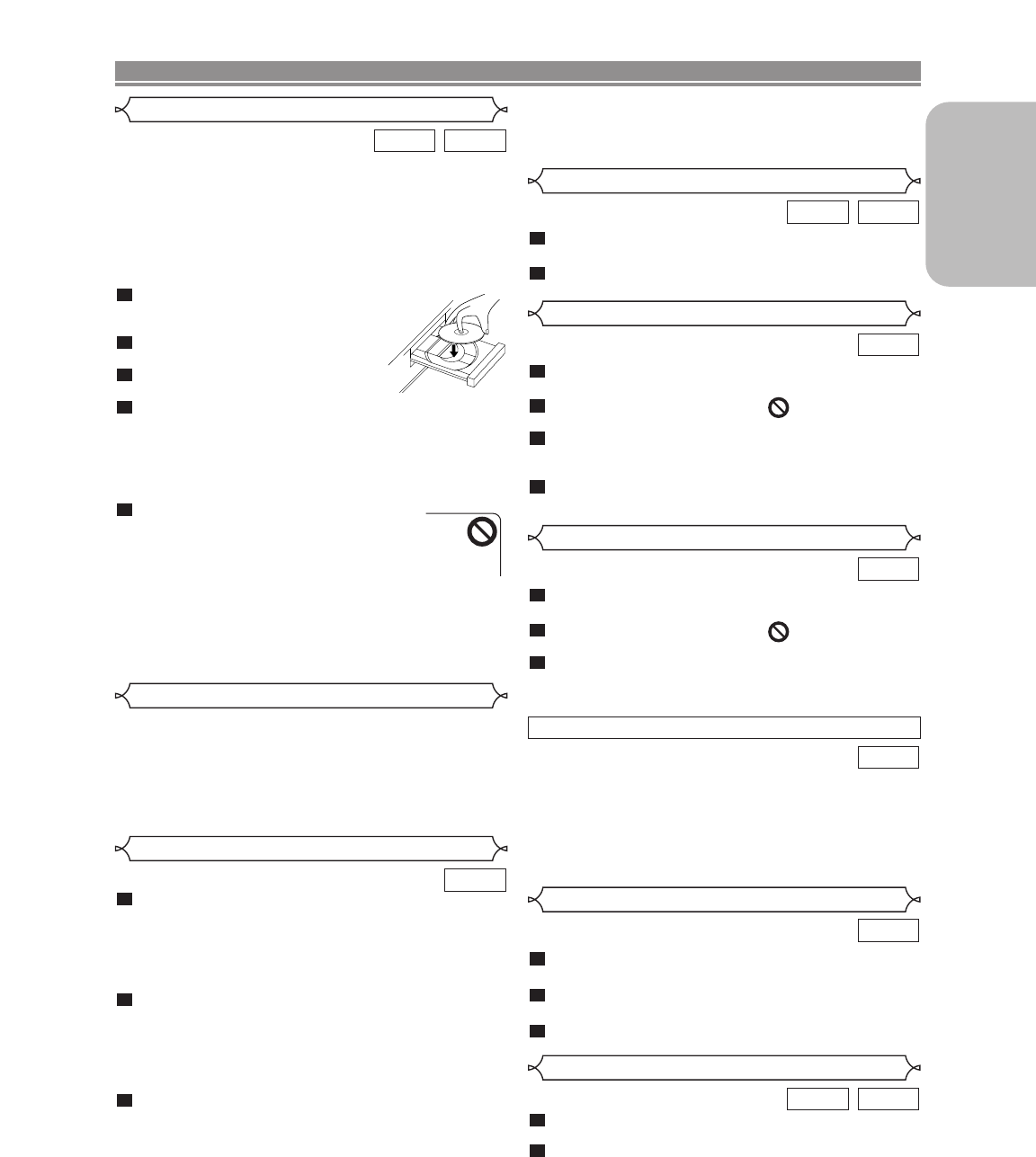
During playback, press PAUSE/STEP.
• Playback will pause and sound will be muted.
The disc advances by one frame each time
PAUSE/STEP is pressed.
To exit step by step playback, press
PLAY.
3
2
1
DVD
During playback, press STOP.
• Resume message will appear on the TV screen.
Press PLAY, playback will resume from the point
at which playback was stopped.
• To cancel resume, press STOP twice.
NOTE:
• The resume playback takes a little longer to take place
compared to the normal playback.
2
1
CDDVD
Resume
Step by Step Playback
During playback, press PAUSE/STEP.
• Playback will pause and sound will be muted.
To continue playback, press PLAY.
2
1
CDDVD
Pause
–
13
–
EN
Getting started
• Turn on the power of the TV, amplifier and any other com-
ponents which are connected to the DVD.
• Make sure the TV and audio receiver (commercially avail-
able) are set to the correct channel.
• When you play NTSC discs, the NTSC signal will be con-
verted to a modified PAL signal (60 Hz). When you select
AUTO at VDEO OUT setting, the NTSC signal will not be
converted to the PAL signal. (refer to page 18)
Press y/I .
•“P-ON” will appear briefly on the dis-
play panel.
Press OPEN/CLOSE to open disc
loading tray.
Place the chosen disc in the tray,
with the label facing up.
Press PLAY.
• The tray will close automatically, and playback will then
start from the first chapter or track of the disc. If the
playback does not start automatically, press PLAY.
• When you playback the DVD with a title menu is
recorded, it may appear on the screen. In this case,
refer to “TITLE MENU”.
Press STOP to stop playback.
NOTES:
• A “prohibited icon” may appear at the top-
right on the TV screen during operation,
warning that a prohibited operation has
been encountered by the DVD player or the disc.
• With DVDs that use some titles for playback program
signals, playback may start from the second title, or it
may skip these titles.
• During the playback of two layered disc, pictures may
stop for a moment. This happens when the 1st layer
switches to the 2nd layer. This is not a malfunction.
5
4
3
2
1
CDDVD
Press MENU.
• The DVD main menu will appear.
If the feature is not available, symbol may
appear on the TV screen.
If disc menu is available on the disc, audio lan-
guage, subtitle options, chapters for the title and
other options will appear for selection.
Press Arrow ( L / K / B / s ) to select an item, and
ENTER to confirm selection.
4
3
2
1
DVD
PLAYING A DISC
Basic Playback
Disc Menus
DVD may contain menus to navigate the disc and access
special features. Press the appropriate numerical key or use
Arrow ( L / K / B / s ) to highlight your selection in the DVD
main menu and press ENTER to confirm.
NOTE:
• Unless stated, all operations described are based on
remote control use. Some operations can be carried
out using the menu bar on the TV screen.
General Features
Press TOP MENU.
• The title menu will appear.
If the feature is not available, symbol may
appear on the TV screen.
Press Arrow ( L / K / B / s ) to select an item, and
ENTER to confirm selection.
• Playback will begin at the selected Title.
3
2
1
DVD
Title Menu
• Press MENU to call up the DVD main menu.
• Press
TOP MENU to call up the title menu.
NOTE:
• Contents of menus and corresponding menu opera-
tions may vary between discs. Refer to the manual
accompanying the disc for details.
DVD
CALLING UP A MENU SCREEN DURING PLAYBACK
Disc Navigation
Press DISC NAVIGATION.
During title playback or when resume is on:
• A shot from each chapter including the one currently
being played will be displayed on the screen.
• The chapter currently being played is selected in yellow.
In STOP mode (resume off):
•
The first scene of each chapter of the first title will be displayed.
Press Arrow (K/L/s/B) to select your desired chapter.
• Up to 6 chapters can be displayed at one time. If the title
has more than 6 chapters, press SKIP G to go to the next
page. Press SKIP H to go back to the previous page.
• You can change the title by moving up to the field where
the title number is shown with Arrow (K), and entering a
title number of your choice.
Press ENTER or PLAY.
• Playback of the selected chapter will start.
• Pressing DISC NAVIGATION before pressing ENTER or
PLAY at step 3 will cease the DISC NAVIGATION func-
tion, and the playback will be stopped. The resume infor-
mation will be lost.
• When a disc menu is shown, the DISC NAVIGATION fea-
ture does not function.
• DISC NAVIGATION takes a few seconds to respond.
• With some discs, part of the DISC NAVIGATION screen
may not be displayed properly. This is not a malfunction.
3
2
1
DVD
• Some discs do not support DISC NAVIGATION feature.
• While the DISC NAVIGATION is on the screen, the sound
is muted.
• It takes about 15 seconds to display 6 shots.
English