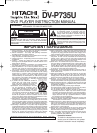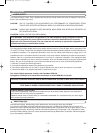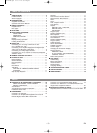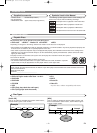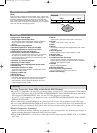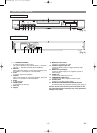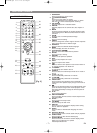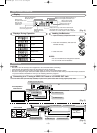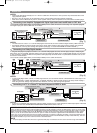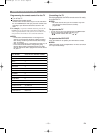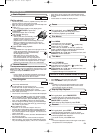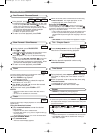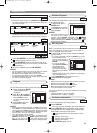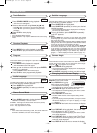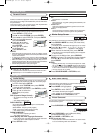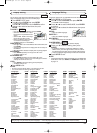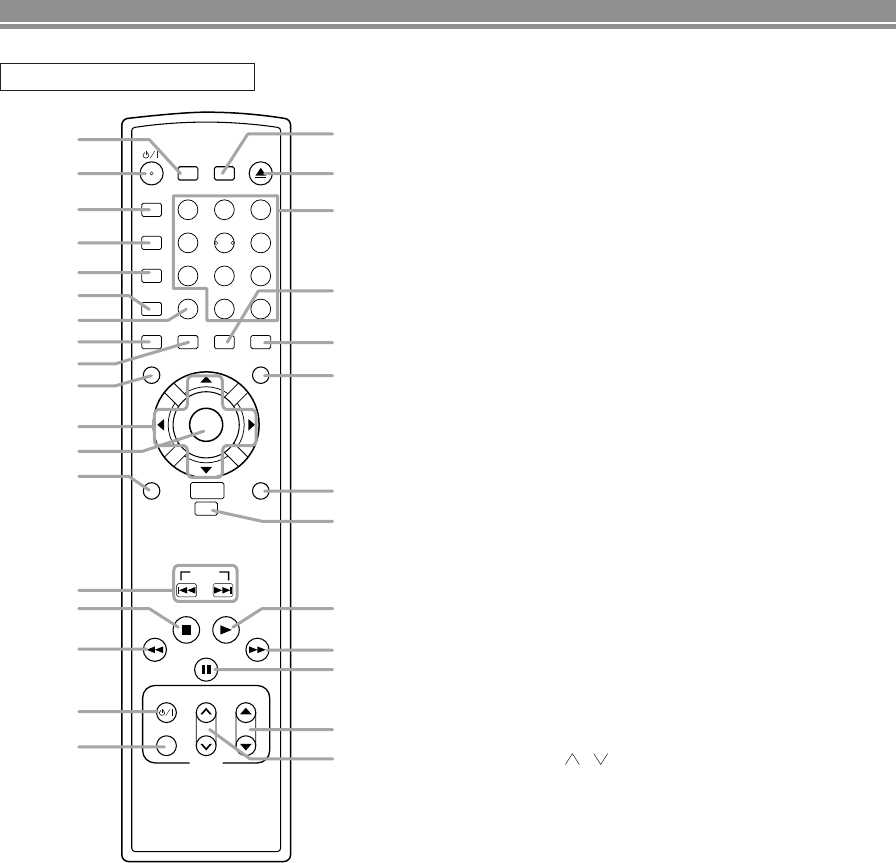
–
7
–
EN
REMOTE CONTROL
+10
CLOSE
3
MODE
2
SEARCH
OPEN
9
ZOOM
DISPLAY
8
AUDIO
0
TOP MENU
SETUP
PLAY
SKIP
CH
56
1
A-B REPEAT
REPEAT
7
CLEAR
SUBTITLE
MODE
ANGLE
DISC
NAVIGATION
RETURN
MENU
STOP
TV POWER
VIDEO/TV
4
SURROUND
PAUSE/STEP
VOL
TV
ENTER
2
1
3
4
5
6
7
8
9
10
12
11
13
30
31
29
26
24
27
28
15
14
25
23
16
17
18
22
21
20
19
[Fig. 3]
FUNCTIONAL OVERVIEW
1. SURROUND
Press to activate the virtual sound.
2.
yy
/I
(POWER/STANDBY)
Press to turn the power on and off.
(As to the indication of the Operate switch, "I" shows
ON and "
yy
/I" shows electrical power stand-by.)
3. A-B REPEAT
Repeats playback of a selected section.
4. REPEAT
Repeats playback of the current disc, title, chapter or
track.
5. MODE
Activates program playback or random playback mode
when playing CDs or MP3. Sets Black level and virtual
surround.
6. ZOOM
Enlarges part of a DVD-reproduced image.
7. CLEAR
Press to reset the setting.
8. ANGLE
Press to change the camera angle to see the sequence
being played back from a different angle.
9. SUBTITLE
Press to select the desired subtitle language.
10. MENU
Press to display the menu of the Disc.
11. Arrow Buttons (
ss BB
ppoo
)
Move the cursor and determines its position.
12. ENTER
Press to accept a setting.
13. RETURN
Returns to the previous operation.
14. SKIP
Press to skip Chapters or Tracks.
15. STOP
Press to stop the disc motion.
16.
hh
Press to view the DVD picture in fast reverse motion or
to (reverse playback of an Audio CD.
17. TV POWER
To exclusively turn ON/OFF the TV.
18. VIDEO/TV
Press to select the external input mode or TV mode of
the TV.
19. TV VOL ( / )
Press to exclusively control the TV volume.
20. TV CH
pp
/
oo
Press to exclusively control the TV channels.
21. PAUSE/STEP
Press to pause Disc playback. Press repeatedly to
advance the DVD picture step by step (or one frame at
a time).
22.
DD
Press to fast forward the Disc. Press PAUSE/STEP, then
press this button to begin slow motion playback. Press
this button repeatedly to change the forward speed of
slow motion.
23. PLAY
Press to begin playback.
24. DISC NAVIGATION
Press to display the first scenes of each chapter of the
title being played.
25. SETUP
Press to enter the setup mode.
26. TOP MENU
Press to call up the title menu.
27. DISPLAY
Press to access or remove the display screen during
DVD or Audio CD playback.
28. AUDIO
Press to select a desired audio language or sound
mode.
29. Numerical Buttons
Press to directly select a Track (Audio CD) for playback.
30. OPEN/CLOSE
Press to open or close the disc loading tray.
31. SEARCH MODE
Press to access or remove the Search display, which
allows you to go directly to a specific
Title/Chapter/Track/Time.
E5710UD.QX3 03.2.7 19:09 Page 7