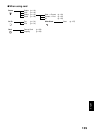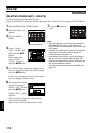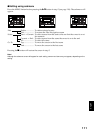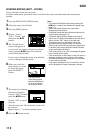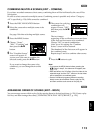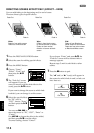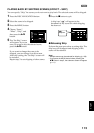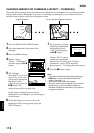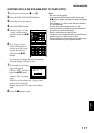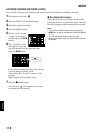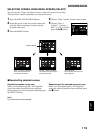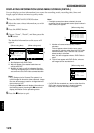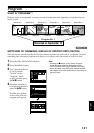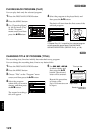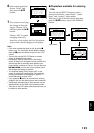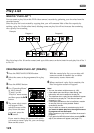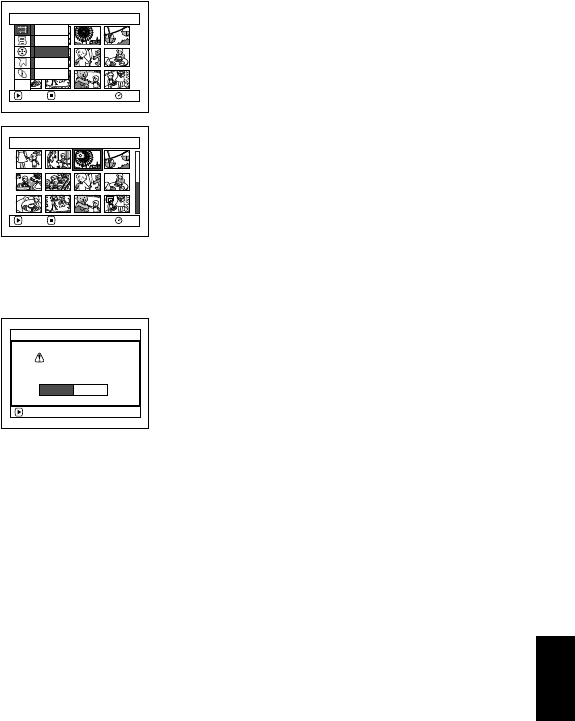
English
117
13
COPYING STILLS ON DVD-RAM DISC TO CARD (COPY)
1 Set the power switch to “O” or “N“.
2 Press the DISC NAVIGATION button.
3 Select the still to be copied.
4 Press the MENU button.
5 Choose “Copy” on the
“Scene” menu screen,
and then press the A
button.
6 The “Copy to card”
screen will appear: If
you are sure you want
to copy the selected
still, press the A
button.
If you want to change the still to be copied,
you can change it on this screen.
7 The screen for verifying
copy will appear:
Choose “YES”, and then
press the A button.
Choose “NO” to cancel
copy.
After Yes or No setting, the “Copy to card”
screen will be restored.
Repeat steps 6 and 7 to copy other stills to
card.
8 Press the C button to quit.
Note:
• No movie can be copied.
• If you press the MENU button before pressing the
A button in step 6, the submenu screen will appear
(p. 111).
• See “Category” (p. 136) to check the stills recorded
on DVD-RAM disc.
• You can also select multiple scenes (p. 106).
• Even if all scenes, including movies, are selected to
be copied, only stills will be copied.
• Data on card cannot be copied to disc.
• The quality of still copied from disc to card will be the
same as when you recorded still on disc.
• Stills recorded on a device other than this DVD video
camera/recorder may not be copied normally.
Scene
RAM
ENTER RETURN
Edit
Effect
Copy
Select
Detai l
ETC
Copy to card 003/014
RAM
ENTER EX IT
ENTER
Copy PHOTO scenes
to card?
Copy to card
YES NO