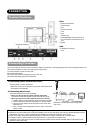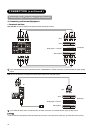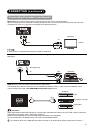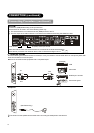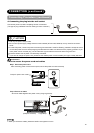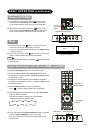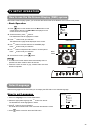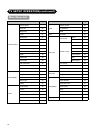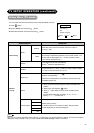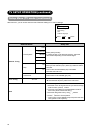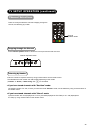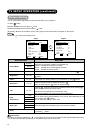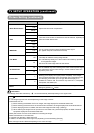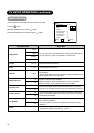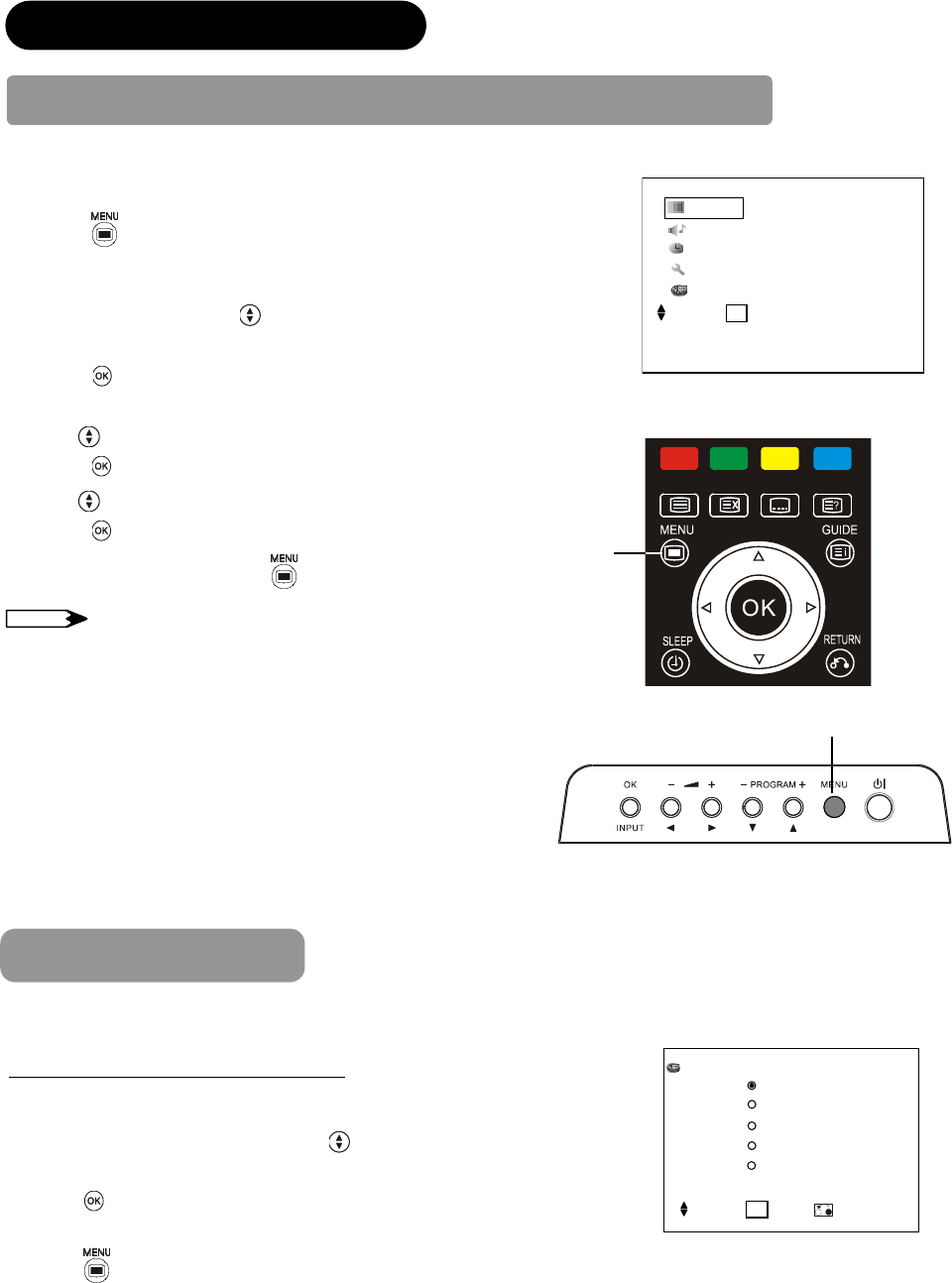
22
TV SETUP OPERATION
How to use the On-Screen Display (OSD) system
With the On-Screen Display system, you can access the various kinds of the features and functions in this product.
Picture
A
udio
Timer
Setup
Language
Select
OK
Set
<Main Menu>
• Basic Operation
1. Press button on the remote control or Menu button on the
control panel of the unit. The Main Menu is displayed on the
screen as shown on the right.
2. To select the item, press
buttons.
The selected item will be highlighted in Yellow.
3. Press
button to set your selection.
The selected menu page will be displayed on the screen.
4. Use
buttons to choose the item on the MENU page.
Press
button to set your selection.
5. Use
buttons to adjust the item values or choose options.
Press
button to set your selection.
6. To exit from the menu, press
button.
NOTE
● The OSD menu screen will be closed automatically when no
operation has been made for about 30 seconds.
● If the item in menu is shown in gray, it means that it cannot be
selected or adjusted.
Select Language
Select the language from the list so that you can display the OSD menu in the selected language.
How to set Language
1. Enter the “Language” menu from the Main Menu.
2. Select the appropriate language with
button from the list.
The selected item will be highlighted in Yellow.
3. Press
button to set your selection.
The white dot is marked inside of the circle when the selection is fixed
.
4. Press button to exit from the entire OSD menu.
Language
English
简体中文
繁體中文
Pycckий
ﻲ
ﺑﺮﻋ
Select
OK
Set Return
Menu button
Menu
button