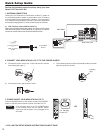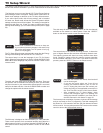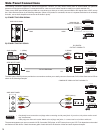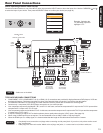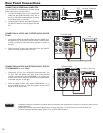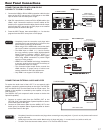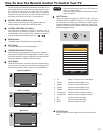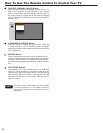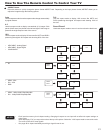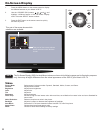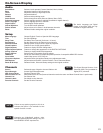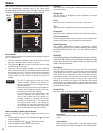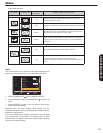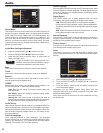19
REMOTE CONTROL
How To Use The Remote Control To Control Your TV
Closed Captioning will display automatically when MUTE is on
and Closed Caption is set to With Mute (see page 30). When
the TV power is turned off at a volume level 16 or greater,
the volume level will default to 15 when the TV is turned on.
However, if it is set to a level 15 or less, the volume level will
be at the level it was set when the TV was turned off
ENERGY SAVE (E.SAVE) Button
Use this button to choose power consumption reduction
settings based on 3 levels (MIN., MEDIUM, MAX).
CLOSED CAPTIONS (CC) Button
Use this button to display the dialogue, narration, and/ or
sound effects of a television program or home video which
are displayed on the TV screen when available. Your local TV
program guide denotes these programs as or .
MENU Button
The MENU button will start the On-Screen Display.
EXIT Button
This button will exit all On-Screen Displays.
CURSOR PAD /SELECT Button
All the On-Screen Display features can be set or adjusted
by using the CURSOR PAD and the SELECT button, except
for numeric entries. Press the CURSOR PAD toward desired
direction and press the SELECT button to select.
INFO Button
Press this button when you want to check the channel being
received, the picture source, if the channel has stereo (ST) or
second audio program (SAP), the time, and CHANNEL ID.
ANALOG CHANNELS
Analog Channel
Main Picture Source
& Channel Indication
Broadcast Channel
Broadcast Rating
Audio Broadcast
ATV
Program Information
39-0
3:17PM
Stereo+SAP
TV-G
Analog
Clock
No Program Title.
No Program Description.
INFO
DIGITAL CHANNELS
Picture Format
Main Picture Source
& Channel Indication
Broadcast Channel
Indication
Broadcast Rating
Audio Broadcast
DTV
Program Information
15-1
KPBS-HD
3:17PM
Multi
TV-G
1080i
Clock
Sesame Street
Program Description.
3:00PM- 3:30PM
Program
Run Time
INFO
VIDEO INPUTS
Picture Format
Main Picture Source
Program Information
HDMI
3:17PM
1080i
Clock
No Program Title.
No Program Description.
INFO
• Press the INFO button again or the EXIT button to
return to normal viewing.
• The Aspect INFO will not be shown when the INFO
button is pressed
NOTES
INPUT Button
Press this button to access the INPUTS menu. Use the
CURSOR PAD and SELECT buttons to scroll and select
the inputs that are being used. Pressing the INPUT button
repeatedly will also cycle through the Inputs menu items. Then
press the SELECT button or wait 4 seconds to automatically
select the highlighted input.
+ +
Input List
0. TV
1. HDMI 1
2. HDMI 2
3. HDMI 3
4. HDMI 4
5. Component 1
6. Component 2
7. AV1
8. AV2
9. RGB
Move SelectSEL
ExitEXIT
0. TV Watch TV from an Air or Cable signal.
1. HDMI 1 Select to choose HDMI 1 Input.
2. HDMI 2 Select to choose HDMI 2 Input.
3. HDMI 3 Select to choose HDMI 3 Input.
4. HDMI 4 Select to choose HDMI 4 Input.
5. Component 1 Select to choose Component Input 1.
6. Component 2 Select to choose Component Input 2.
7. AV 1 Select to choose AV1 Input.
8. AV 2 Select to choose AV2 Input.
9. RGB Select to choose PC input.
SLEEP Button
Press this button to set the Sleep Timer from 5 minutes to 4
hours.