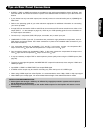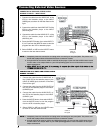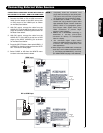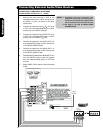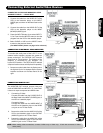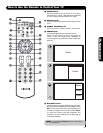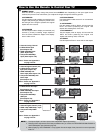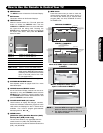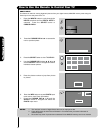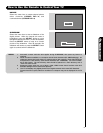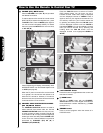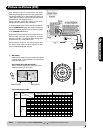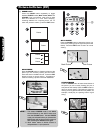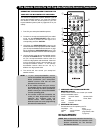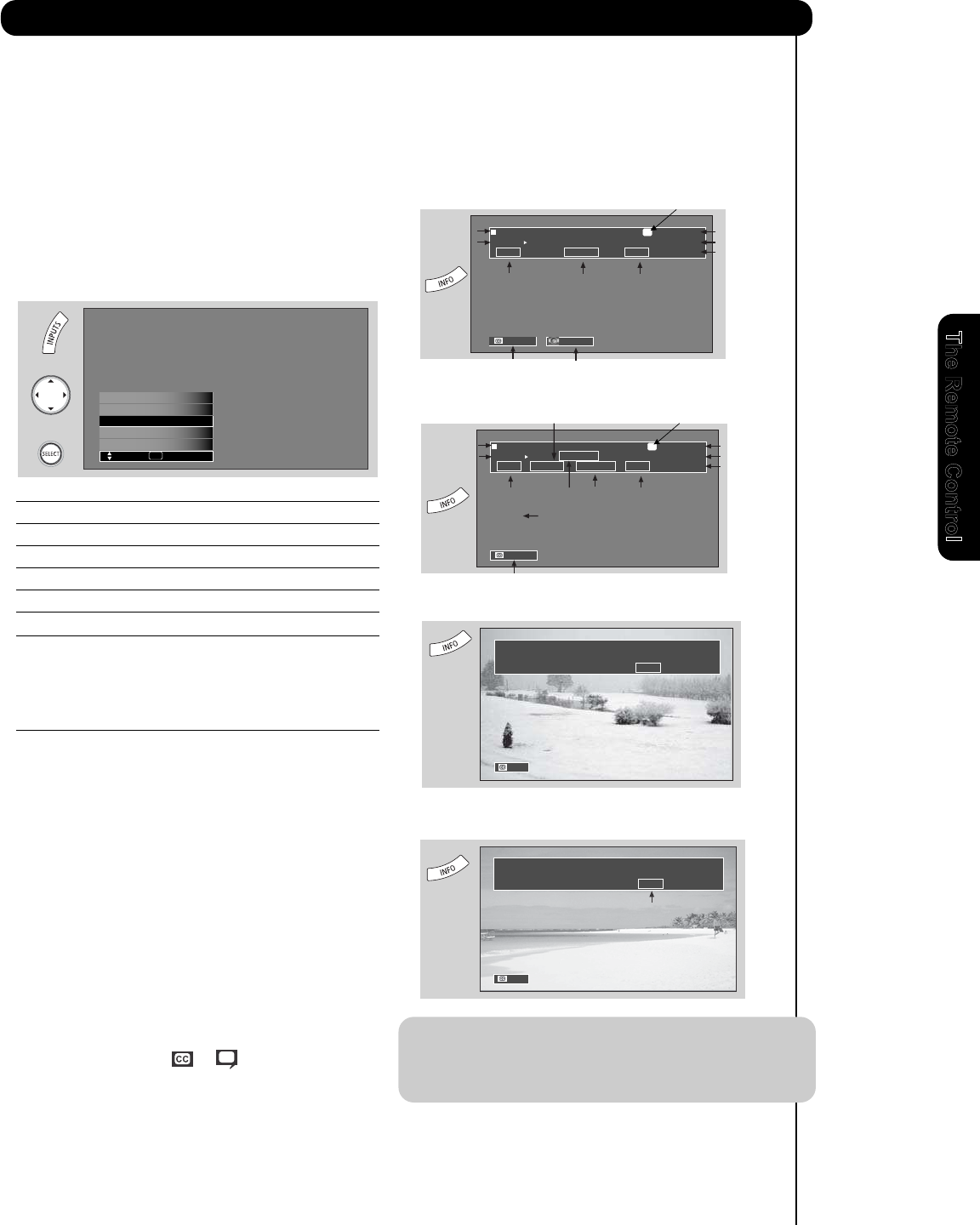
25
How to Use the Remote to Control Your TV
The Remote Control
NOTE: 1. Press the INFO button again or the EXIT
button to return to normal viewing.
2. The Aspect setting will not be shown if
the channel is locked.
S-IN: 1
480i 3:17PM
Auto
DIGITAL CHANNELS
Digital Closed Caption
This icon will appear only when
receiving a Digital Broadcast with
Closed Captioning.
Show Name Air 8
3:00PM-
3:30PM KXYZ-HD
ST TV-G 480i 3:17PM
Auto STEREO
Program Run Time
Program Information
Broadcast
Rating
Picture Format
Audio
Broadcast
Main Picture Source
and channel indication
Broadcast channel
identication
Clock
Closed
Caption setting
Audio Source
Selection
ANALOG CHANNELS
Show Name Air 15-1
3:00PM-
3:30M KPBS-HD
ST 1080i 3:17PM
Auto
Program Run Time
Program Information
Broadcast
Rating
Picture Format
Audio
Broadcast
Main Picture Source
and channel indication
Broadcast channel
identication
Clock
Closed
Caption setting
DTvCC TV-G
REGION 5
Alternate
Rating
Program Description
(Press INFO again for a more detailed description)
When a Component Video: Y-PbPr
Input is
connected to INPUT 3
Input Signal
Format
Y-PBPR: 3
480i 3:17PM
Auto
When an S-VIDEO Input is connected
to INPUT 1
MENU button
The MENU button will start the On-Screen Display.
EXIT button
This button will exit all On-Screen Displays.
¶
¾
º
INPUTS button
When the remote control is in TV mode, press this
button to access the INPUTS menu. Use the
CURSOR and SELECT buttons to scroll and select
the inputs that are being used. Pressing the
INPUTS button repeatedly will also cycle through
the Inputs menu items. Then press the SELECT
button to select.
INPUT 1 Select to choose INPUT 1.
INPUT 2 Select to choose INPUT 2.
INPUT 3 Select to choose INPUT 3.
INPUT- FRONT Select to choose side INPUT .
HDMI 1 Select to choose HDMI 1 INPUT.
HDMI 2 Select to choose HDMI 2 INPUT.
HDMI-Front
Photo Input
Input 2
Air / Cable
Move SEL Select
Input 1
HDMI- FRONT Select to choose side HDMI INPUT.
AIR/CABLE Select between Air or Cable signal.
CURSOR buttons/SELECT button
All the On-Screen Display features can be set or
adjusted by using the CURSOR buttons and the
SELECT button, except for numeric entries. Press
the CURSOR buttons toward desired direction and
press the SELECT button to select.
µ
¸
¹
PICTURE-IN-PICTURE button
See separate section on pages 29-30 for a more
detail description.
CLOSED CAPTIONS (CC) button
Use this button to display the dialogue, narration,
and/or sound effects of a television program or home
GUIDE button
[Cable Box (CBL), Satellite Receiver (SAT)/
Set-Top-Box (STB) mode only]
The use of this button is only applicable when the
remote control is in (CBL) and (SAT/STB) mode.
video which are displayed on the TV screen when
available. Your local TV program guide denotes
these programs as or .
Ƹ
PHOTO INPUT Select to access your pictures from a
digital camera, MMC/SD Flash memory
or memory card connected to the Photo
Input in the side panel of the LCD
TV (see pages 26-27).
INFO button
Press this button when you want to check the
channel being received, the picture source, if
the channel has stereo (ST) or second audio
program (SAP), the time, CHANNEL ID and if
the TIMER is set.
ƹ
A
D
Analog Channel
Digital channel
Press this button to access the Channel Guide of the
(CBL), and (SAT/STB).