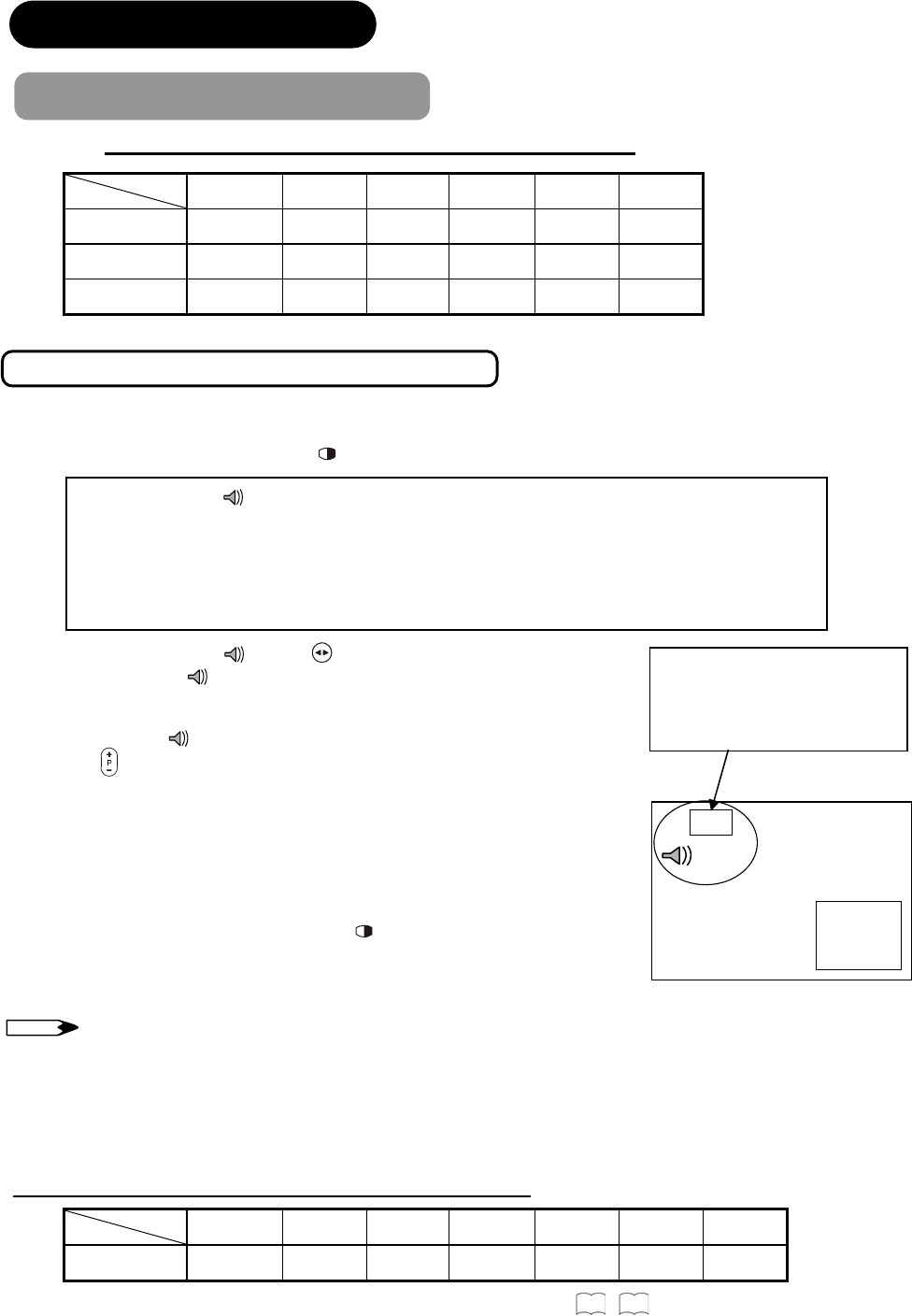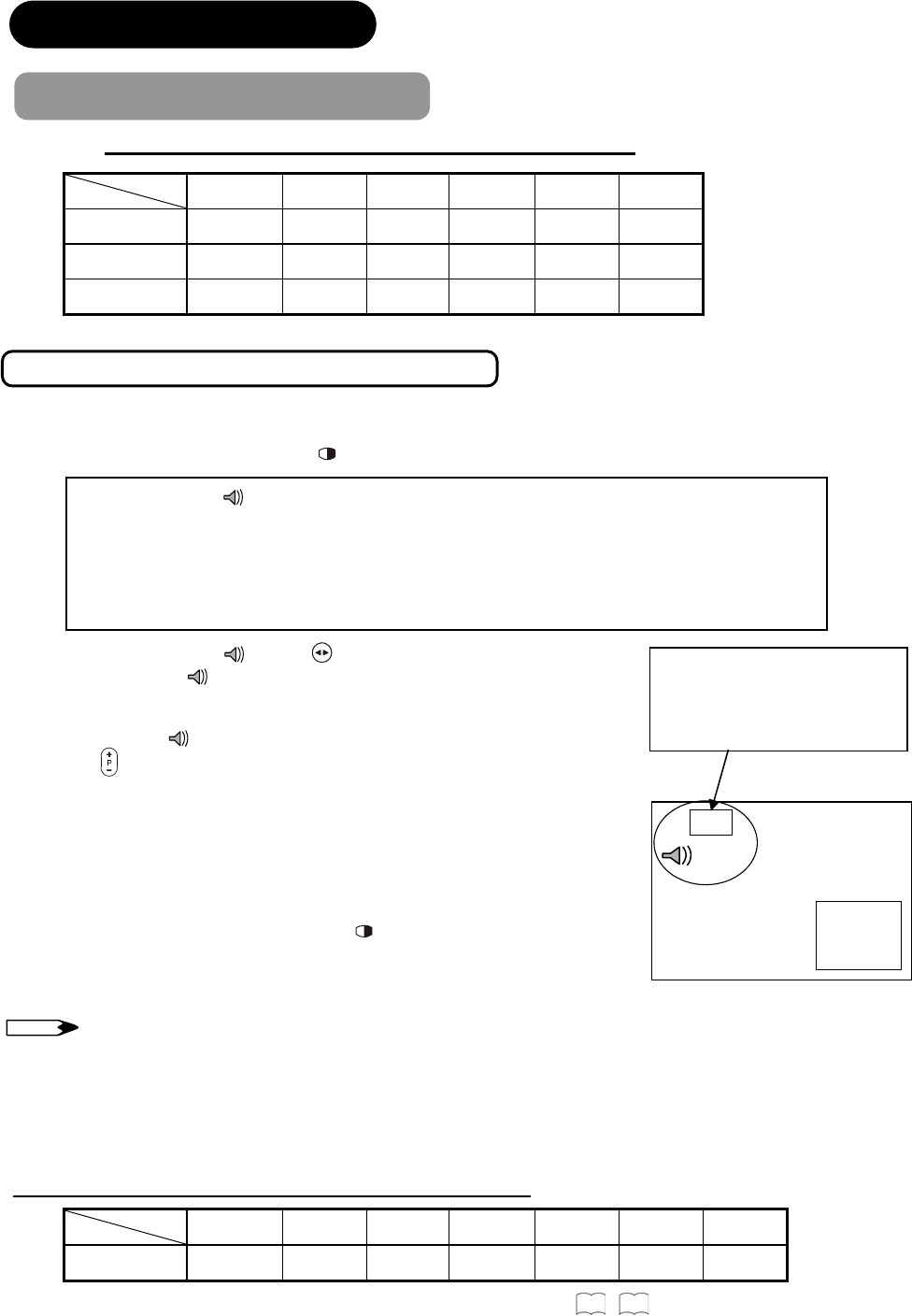
48
FUNCTION (continued)
M
Picture Mode (continued)
Table: Mix-and –Match of the Input Modes ( HDMI)
DTT TV AV1 AV2 AV3 AV4
HDMI1
O O O O O O
HDMI2
O O O O O O
HDMI3
O O O O O O
Activate the Multi Picture Mode in RGB Mode
When you activated the Multi Picture mode in RGB Input, the picture will be displayed at the mode which the Sub-screen
is displayed inside of the large screen (Main-screen).
Ɣ
To activated Multi Picture mode, press on the remote control.
The speaker icon
indicates the following.
Ɣ
The audio sounds can be heard on the side with the speaker icon.
Ɣ
When the speaker icon is on the Sub-screen
Ɣ
Change channels.
Ɣ
Switch the Input modes ( DTT/TV, AV3~4 and HDMI1~3) on the Sub-screen.
(Main-screen is only for RGB Input.)
Input mode indication
Main-Screen (upper)
Sub-Screen (lower)
1. To shift the speaker icon
, press button.
Ɣ
The speaker icon will be displayed in front of the Input mode indication.
2. To change the channel of the Sub-screen.
Ɣ
Make sure that mark is located on the Sub-screen.
Ɣ
Press to select channels.
3. To change the Input mode of the Sub-screen.
Ɣ
Make sure that the speaker icon is located next to the Input mode indication of
the Sub-screen (lower).
Ɣ
Press Input Select buttons on the remote control. (DTT/TV, AV3~4, and HDMI
1~3 are available)
4. To exit from the Multi Picture mode, press
button.
RGB
1
(Sub-
Screen)
NOTE
x When operating Multi Picture mode, the “Power Save mode” is not available even though the Horizontal / Vertical Sync.
Signal ( or any kind of Video signal) has not input for certain period of time.
x The message “ Not Available” will be appeared on the screen when the combinations of the Input modes are not
acceptable.
(See the Table below for details.)
Table: Mix-and –Match of the Input Modes (RGB)
DTT TV AV3 AV4 HDMI1 HDMI2 HDMI3
RGB
O O O O O O O
As for the available signals, please refer to "Recommended Signal List" on
57
,
58
.
Main
Sub
Main
Sub
(O: Available)
(O: Available)