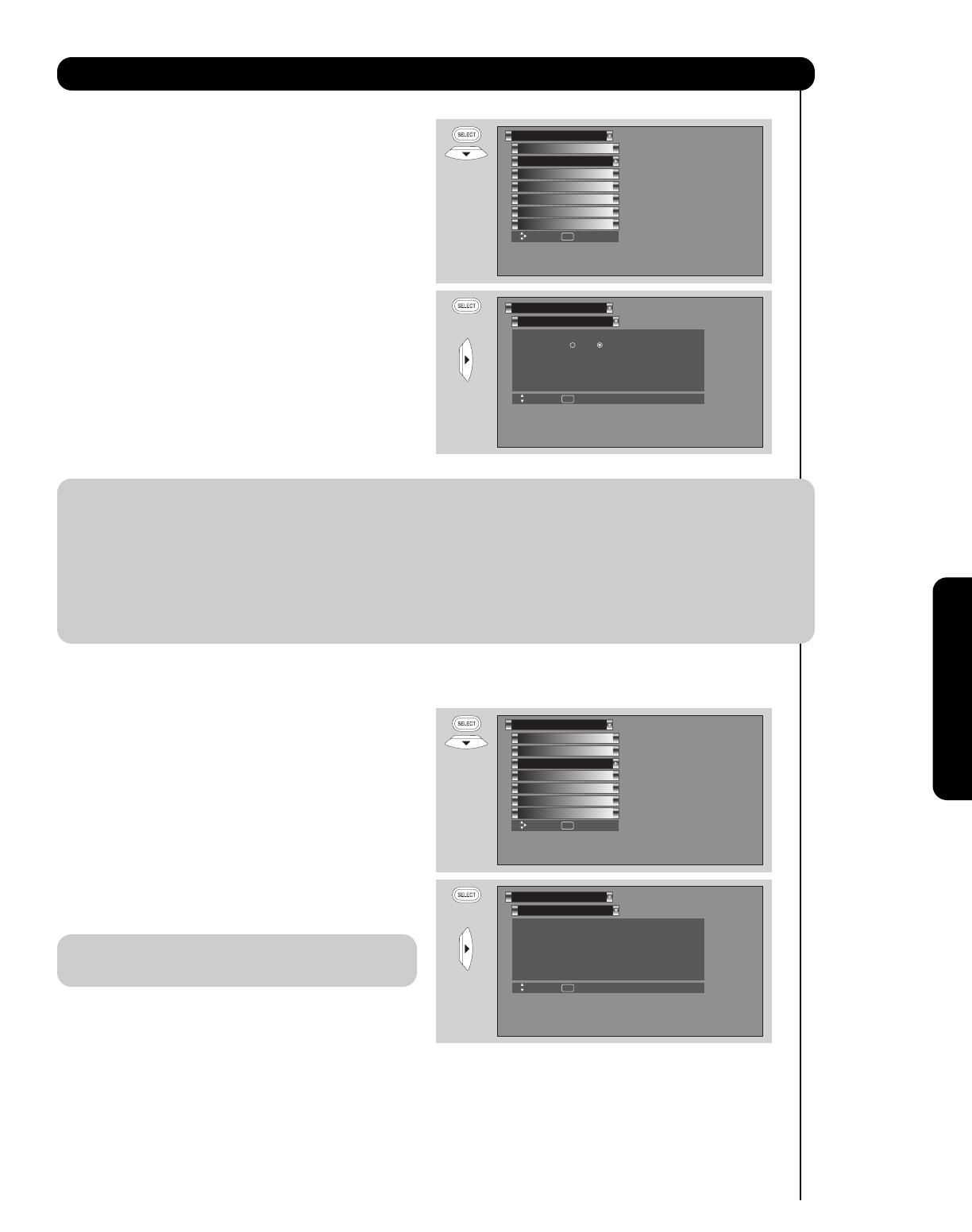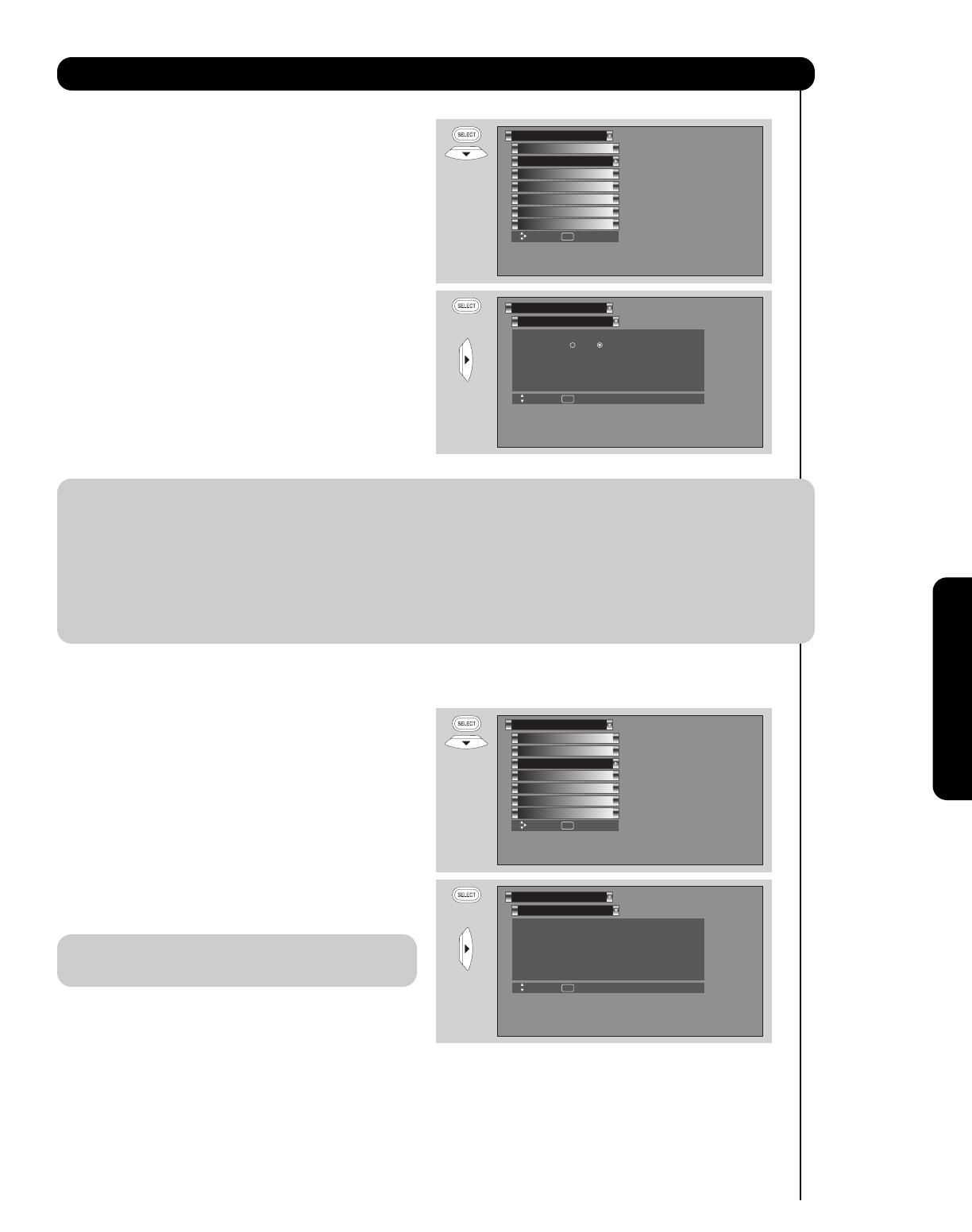
51
Lamp Power Control
Use this featureto have the TV turned OFF
automatically when a video signal is not detected for
15 minutes.
1. Press the CURSOR buttons
̇ or ̈ to highlight
Yes or No.
Set The Inputs
Lamp Power Control
Set Closed Captions
Menu Preference
Upgrades
Set Monitor Out
Quick Start Up
Setup
Move SEL Set
Set The Inputs
Setup
Move SEL Return
Input1 :
****
Input2 :
****
Input3 :
****
Input4 :
****
Auto Link : Off
Input5 :
****
OR
Menu Preference
Set Closed Captions
Set The Inputs
Upgrades
Set Monitor Out
Quick Start Up
Setup
Move SEL Set
Lamp Power Control
Setup
Move SEL Return
Automatic Power Saving
Yes No
Select yes to have the TV turn off
automatically when a video signal
is not detected for 15 minutes
Lamp Power Control
OR
Set The Inputs
Use this feature to give a name to any of the five video
inputs. A named input is shown in the INPUTS menu.
1. Press the CURSOR buttons
̇, ̈, ̆ or ̄ to
highlight the name of the video inputs.
2. Select from one of the following choices to set an
input name:
A/V Receiver, DVD, DVD2, VCR, VCR2,
Cable (STB), Satellite, PVR, DVD Recorder,
CAM, LB, Gray out (Skip), Hide (Skip)
Note: The inputs labeled Gray out (Skip) or Hide
(Skip) are disabled in the INPUTS selection.
NOTE: Your new HDTV has a built-in Automatic Power Saving feature that shuts Off the TV if a video signal is not
detected within 15 minutes. The default setting for this feature is ON (Yes). The Automatic Power Saving
feature needs to be set to OFF (No) before any CableCARD set up can be performed.
INSTRUCTIONS:
1. Access the Menu OSD by press the MENU button of the remote control.
2. Navigate the menu to access SETUP, then LAMP POWER CONTROL. SET AUTO POWER
SAVING OFF (No) using the Cursor and the SELECT buttons of the remote control.
3. Use the Cursor buttons to highlight “No” then press the SELECT button to set this feature to Off.
4. After CableCARD set up is completed, set the Auto Power Saving feature to ON (Yes).