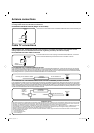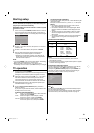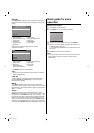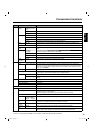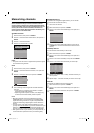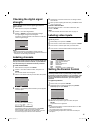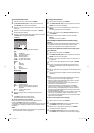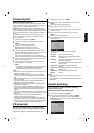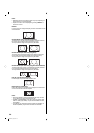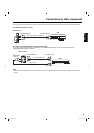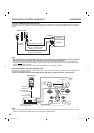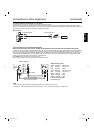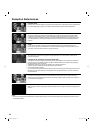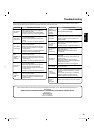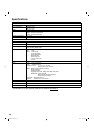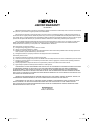23
ENGLISH
Connections to other equipment (continued)
To connect the TV to a camcorder, or a TV Game
To play back from a camcorder, connect the camcorder to the unit as shown.
This unit can also be used as a display device for many video games. However, due to the wide variety of signals generated by these
devices and subsequent hook-up variations required, they have not all been included in the suggested connection diagrams. You’ll need
to consult each component’s Owner’s Manual for additional information.
Rear of the unit
To connect the TV to a PC (Personal Computer)
Before you connect this TV to your PC, change the adjustment of your PC’s Resolution and Refresh rate (60 Hz).
Connect one end of a (male to male) VGA cable to the video card of the computer and the other end to the
VGA connector PC MONITOR
IN on the rear of the
TV
. Attach the connectors firmly with the screws on the plug.
In case of a Multimedia computer, connect the audio
cable to the audio output of your Multimedia computer and to the AUDIO connector of the PC/DVI AUDIO IN jack of the TV. You can also
connect the PC with HDMI cable. If you use a HDMI cable, you don’t have to connect the audio cable. If you use a DVI-to-HDMI cable,
please connect the audio cable in the same way as the VGA cable.
Press INPUT on the remote control to select PC mode.
Switch on the computer. The TV can operate as the computer monitor.
Monitor Display modes
MODE Resolution Refresh rate
VGA 640x480 60/ 72/ 75 Hz
VGA 720x400 70Hz
SVGA 800x600 56/ 60/ 72/ 75 Hz
XGA 1024x768 60/ 70/ 75 Hz
WXGA 1280x768 60Hz
WXGA 1280x720 60Hz
WXGA 1360x768 60Hz
To return to normal mode
Press INPUT again.
NOTE:
The on-screen displays will have a different appearance in PC mode than in TV mode.
If there is no video signal from the PC when the unit is in PC mode, “No signal” will appear on the TV screen.
•
•
Rear of the unit
or
Video/Audio cable (not supplied)
To VIDEO/AUDIO IN
To Video/Audio OUT
VGA cable (not supplied)
HDMI cable (not supplied)
Audio cable (not supplied)
To HDMI IN
To
PC/DVI
AUDIO
IN
To PC
MONITOR
IN
3AQ0201A_eng.indd 233AQ0201A_eng.indd 23 5/4/10 3:28:15 PM5/4/10 3:28:15 PM