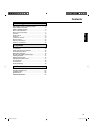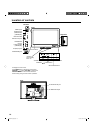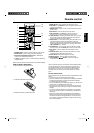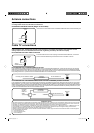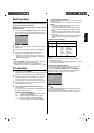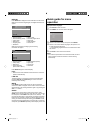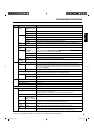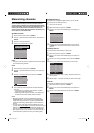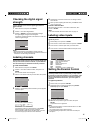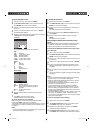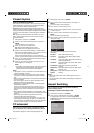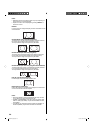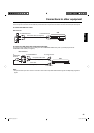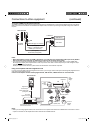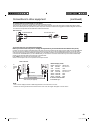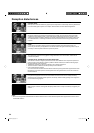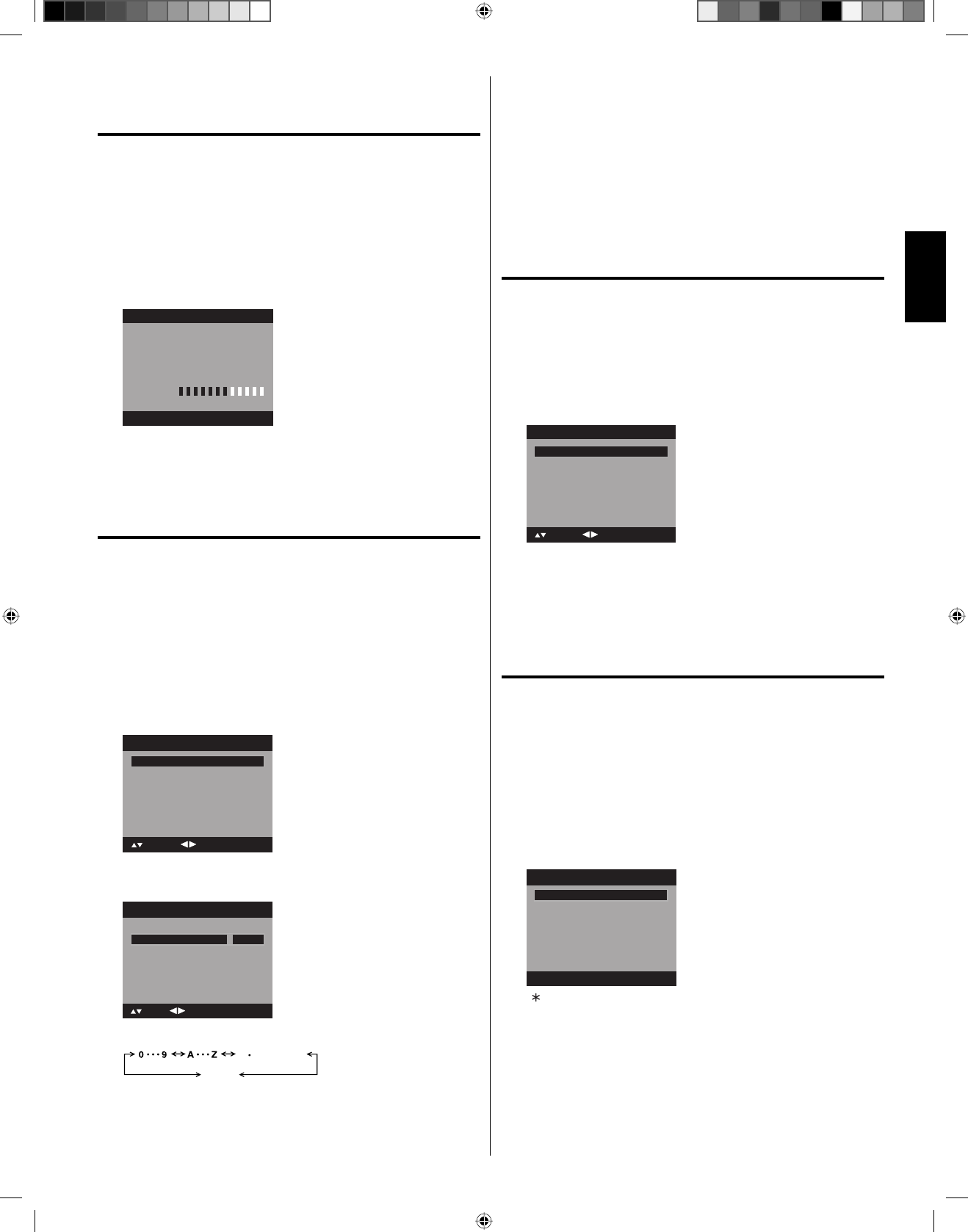
17
ENGLISH
Checking the digital signal
strength
This TV will allow you to view the digital signal meter for
digital channels.
1
Select “Channel”, then press ▶ or ENTER.
2
Press ▲ or ▼ to select “Signal Meter”.
3
Press ▶ or ENTER to check the Digital Signal strength.
The Digital Signal strength screen will appear.
If necessary, adjust the direction of the antenna to obtain the
maximum signal strength.
Signal Level
0 50 100
Signal Meter
NOTE:
Signal meter feature is not available for analog channels.
After 240 seconds, the Signal Meter screen will clear and the TV
will return to normal viewing automatically.
•
•
Labeling channels
Channel label appears with the channel number display each
time you turn on the TV, select a channel, or press DISPLAY.
You can choose any four characters to identify a channel.
To create channel labels
1
Select “Channel”, then press ▶ or ENTER.
2
Press ▲ or ▼ to select “Channel Labels”, then press ▶ or
ENTER.
The “Channel Labels” menu will appear.
3
Press ◀ or ▶ to select a channel you want to label, then press ▼.
Channel Label
Label Clear >>
: Adjust
Channel Labels
Channel Number 15-1
: Move
4
Press ◀ or ▶ repeatedly until the character you want appears
in the first space.
Label Clear >>
: Adjust
Channel Labels
Channel Number 15-1
: Move
Channel Label A
ENTER:Select
The characters rotation as follows:
SPACE
-
, () @ / + =
-
If the character which you desire appears, press ENTER.
Repeat this step to enter the rest of the characters.
If you would like a blank space in the label name, you must
choose the empty space from the list of characters.
5
Repeat steps 3-4 for other channel. You can assign a label to
each channel.
6
When you finish inputting the label name, press EXIT to return
to the normal screen.
To clear a Channel Label
After step 3 above, press ▲ or ▼ to select “Label Clear”, then
press ▶ or ENTER.
NOTE:
The channel labels will be reset after “Scan” on page 16.
Labeling video inputs
The Video Label feature allows you to label each input
source for your TV.
1
Select “Setup”, then press ▶ or ENTER.
2
Press ▲ or ▼ to select “Video Label”, then press ▶ or ENTER.
3
Press ▲ or ▼ to select an input which you want to label.
4
Press ◀ or ▶ to select the desired label for that input source.
Component -
-
Video Label
: Adjust
: Move
Video
HDMI
-
– : Uses the default label name
VCR : Video cassette recorder
DVD : DVD video
DTV : Digital TV set-top box
SAT : Satellite box
CBL : Cable box
HD : HDMI device (only for HDMI inputs)
Setting the Parental Control
An age limitation can be set to restrict children from viewing
or hearing violent scenes or pictures that you may choose
to exclude. The restriction applies to “TV” and “Movie” if this
data is transmitted. You may set this restriction separately.
To use the Parental Control function, you must register a
password.
To register a password
1
Select “Locks”, then press ▶ or ENTER.
2
Select and enter your password (4 digits) using Number
buttons (0-9), then press ENTER.
[0-9]
Locks
New Password
* * *
_
: Enter Code ENTER:Select
“ ” appears instead of the number.
3
Enter the same password again to confirm, then press
ENTER.
The password is now registered.
NOTE:
If you forget the password, contact Customer Service at 1-800-
289-0981 for assistance.
Your original remote control will be required.
To avoid forgetting the password, write it down and keep in a
safe place.
•
•
•
3AQ0221B_eng.indd 173AQ0221B_eng.indd 17 7/15/10 9:22:02 AM7/15/10 9:22:02 AM