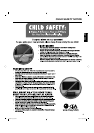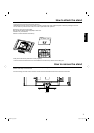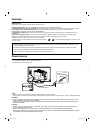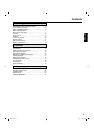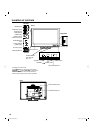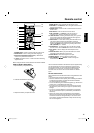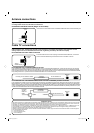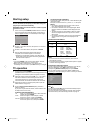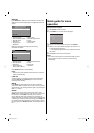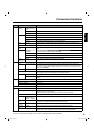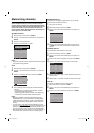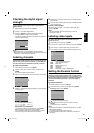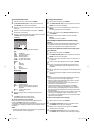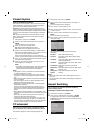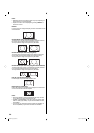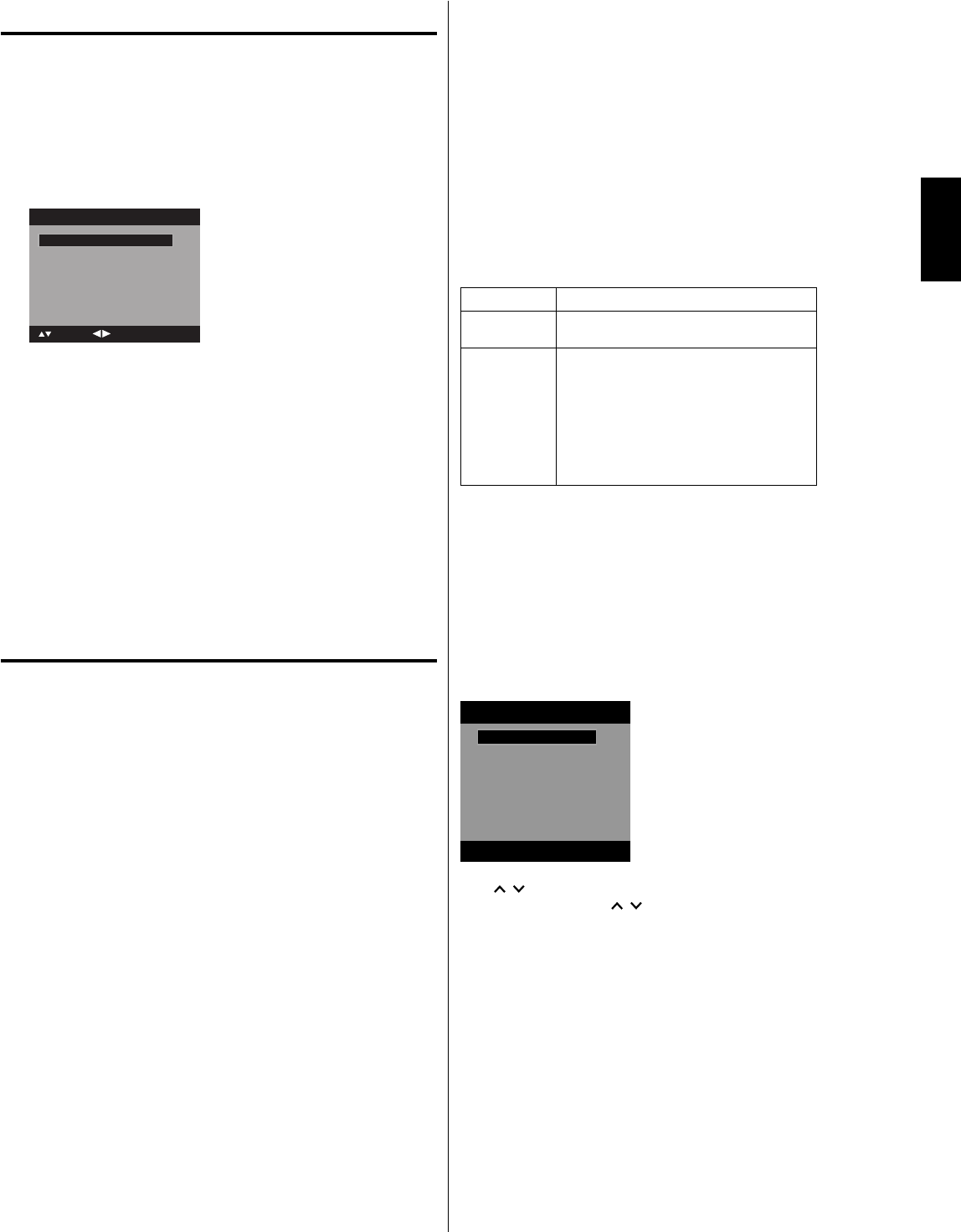
13
ENGLISH
Starting setup
The Auto Setup menu appears the first time you turn on
the TV. It will assist you to specify the Air/Cable setting and
program your channels automatically.
IMPORTANT: Make sure that the antenna or cable TV system
connection is made!
1
To turn on the TV, press POWER (POWER indicator on the front
of the unit changes blue. It may take approx. 10 seconds for a
picture to appear on screen.). The Auto Setup function begins.
Scan Start
Auto Setup
: Adjust
: Move
Source Cable
2
Press ▲ or ▼ to select “Source”, then press ◀ or ▶ to select
“Cable” or “Air”.
3
Press ▲ or ▼ to select “Scan”, then press ▶ or ENTER.
4
Now the “Auto Setup” starts. After the Auto Setup is
completed, the TV channel appears on the screen.
•
Depending on the reception condition, it may take from 15
minutes to 30 minutes to complete memorizing digital cable
channels. Please be patient.
NOTE:
If you press ENTER in the process of “Auto Setup”, the Auto
Setup stops and changes to the normal screen.
When you make a menu selection, your changes occur
immediately. You do not have to press EXIT to see your changes.
TV operation
1
To turn on the TV, press POWER.
(POWER indicator on the front of the unit changes blue. It may
take approx. 10 seconds for a picture to appear on screen.)
2
Adjust the volume level by pressing VOL + or – . The volume
level will be indicated on the screen by blue bars. As the
volume level increases, so do the number of bars. If the
volume decreases, the number of blue bars also decreases.
3
Set the Source option to the appropriate position (see “Air/
Cable selection” on page 16).
4
Press the Direct Channel Selection (0-9, –) buttons to
select the channel.
(If you press only the channel number, channel selection will
be delayed for a few seconds.)
TO SELECT ANALOG CHANNELS
1-9: Press 1-9 as needed. Example, to select channel 2,
press 2, then press ENTER.
10-99: Press the 2 digits in order. Example, to select
channel 12, press 1, 2, then press ENTER.
100-135: Press the 3 digits in order. Example, to select
channel 120, press 1, 2, 0, then press ENTER.
•
•
TO SELECT DIGITAL CHANNELS
Press the first 3 digits, then press the – button followed by the
remaining number.
Example, to select channel 15-1, press 1, 5, –, 1, then press
ENTER.
If a channel is selected with only audio content, “Audio
Only” will be displayed on the screen.
If a channel is selected with a weak digital signal, “Weak
Signal or Channel not available.” will be displayed on the
screen.
The same program may be available on either an analog
channel or a digital channel. You may choose to watch
either format.
If a channel is selected to which you have not subscribed,
“Digital channel is encrypted” will be displayed on the
screen.
•
•
•
•
VHF/UHF/CABLE CHANNELS
Air Cable
VHF
2-13
VHF
2-13
UHF
14-69
STD/HRC/IRC
14-36 (A) (W)
37-59 (AA) (WW)
60-85 (AAA) (ZZZ)
86-94 (86) (94)
95-99 (A-5) (A-1)
100-135 (100) (135)
01 (4A)
NOTE:
If a channel with no broadcast is selected, the sound will
automatically be muted.
It may take a few seconds for a digital channel picture to appear
on screen after being selected.
To select the video input source
To view a signal from another device connected to your LED TV,
such as a VCR player, press INPUT, then press ▲/▼ or
corresponding Number buttons (0-5), then press ENTER.
You can select TV, Video, Component, HDMI1, HDMI2 or PC
depending on which input jacks you used to connect your devices.
Input List
[0-5]:Select
0.TV
1.Video
2.Component
3.HDMI1
4.HDMI2
5.PC
CH /
Press and release CH / . The channel automatically stops at
the next channel set into memory.
For proper operation, before selecting channels, they should be
set into the memory. See “Memorizing channels” on page 16.
•
•
3AV0621A_eng.indd 133AV0621A_eng.indd 13 8/6/10 12:09:22 PM8/6/10 12:09:22 PM