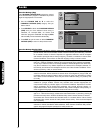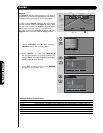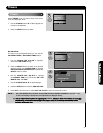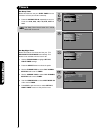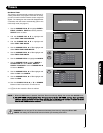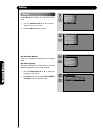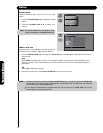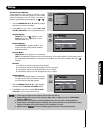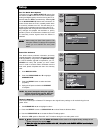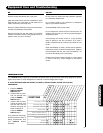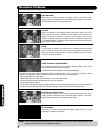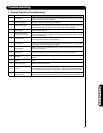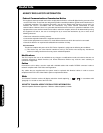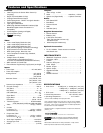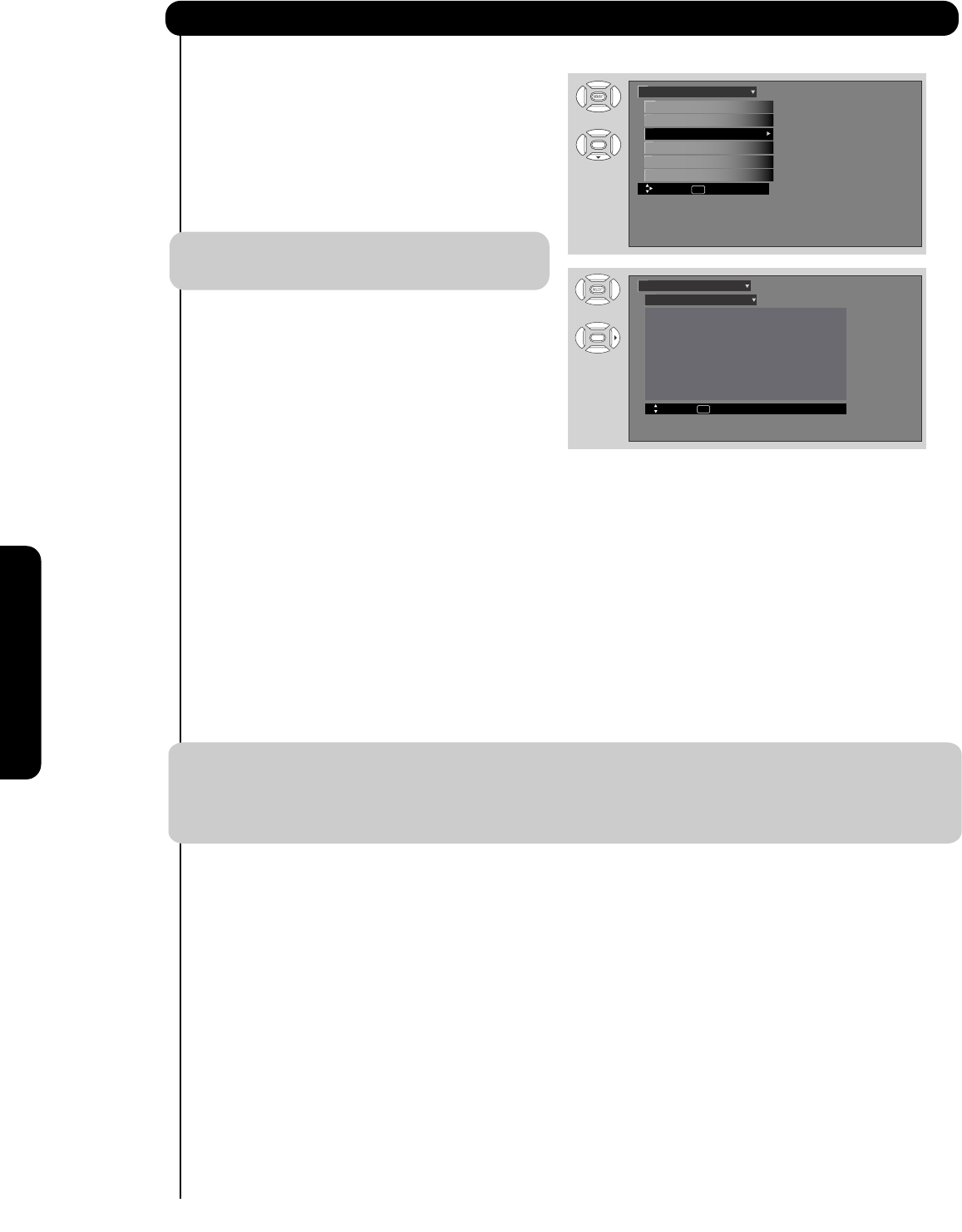
52
Setup
Set The Inputs
Setup
Move SEL Return
Input1 :
****
Input2 :
****
Input3 :
****
Input-Front :
****
Auto Link : Off
Move SEL Select
Reset The Software
Set The Quick Start Options
Set The Closed Captions
Set The Inputs
Set The Screen Saver
Setup The Menu Options
Setup
OR
HDMI1 :
****
HDMI2 :
****
HDMI-Front :
****
On-Screen Display
Set The Inputs
Use this feature to give a name to any of the video
inputs.
1. Press the CURSOR PAD
̆, ̄ to highlight the video
inputs.
2. Press the CURSOR PAD ̇, ̈ to select your
choices.
INPUT 3 Auto Link
Use this function to automatically turn the TV on and tune
to INPUT 3 when it detects a video signal to INPUT 3.
1. Use the CURSOR PAD
̆ or ̄ to highlight the AUTO LINK option and ̇ or ̈ to select between the Off and
Auto
When AUTO is selected, the TV will turn on and switch to INPUT 3 automatically, when the INPUT 3 input
device is turned on. This is convenient when you want to watch a movie with your VCR, laserdisc player, or
DVD player.
Off
Select OFF to disable this function.
2. Press EXIT to quit menu or select SET THE INPUTS to return to previous menu.
NOTE: 1. Once the TV has been turned on using the AUTO LINK feature, it must be reset before AUTO LINK
is used again. To do this, turn your VCR, laserdisc, or DVD player OFF. This feature is now reset and
will turn on your TV as described above.
2. If no remote control button is pressed after the TV is turned on by AUTO LINK, the TV will
automatically turn off after three hours.
Note: The inputs labeled Gray out (Skip) or Hide
(Skip) are disabled in the INPUTS selection.
Auto settings.