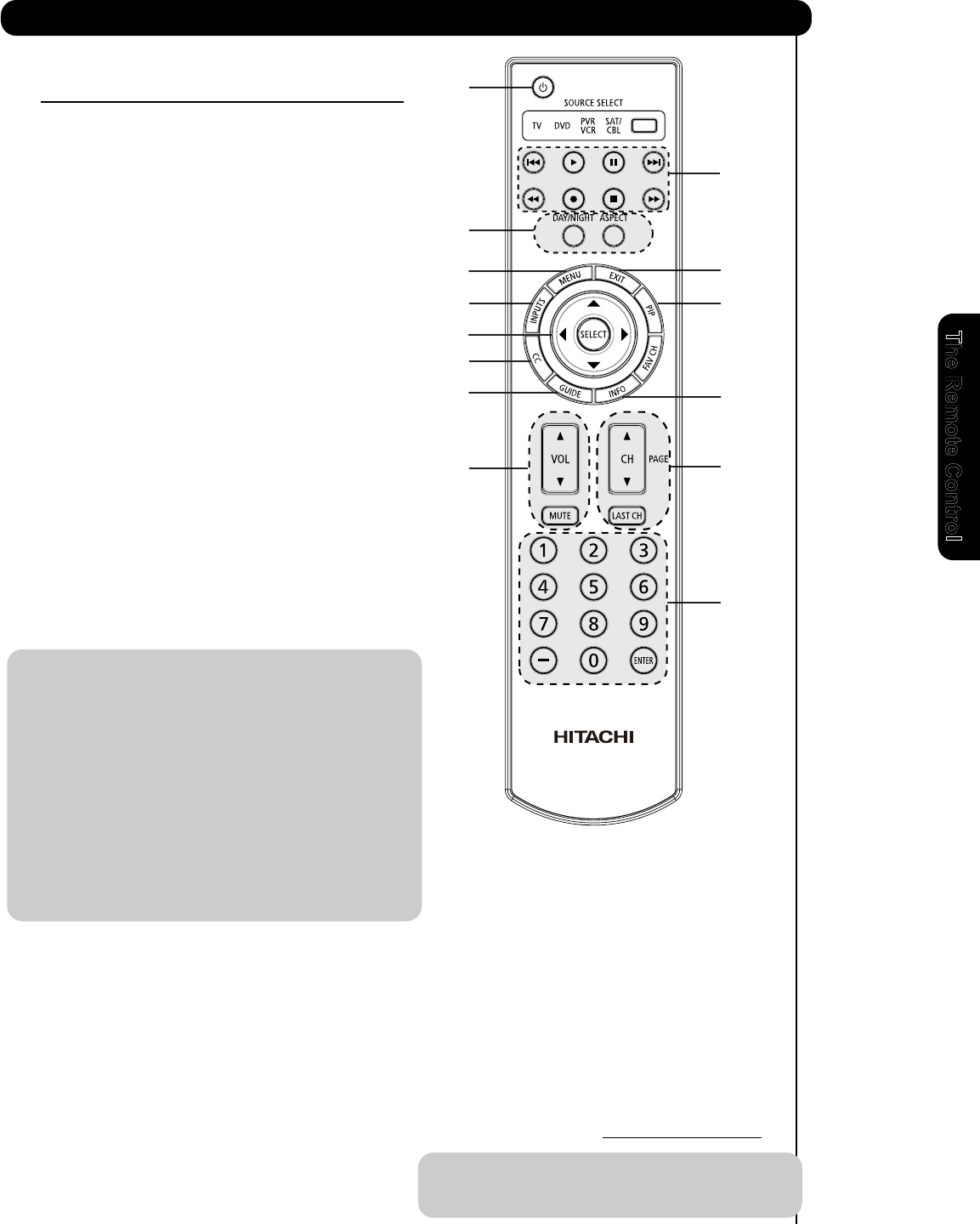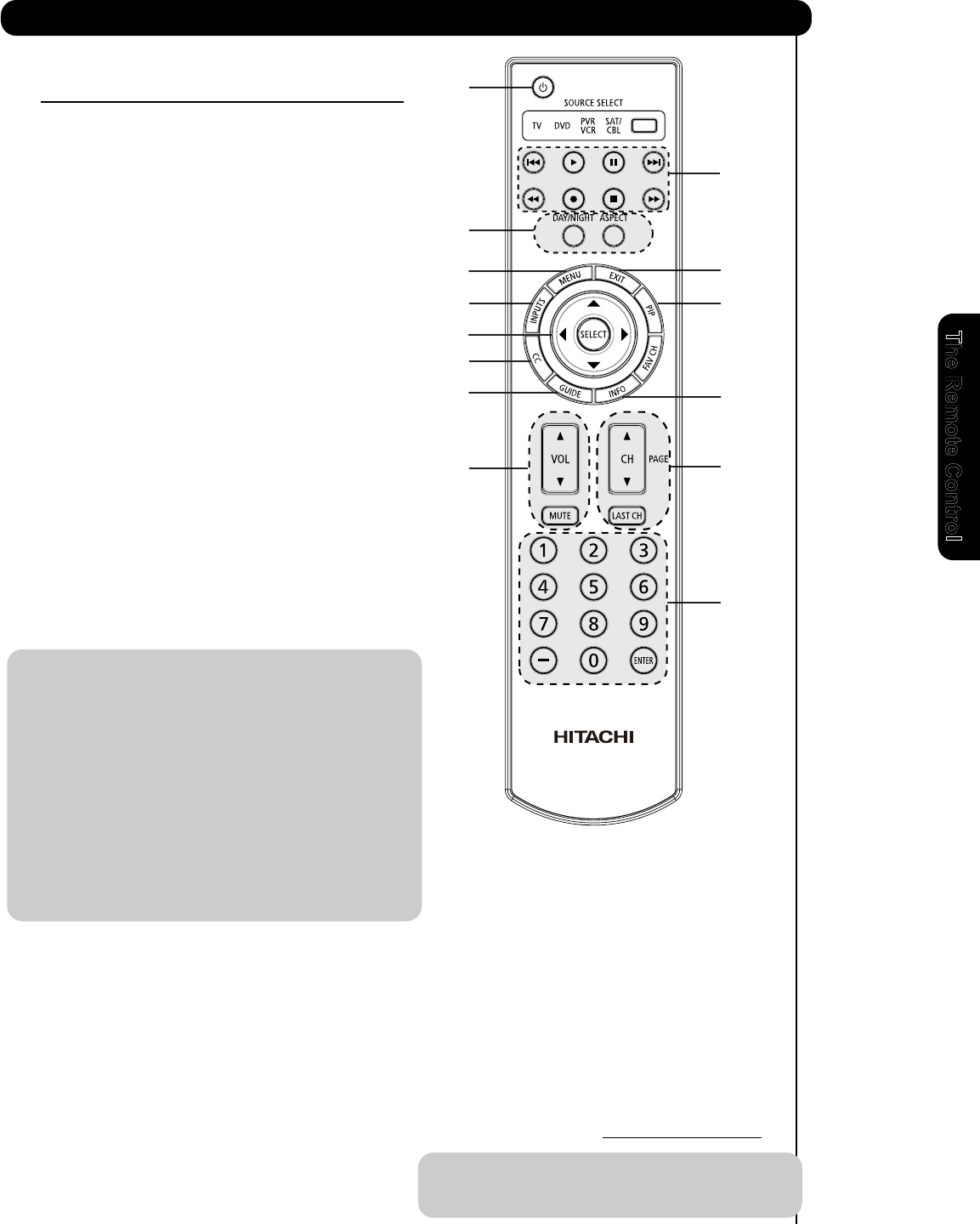
39
The Remote Control
YOUR VCR/PVR (Personal Video Recorder).
This remote is designed to operate different types of
VCRs/PVRs. You must first program the remote to
match the remote system of your VCR/PVR (refer to
pages 41-42 for pre-codes).
1. Turn ON your VCR/PVR.
2. To switch to VCR/PVR pre-coded mode, use the
SOURCE SELECT button on the remote control to
position the LED light to the corresponding
selection PVR/VCR.
3. Hold down the SOURCE SELECT button on the
remote and enter the four digit preset code that
matches your VCR/PVR, as shown on pages 41-42.
Release the SOURCE SELECT button. The indicator
light will flash 3 times if the code was accepted.
4. Aim the remote at the VCR/PVR and press the
POWER button. The remote will turn off your PVR
when the correct four digit preset code is entered.
When this occurs, the remote control is
programmed for your VCR/PVR. If the VCR/PVR
does not turn off, try a different four digit preset
code.
5. The remote will now control your VCR/PVR.
NOTE: 1. If your VCR/PVR cannot be operated after
performing the above procedures, your
VCR/PVR code has not been precoded
into the remote.
2. In the unlikely event that your VCR/PVR
cannot be operated after performing the
above procedures, please consult your
VCR/PVR operating guide.
3. The remote control will remember the
codes you have programmed until the
batteries are removed from the
remote control. After replacing the
batteries repeat the entire programming
procedure as stated above.
ቢ PRECODED VCR/PVR Buttons
These buttons transmit the chosen precoded
VCR/PVR codes :
ባ EXCLUSIVE TV Buttons
These buttons are for operating the TV :
MY VCR/PVR CODE IS:
NOTE: Refer to instruction manual of the VCR/PVR
for operation of the buttons exclusively for
the VCR/PVR.
The Remote for VCR/PVR Functions
OPERATING THE PRECODED FUNCTION FOR
ቢ
ባ
ቢ
ባ
ቢ
ባ
ባ
ባ
ቢ
ቢ
ቢ
-Power
-Menu
-Exit
-Info
-Cursor & Select
-Channel Up & Down
-Number PAD
-Last CH
-Enter
-Dash (-)
-Play,Pause,Stop
-Day/Night
-Aspect
-PIP
-CC
-Vol Up & Down
-Record -RWD
-FWD,Skip FWD
-Mute
ቢ
ቢ
ቢ
programmed,
r
efer to page 40)
-Inputs (only if