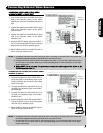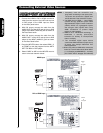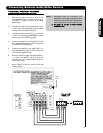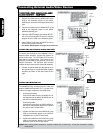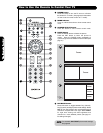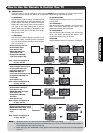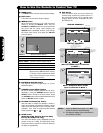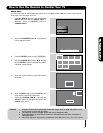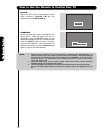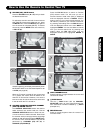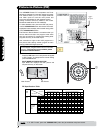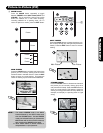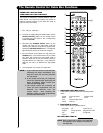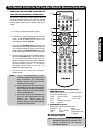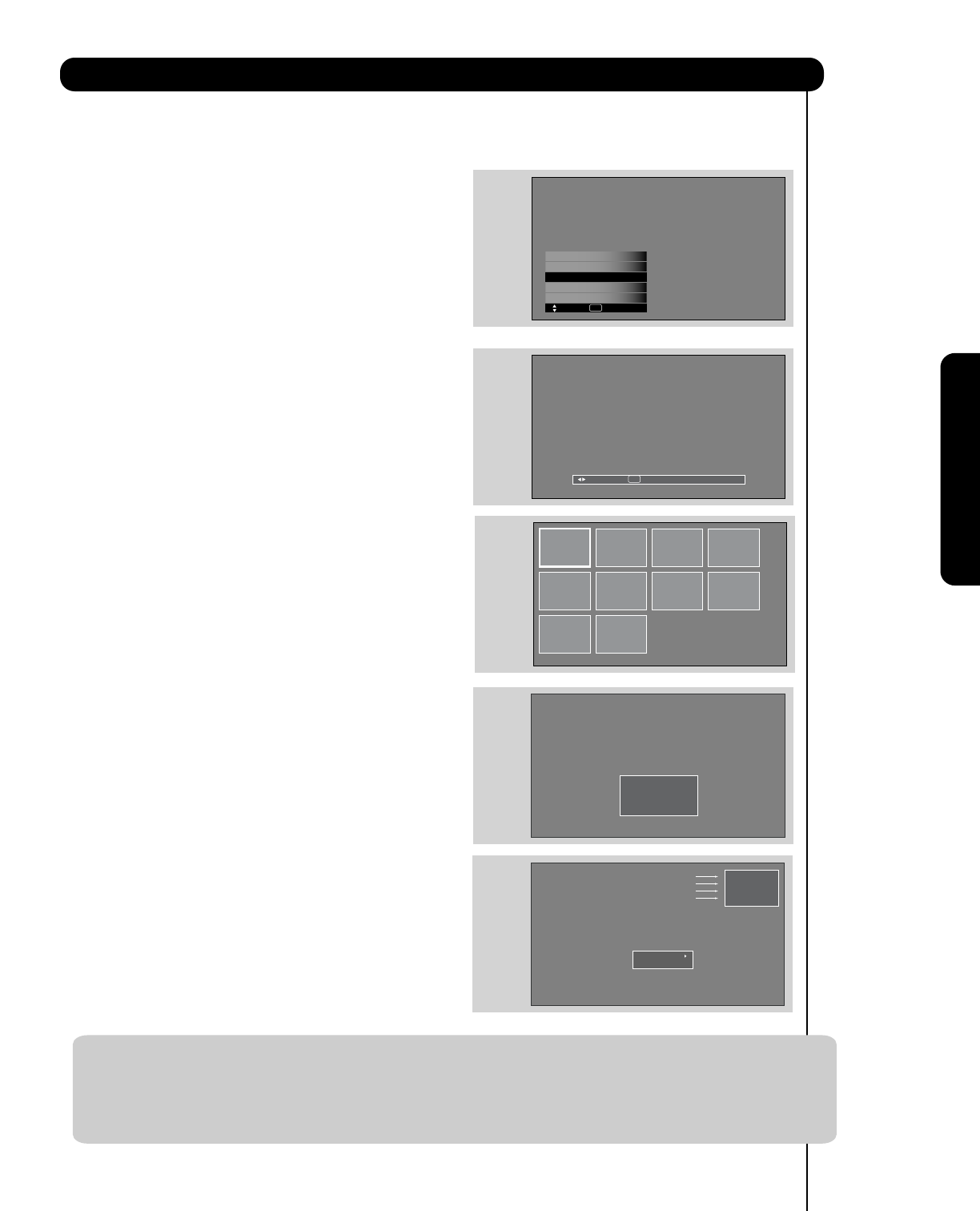
27
How to Use the Remote to Control Your TV
1. Press the INPUTS button to cycle through the
INPUTS selections until the PHOTO INPUT is
selected. Press the SELECT button or
CURSOR PAD ̈.
2. Press the CURSOR PAD ̇ or ̈ to access the
next or previous photo.
3. Press the SELECT button to view THUMBNAIL.
4. Use the CURSOR PAD buttons ̆, ̄, ̇ or ̈
and the SELECT button to navigate and select
individual chosen photos.
5. Press the picture number to jump from picture
to picture.
6. Press the INFO button to access PHOTO Input
menu and to view Photo information.
7. Press the CURSOR PAD ̆ or ̄ and the
SELECT button to navigate and select the
PHOTO Input menu.
PHOTO INPUT
This feature is useful for viewing digital still pictures from your digital camera, MMC/SD memory cards using the
Photo Input in the front panel of the TV.
Next
SEL Thumbnail [0-9] Jump
Please Enter
Picture Number
--
HDMI 1
HDMI-Front
Photo Input
Input 1
Move
SEL Sel.
Air / Cable
No. 02/08
06/13/05
2048x1536
DSC00467
No. 02/08
06/13/05
2048x1536
DSC00467
Rotate
Slideshow
Picture No.
Date
Resolution
File Name
The Remote Control
NOTES: 1. Contrast will decrease automatically if stationary images such as digital still photos are left
on the screen for more than 3 minutes.
2. The maximum number of digital Photos that can be displayed is 999.
3. Press INFO button to show Picture Numbers in Thumbnail view, plus other information in
individual photos.
4. The screen may show “Input device not detected” if the MMC/SD memory card is not inserted.