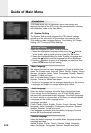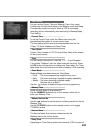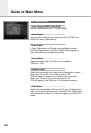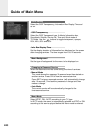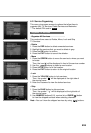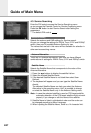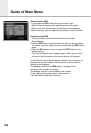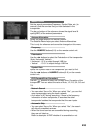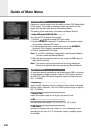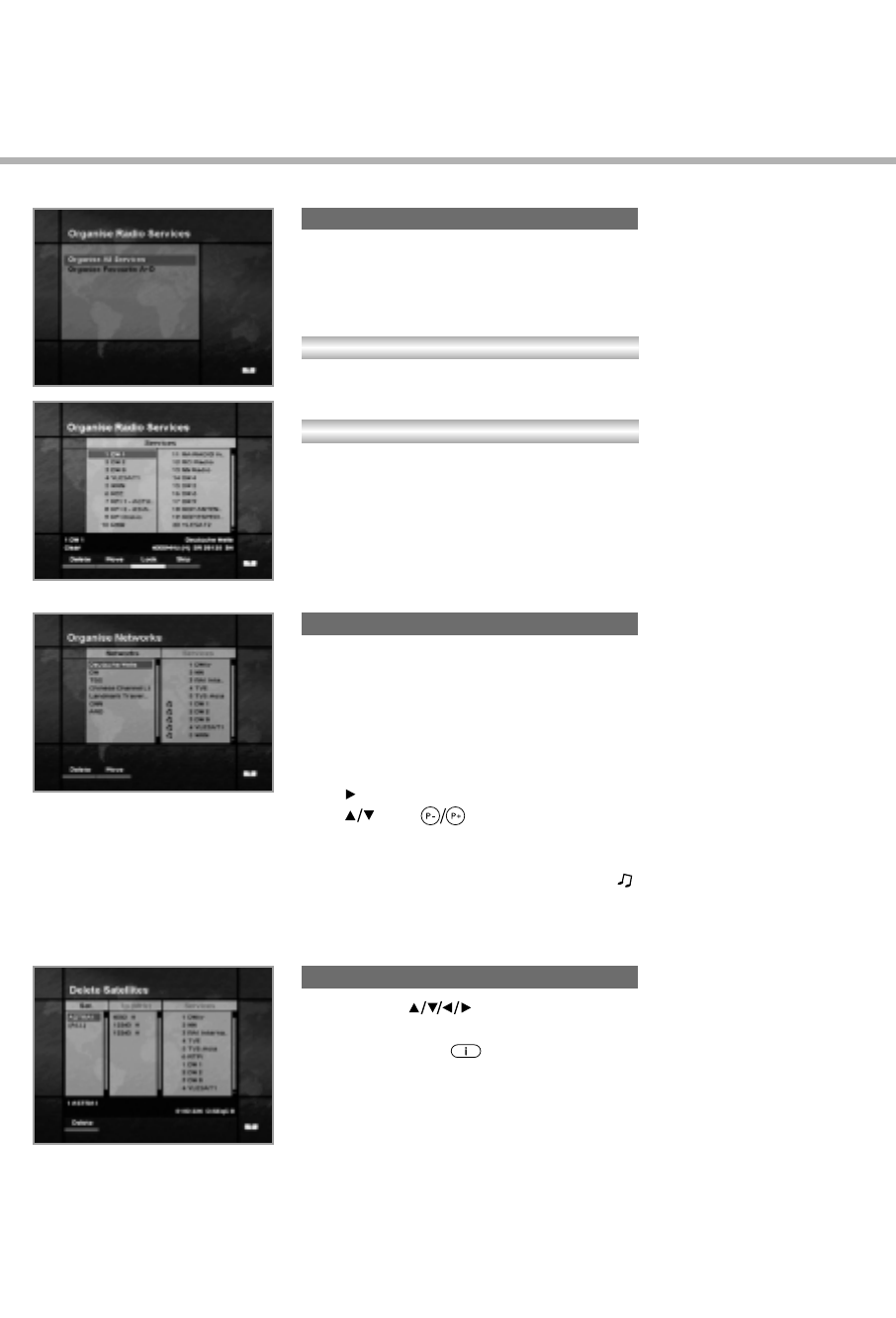
E26
The Organise Radio Services functions same as TV Services
except that it uses Radio Services.
You can delete or move Radio Services and change the attributes
of them.
The Organise All Services lets the user Delete, Move, Lock or Skip
Radio services on the All Radio services list.
The Organise Favourite A~D lets the user Delete, Move, Lock or
Skip Radio Services from the Favourite Radio Services and group
into a new Favourite Radio Services.
The Radio Services are grouped into a Favourite in the same way
as the TV Services(refer to page E25).
You can edit services using the network unit.
• The provider names are displayed on the left side of screen,
and the TV/Radio Services included in the highlighted
Network are displayed on the right side of screen.
Only the Delete, Move Function can be used in this mode.
• When TV/Radio Services are too many to be displayed, use
the button to move the cursor to the right window and use
the and buttons to move the cursor to the next list.
When the number of services is under 10(NTSC: 8), the scroll bar
is not displayed. In Radio Service icon( ) is marked in front of
service number.
1. Press the buttons to move to the satellite,
Tp, or ALL you want to delete.
2. Press the RED( ) button to select the item you want to delete.
3. Press the OK button to delete.
Press the EXIT button to cancel.
Organise Radio Services
Organise Networks
Organise All Services
Organise Favourite A~D
Delete Satellites