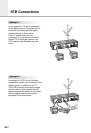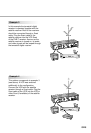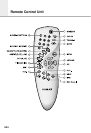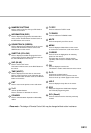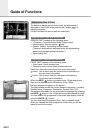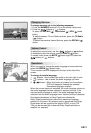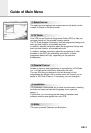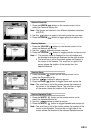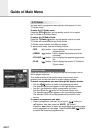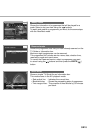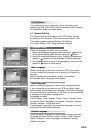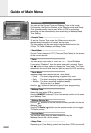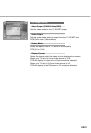To select the desired in the service list, you should firstly
display the service list using button. Use buttons to
select a service and press button. Also use buttons to
select a service directly in the service list.
The contents of service list are as follows:
1. Use the buttons to select “Select Service” from the
Main Menu and press the button.
2. Use the buttons to select “Simple” from the Main Menu and
press the button.
3. Then the simple service list(max. 10 services) will appear on the
screen.
The advanced service list shows thirty services. This list is similar
to the Simple service list except that it shows thirty services and is
apart from the Network and Genre list that displays twenty servies.
Use the following colour buttons to list various service lists:
To change the attributes of a service
1. Use the buttons to move a service you want to change
in the Service List.
2. Press the MENU( )button.
3. Use the buttons to move to an item(such as genre, favourite,
lock, skip, delete) you want on the Service Configuration screen.
4. Use the buttons to select. Press the button to complete.
1. To display the Service All, press the button
Use RED( )button to select the service All list.
2. Select the desired service by using the buttons.
3. Press the button to view the selected service.
The service list provides you the Simple mode and Advanced
mode. The right side scroll-bar of the screen displays the
location of the selected service in relation to All services.
Press the RED( )button to toggle between Simple mode and
Advanced mode.
1. Select Service
Simple Service List
Advanced Service List
Service Configuration
Service All
The colour button corresponds the following Service List.
• RED ( )button - service list All
• GREEN ( )button - Favourite
• YELLOW( )button - Network
• BLUE ( )button - Genre
• WHITE ( )button - service list by Alphabetical order
Guide of Main Menu
GB15