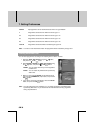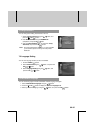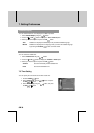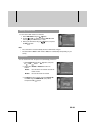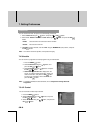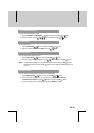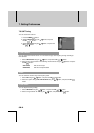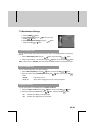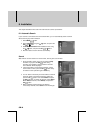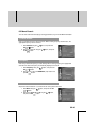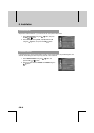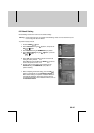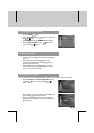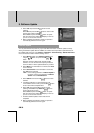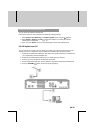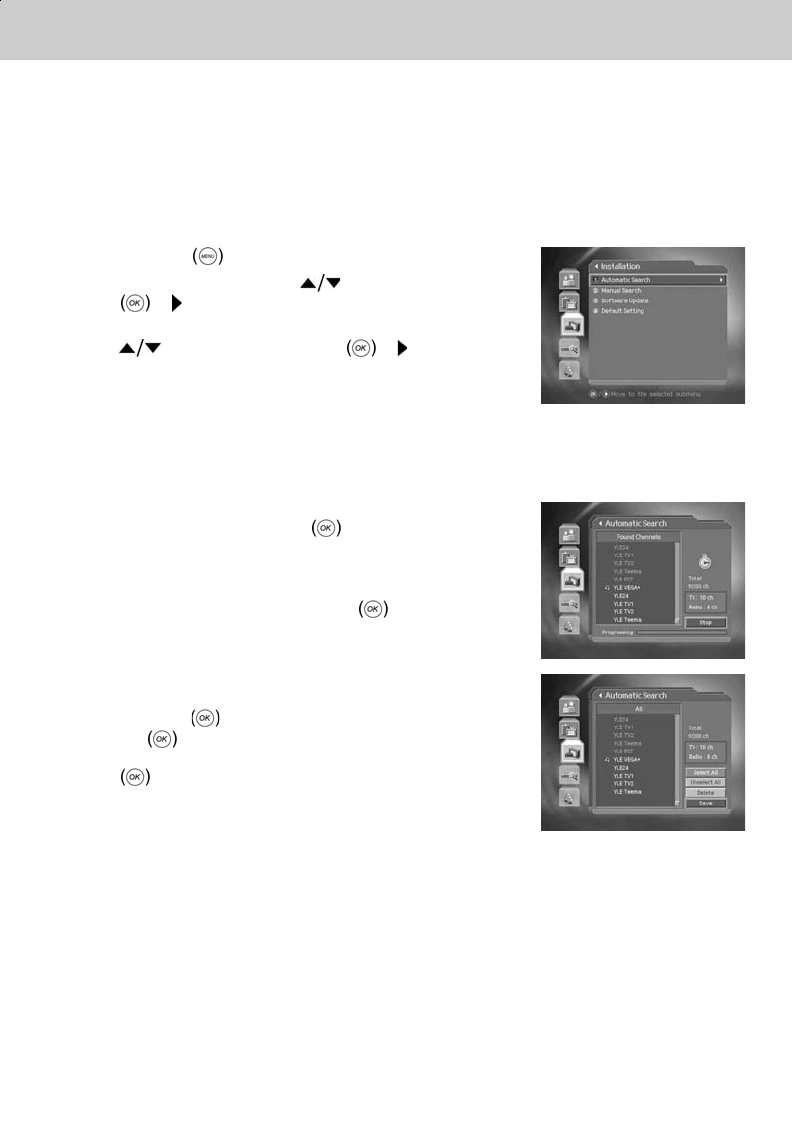
**
This chapter describes how to search for channels and a series of procedures.
8.1 Automatic Search
If your receiver is connected to the aerial and television, you can automatically search channels
without entering any other information.
1. Select MENU
button.
2. Select Installation using the
button, and press the
OK
or button.
3. Select Automatic Search from Installation menu using
the
button, and press the OK or button.
4. Receiver starts to search channels automatically.
**
Search
Wait while the receiver searches for the channels, this may take a few minutes.
1. During operating search, the cursor is located at Stop
Therefore, if you press the OK
button during
searching, the operation is stopped and the channels
found until then will be displayed.
2. If search operation is successfully completed, and the
channel does not exist, press the OK
button and try
to reset the search operation again if necessary.
3. You can delete unnecessary channels from the searched
channels. Select your desired channels to delete and
press the OK button. Then select Delete and press
the OK
button. To delete all channels, select Select
All to select all channels, select Delete, and press the
OK
button.
4. When completing Channel Search and deleting
unnecessary channels, select Save to save the changes.
**
8. Installation
GB 44
**
**
**
**
**
**
**
**
**
**
**
**
**
**