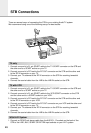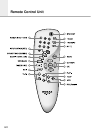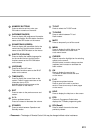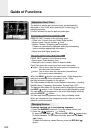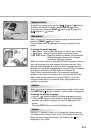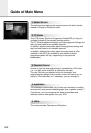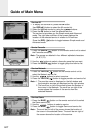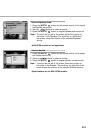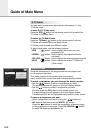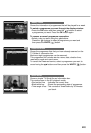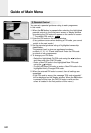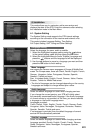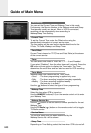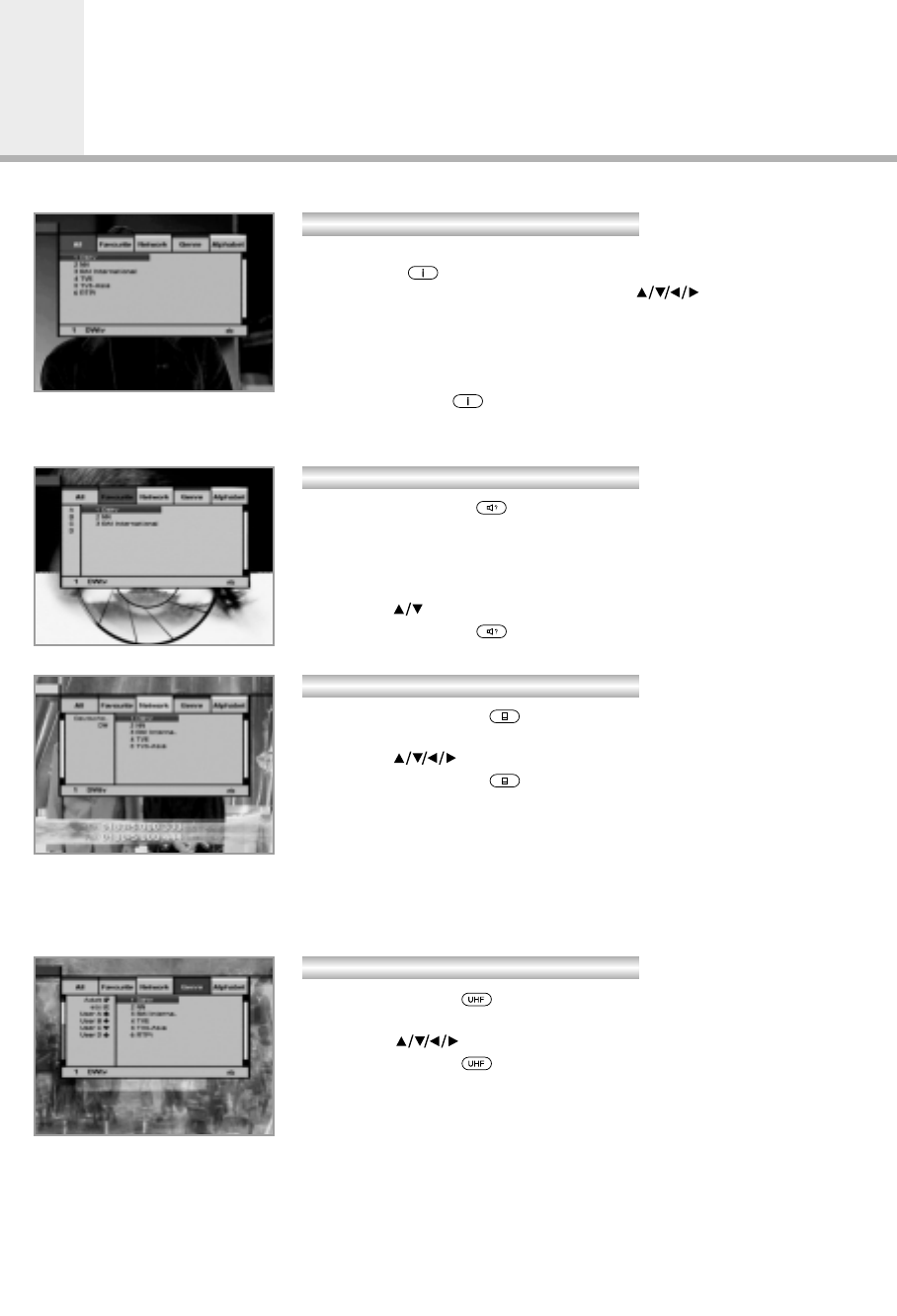
1. To display the Service All, press the OK button
Use RED( )button to select the All service list.
2. Select the desired service by using the buttons.
3. Press the OK button to view the selected service.
The service list provides you the Simple mode and Advanced
mode. The right side scroll-bar of the screen displays the
location of the selected service in relation to All services.
Press the RED( )button to toggle between Simple mode and
Advanced mode.
1. Press the GREEN( )button on the remote control unit to select
the Favourite service list.
Note
: The groups are labeled in four different alphabet characters
(A, B, C, D).
2. Use the buttons to select a favourite group that you want.
3. Press the GREEN( )button to toggle group and service list.
1. Press the YELLOW( )button on the remote control unit to
select the Network service list.
2. Use the buttons to select a service.
3. Press the YELLOW( )button to toggle provider and service list.
Note
: 1. The provider name is displayed on the left window and
the provider’s services are displayed on the right window.
2. The scroll bar on left of the screen shows the location of
the cursor in the Network. The scroll bar on right of the
screen shows the location of the service from the
selected Network.
1. Press the BLUE( )button on the remote control unit to select
the Genre service list.
2. Use the buttons to select a service.
3. Press the BLUE( )button to toggle Genre and service list.
Note
: The scroll bar on left of the screen shows the location of
the cursor in the selected Genre. The scroll bar on right of
the screen shows the location of the service.
Service Favourite
Service Network
Service Genre
Service All
Guide of Main Menu
E17