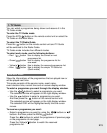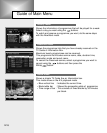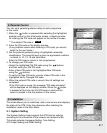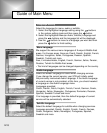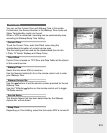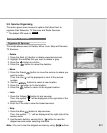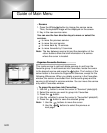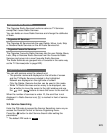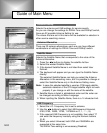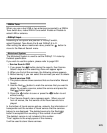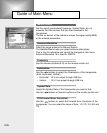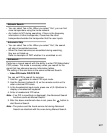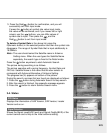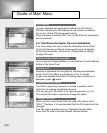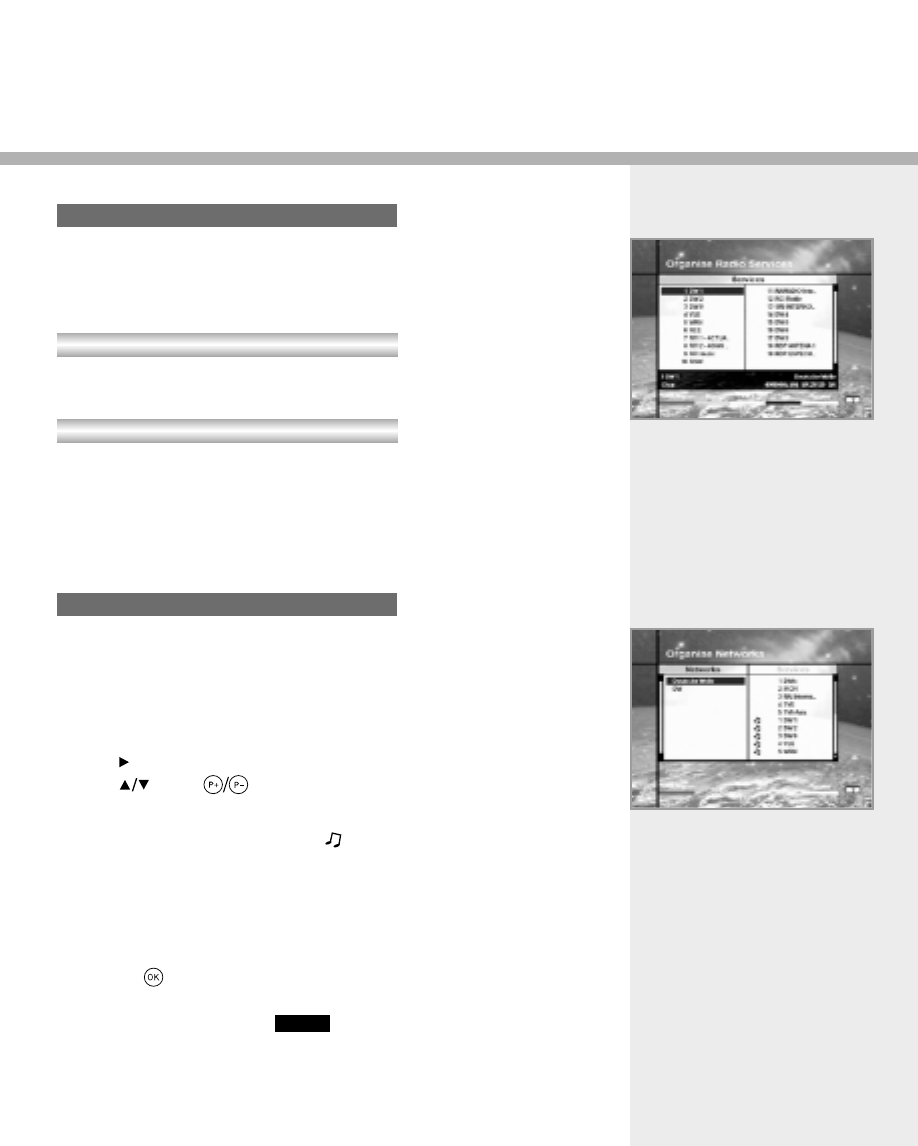
The Organise Radio Services functions same as TV Services
except that it uses Radio Services.
You can delete or move Radio Services and change the attributes
of them.
The Organise All Services lets the user Delete, Move, Look, Skip
or Rename Radio Services on the All Radio Services list.
The Organise Favourite Radio Services lets the user Delete, Move,
Lock, Skip or Rename Radio Services from the Favourite Radio
Services and group into a new Favourite Radio Services.
The Radio Services are grouped into a Favourite in the same way
as the TV Services(refer to page E22).
You can edit services using the network unit.
• The provider names are displayed on the left side of screen
and the TV/Radio Services included in the highlighted
Network are displayed on the right side of screen.
Only the Delete, Rename function can be used in this mode.
• When TV/Radio Services are too many to be displayed, use
the button to move the cursor to the right window and use
the and buttons to move the cursor to the next list.
When the number of services is under 10, the scroll bar is not
displayed. In Radio Service icon( ) is marked in front of service
number.
3-3. Service Searching
Enter the PIN code to access the Service Searching menu as you
access the Parental Control or Service Organising menu.
Press the button to start Service Search after setting the
parameters.
** The default PIN code is .
Organise Radio Services
Organise Networks
Organise All Services
Organise Favourite Services
0000
E23