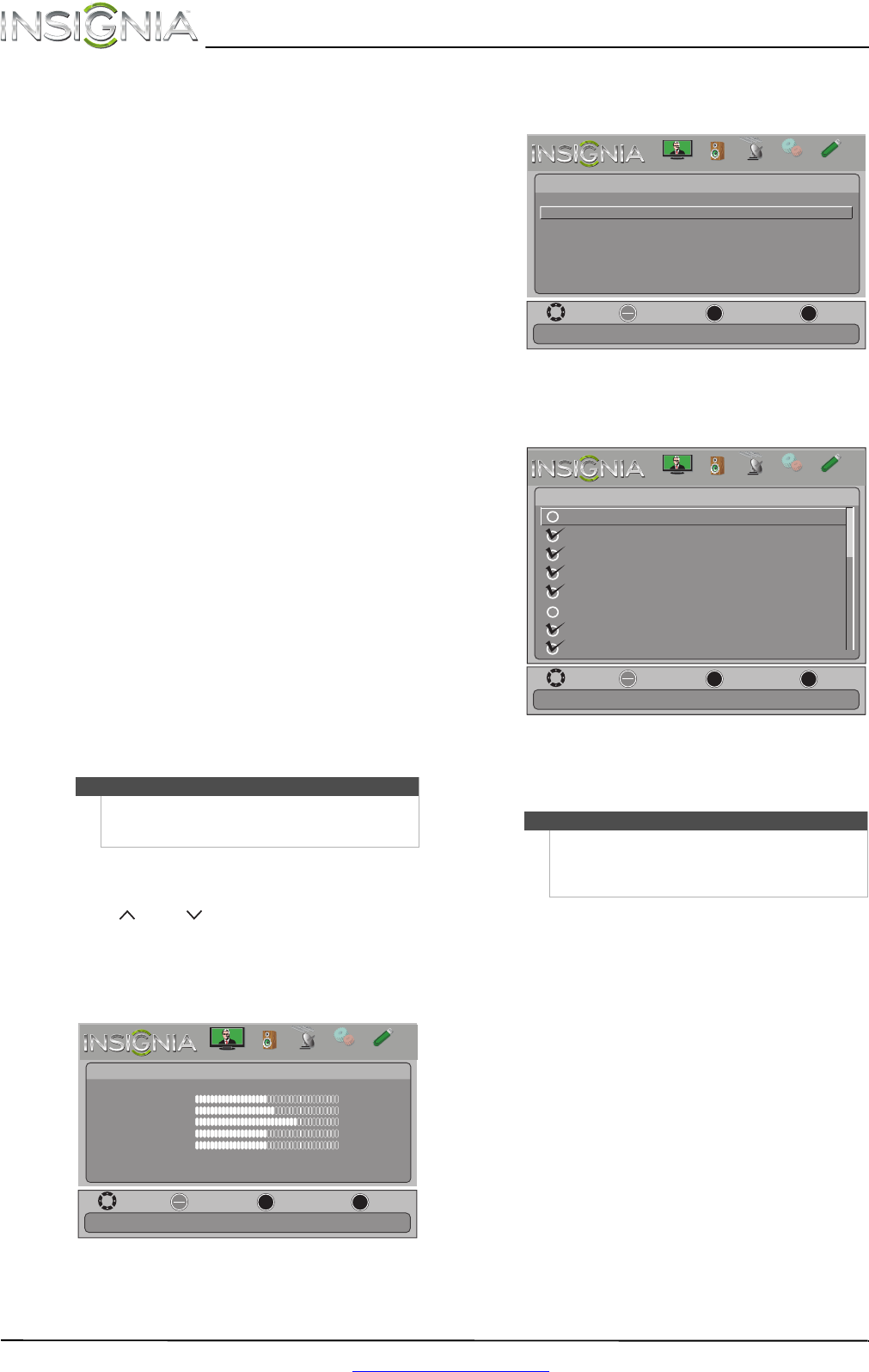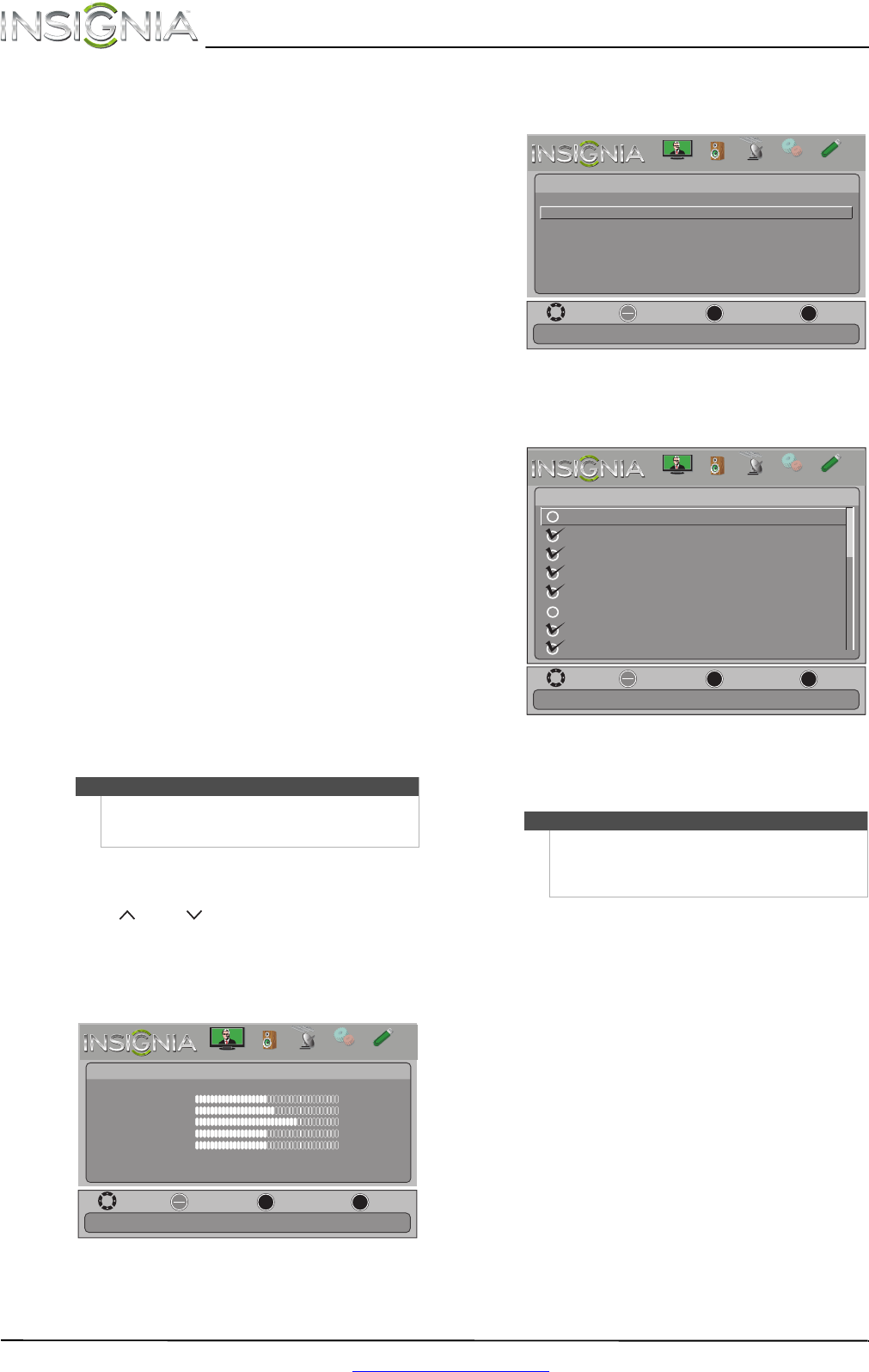
30
NS-39E480A13/NS-42E480A13/NS-46E481A13 Insignia 39"/42"/46" 1080p LED TV
www.insigniaproducts.com
4 Press S or T to highlight Antenna, Cable, or
Satellite Box, then press ENTER.
A If you select Antenna, your TV scans for
available channels. The scan may take
several minutes.
B If you select Cable, a message asks if you
have a cable box:
• Select No, then press ENTER if no cable
box is connected. Your TV scans for
available channels. The scan may take
several minutes.
• Select Yes , then press ENTER if a cable box
is connected. A message asks how you
connected the cable box to your TV:
• Select AV, Component, or HDMI, then
press ENTER if you connected a cable
box to your TV using one of these
cables. Read the message, then press
ENTER to close the wizard.
• Select Coaxial, then press ENTER if you
connected a cable box to your TV using
a coaxial cable. Read the message, then
press ENTER to start the channel scan
(VHF channels only).
C If you select Satellite Box, a message asks
how you connected the satellite box to your
TV:
• Select AV, Component, or HDMI, then
press ENTER if you connected a satellite
box to your TV using one of these cables.
Read the message, then press ENTER to
close the wizard.
• Select Coaxial, then press ENTER if you
connected a satellite box to your TV using
a coaxial cable. Read the message, then
press ENTER to start the channel scan (VHF
channels only).
Hiding channels
You can hide channels in the channel list. When you
press CH or CH , your TV skips the hidden
channels. You can still tune to a hidden channel by
pressing the number buttons for the channel.
To hide channels:
1 Press MENU. The on-screen menu opens.
2 Press
W or X to highlight CHANNELS, then press
T or ENTER. The Channels menu opens.
3 Press
S or T to highlight Add/Skip Channels,
then press ENTER. The Channels · Add/Skip
Channels screen opens.
4 Press
S T W or X to highlight the channel you
want to hide, then press ENTER. The check mark
disappears.
5 Press MENU to return to the previous menu, or
press EXIT to close the menu.
Note
You can press EXIT to stop the auto channel search,
but you will need to run the auto channel search
again to create a channel list.
OK
ENTER
MENU
EXIT
Picture
edoM erutciP Energy Saving
Brightness
48
Contrast
52
Color
68
Tint
0
Sharpness
10
Advanced Video
Reset Picture Settings
Move
Exit
Previous
Select
Adjust settings to affect picture quality.
PICTURE
CHANNELS
SETTINGS
PHOTOS
AUDIO
Notes
• A channel with a check mark is not hidden. A
channel with no check mark is hidden.
• If the list has more than one page, press
S or T
to scroll through the pages.
OK
ENTER
MENU
EXIT
Off
On
Channels
Channel Strength
Audio Only
Auto Zoom
Auto Channel Search
Add/Skip Channels
Favorites
Manually add and skip channels in your program list.
Move
Exit
Previous
Select
PICTURE
CHANNELS
SETTINGS
PHOTOS
AUDIO
OK
ENTER
MENU
EXIT
Manually add and skip channels in your program list.
Channels • Add/Skip Channels
Ch 5 Analog
Digital AT05-1
AT05-2
AT05-3
AT05-4
Digital
Digital
Digital
Analog
Analog
Analog
Ch 5-1
Ch 17
Ch 7
Ch 6
Ch 5-4
Ch 5-3
Ch 5-2
Set
Exit
Previous
Select
PICTURE
CHANNELS
SETTINGS
PHOTOS
AUDIO