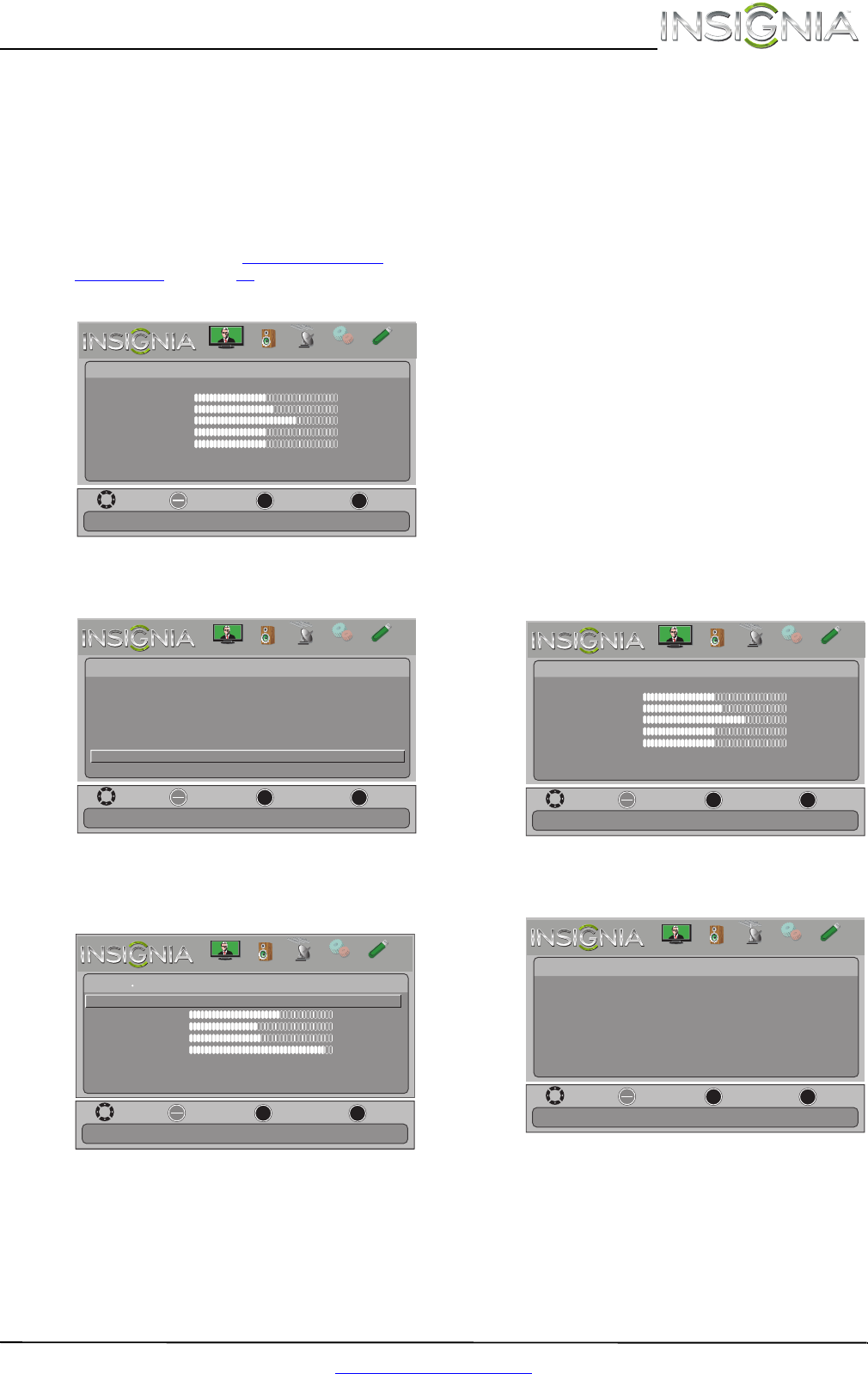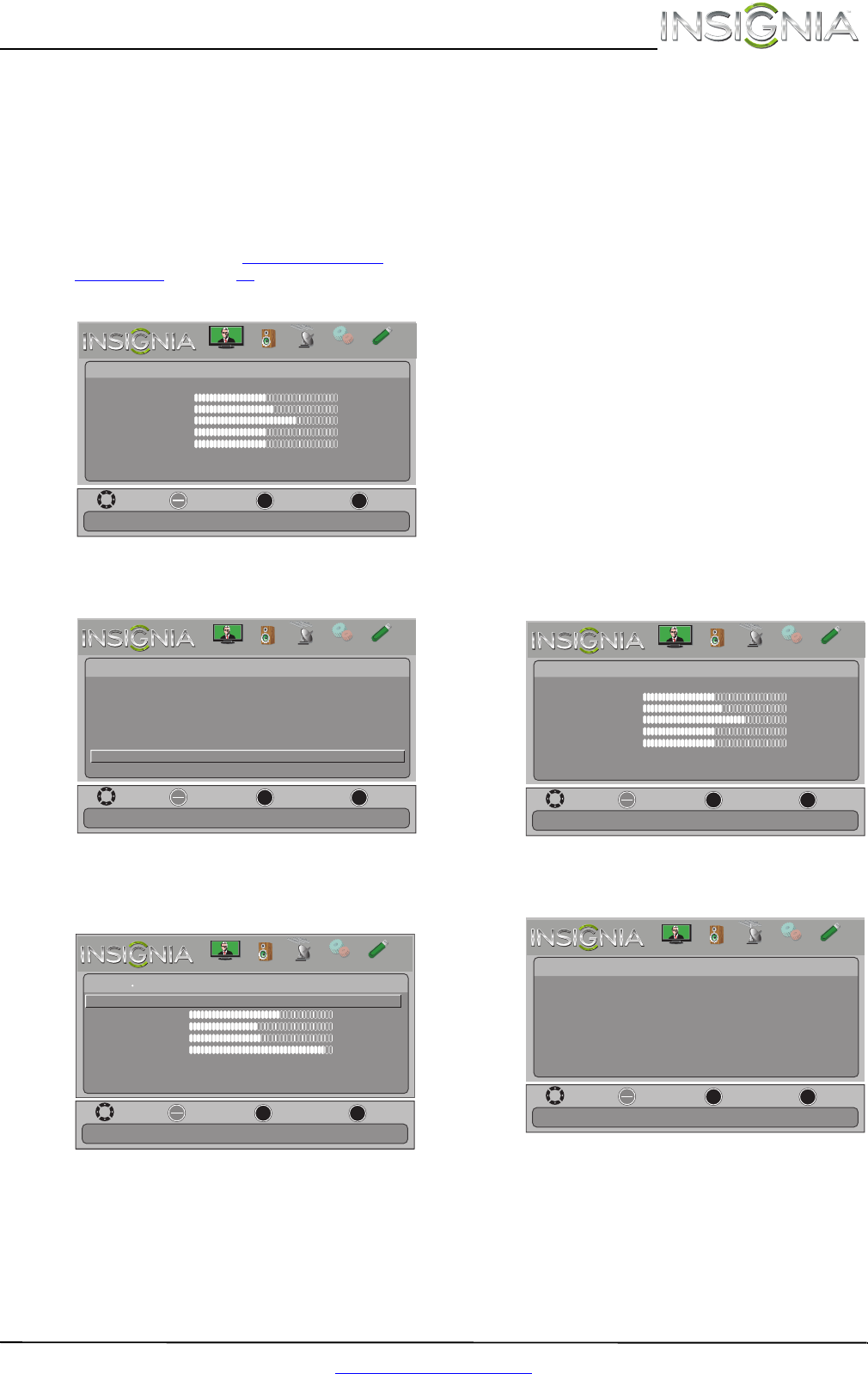
27
Insignia 39"/42"/46" 1080p LED TV
www.insigniaproducts.com
4 Press W or X to adjust the option, or press S or
T to select a setting.
5 Press MENU to return to the previous menu, or
press EXIT to close the menu.
Adjusting the computer image
To adjust the computer image:
1 Make sure that your TV is in VGA mode. For
more information, see “Selecting the video
input source” on page 23.
2 Press MENU. The on-screen menu opens.
3 Press
W or X to highlight SETTINGS, then press
ENTER. The Settings menu opens.
4 Press
S or T to highlight Computer Settings,
then press ENTER. The Settings · Computer
Settings menu opens.
5 Press
S or T to highlight an option, then press
ENTER to access the option. You can select:
• Auto Adjust—Automatically adjusts the
image settings such as position and phase.
• H. Position—Moves the image right or left.
• V. Position—Moves the image up or down.
• Clock—Adjusts the sample frequency.
• Phase—Adjusts the focus of stable images.
• Reset Computer Settings—Resets all
computer settings to factory mode.
6 Press
W or X to adjust the option, or press S or
T to select a setting.
7 Press MENU to return to the previous menu, or
press EXIT to close the menu.
Adjusting component video settings
You can adjust the horizontal distortion that may
occur when watching video from a component
video device.
To adjust component video settings:
1 Make sure you have a device connected to the
Y/P
B/PR (component video) jacks on the side of
your TV.
2 Press VIDEO one or more times to select the
component video device.
3 Press MENU. The on-screen menu opens.
4 Press
W or X to highlight SETTINGS, then press
T or ENTER. The Settings menu opens.
5 Press
S or T to highlight Component Settings,
then press ENTER.
OK
ENTER
MENU
EXIT
Picture
edoM erutciP Energy Saving
Brightness
48
Contrast
52
Color
68
Tint
0
Sharpness
10
Advanced Video
Reset Picture Settings
Move
Exit
Previous
Select
Adjust settings to affect picture quality.
PICTURE
CHANNELS
SETTINGS
PHOTOS
AUDIO
OK
ENTER
MENU
EXIT
English
Settings
Menu Language
Input Labels
INLink
Computer Settings
Component Settings
Parental Controls
Closed Caption
Time
Set options for when a computer is connected to the TV.
Move
Exit
Previous
Select
PICTURE
CHANNELS
SETTINGS
PHOTOS
AUDIO
OK
ENTER
MENU
EXIT
Move
Exit
Previous
Select
Settings Computer Settings
Adjust to the PC signal timing automatically when ON.
Auto Adjust
H. Position 63
V. Position 48
Clock 127
Phase 29
Reset Computer Settings
PICTURE
CHANNELS
SETTINGS
PHOTOS
AUDIO
OK
ENTER
MENU
EXIT
Picture
edoM erutciP Energy Saving
Brightness
48
Contrast
52
Color
68
Tint
0
Sharpness
10
Advanced Video
Reset Picture Settings
Move
Exit
Previous
Select
Adjust settings to affect picture quality.
PICTURE
CHANNELS
SETTINGS
PHOTOS
AUDIO
OK
ENTER
MENU
EXIT
English
Settings
Menu Language
Input Labels
INLink
Computer Settings
Component Settings
Parental Controls
System info
Time
Set various TV options.
Move
Exit
Previous
Select
PICTURE
CHANNELS
SETTINGS
PHOTOS
AUDIO