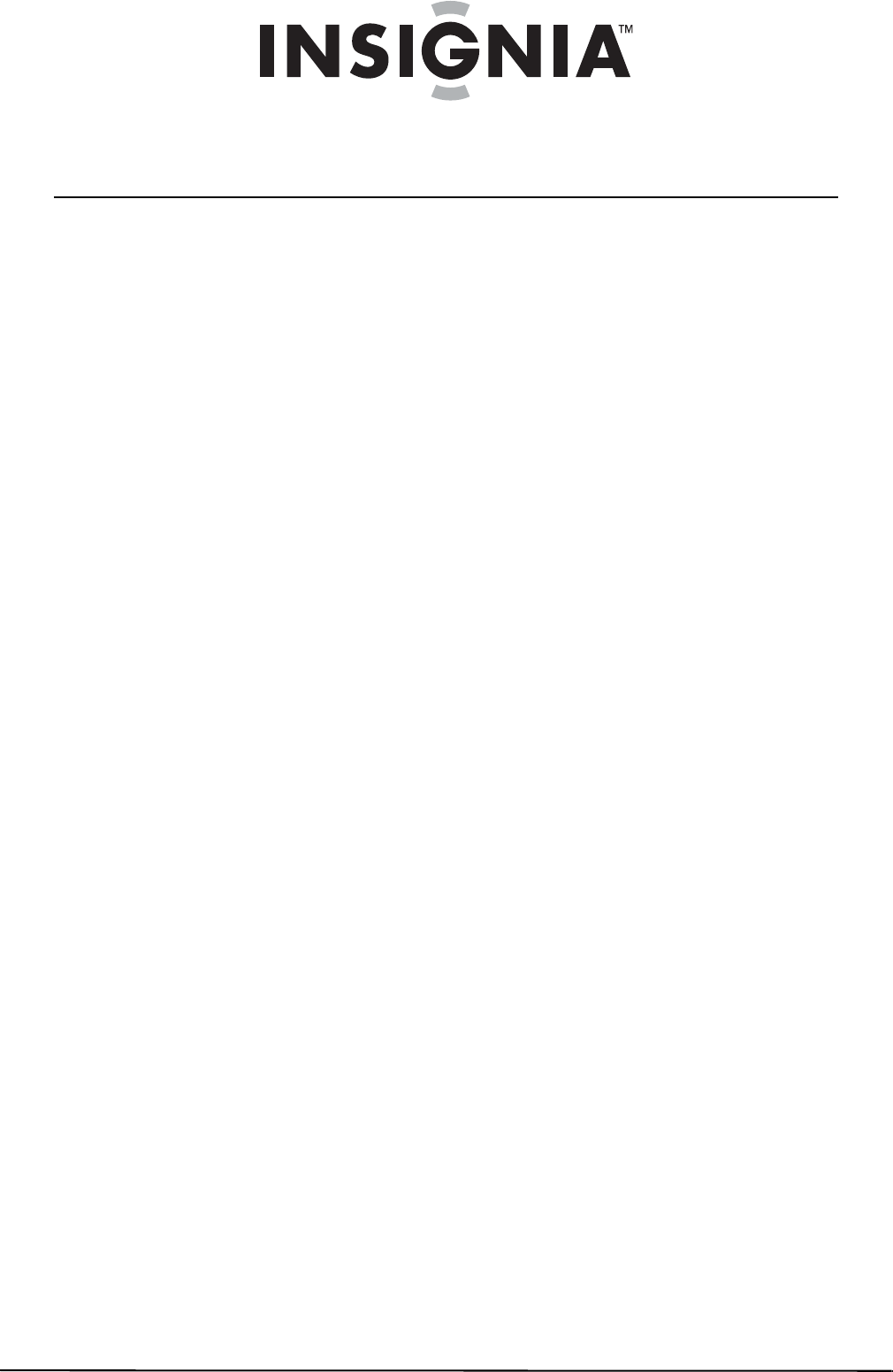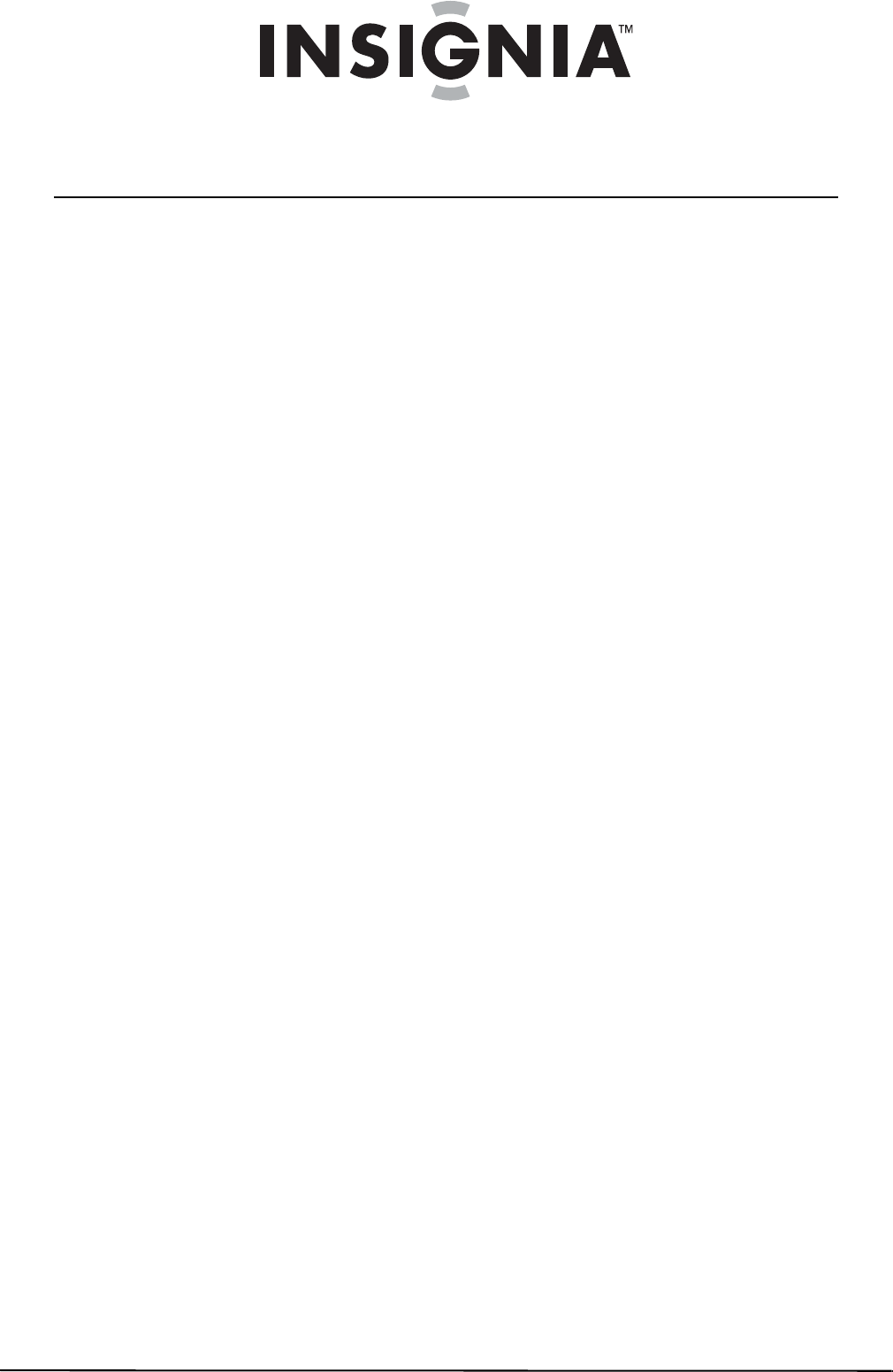
ii
www.insigniaproducts.com
Contents
Important safety instructions . . . . . . . . . . . . . . . . . . . . . . . . . . . . . . . . . . . . .1
Introduction . . . . . . . . . . . . . . . . . . . . . . . . . . . . . . . . . . . . . . . . . . . . . . . . . . . . .2
Features . . . . . . . . . . . . . . . . . . . . . . . . . . . . . . . . . . . . . . . . . . . . . . . . . . . . . . . . .2
Package contents . . . . . . . . . . . . . . . . . . . . . . . . . . . . . . . . . . . . . . . . . . . . . . . . 2
Playable discs . . . . . . . . . . . . . . . . . . . . . . . . . . . . . . . . . . . . . . . . . . . . . . . . . . . . 2
About Blu-ray Discs . . . . . . . . . . . . . . . . . . . . . . . . . . . . . . . . . . . . . . . . . . . . . . 2
Front . . . . . . . . . . . . . . . . . . . . . . . . . . . . . . . . . . . . . . . . . . . . . . . . . . . . . . . . . . . . 3
Back . . . . . . . . . . . . . . . . . . . . . . . . . . . . . . . . . . . . . . . . . . . . . . . . . . . . . . . . . . . . . 3
Remote control . . . . . . . . . . . . . . . . . . . . . . . . . . . . . . . . . . . . . . . . . . . . . . . . . . 3
Setting up your player . . . . . . . . . . . . . . . . . . . . . . . . . . . . . . . . . . . . . . . . . . . .4
Installing remote control batteries . . . . . . . . . . . . . . . . . . . . . . . . . . . . . . . . 4
Connecting a TV using an HDMI cable (best) . . . . . . . . . . . . . . . . . . . . . . 5
Connecting a TV using a component video cable (better) . . . . . . . . . 5
Connecting a TV using an A/V cable (good) . . . . . . . . . . . . . . . . . . . . . . . 5
Connecting audio to an amplifier or home theater system . . . . . . . . 5
Connecting to your home network . . . . . . . . . . . . . . . . . . . . . . . . . . . . . . . 6
Using your player . . . . . . . . . . . . . . . . . . . . . . . . . . . . . . . . . . . . . . . . . . . . . . . .8
Playing a Blu-ray Disc or DVD . . . . . . . . . . . . . . . . . . . . . . . . . . . . . . . . . . . . . 8
Controlling Blu-ray Disc or DVD playback . . . . . . . . . . . . . . . . . . . . . . . . . 8
Using connected applications for the US market . . . . . . . . . . . . . . . . . . 8
Using connected applications for the Canadian market . . . . . . . . . . . 9
Using BD-Live . . . . . . . . . . . . . . . . . . . . . . . . . . . . . . . . . . . . . . . . . . . . . . . . . . . 9
Displaying Blu-ray Disc or DVD information . . . . . . . . . . . . . . . . . . . . . . . 9
Playing files on a data disc or USB memory stick . . . . . . . . . . . . . . . . . 10
Viewing photographs . . . . . . . . . . . . . . . . . . . . . . . . . . . . . . . . . . . . . . . . . . . 10
Playing an audio CD . . . . . . . . . . . . . . . . . . . . . . . . . . . . . . . . . . . . . . . . . . . . 10
Searching for a title, chapter, or elapsed time . . . . . . . . . . . . . . . . . . . . 11
Repeating a title, chapter, or CD track . . . . . . . . . . . . . . . . . . . . . . . . . . . 11
Creating a playback loop on a DVD or audio CD . . . . . . . . . . . . . . . . . . 11
Using PIP (picture-in-picture) mode . . . . . . . . . . . . . . . . . . . . . . . . . . . . . 11
Using a disc popup menu . . . . . . . . . . . . . . . . . . . . . . . . . . . . . . . . . . . . . . . 11
Selecting the audio mode . . . . . . . . . . . . . . . . . . . . . . . . . . . . . . . . . . . . . . . 11
Selecting a viewing angle . . . . . . . . . . . . . . . . . . . . . . . . . . . . . . . . . . . . . . . 11
Using Quick Setup . . . . . . . . . . . . . . . . . . . . . . . . . . . . . . . . . . . . . . . . . . . . . . 12
Using the Settings menu . . . . . . . . . . . . . . . . . . . . . . . . . . . . . . . . . . . . . . . 12
Changing the Language settings . . . . . . . . . . . . . . . . . . . . . . . . . . . . . . . . 12
Changing the Display settings . . . . . . . . . . . . . . . . . . . . . . . . . . . . . . . . . . . 13
Changing the Audio settings . . . . . . . . . . . . . . . . . . . . . . . . . . . . . . . . . . . . 15
Changing the Parental Control settings . . . . . . . . . . . . . . . . . . . . . . . . . . 16
Changing the System settings . . . . . . . . . . . . . . . . . . . . . . . . . . . . . . . . . . . 17
Changing BD-Live settings . . . . . . . . . . . . . . . . . . . . . . . . . . . . . . . . . . . . . . 18
Changing the Network settings . . . . . . . . . . . . . . . . . . . . . . . . . . . . . . . . . 19
Upgrading your player’s firmware . . . . . . . . . . . . . . . . . . . . . . . . . . . . . . 22
Upgrading the player using a network connection . . . . . . . . . . . . . . . 22
Upgrading the player software with a disc or USB stick . . . . . . . . . . . 22
NS-WBRDVD2-WBRDVD2-CA_10-0745_MAN_V4.book Page ii Thursday, July 8, 2010 3:04 PM