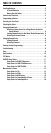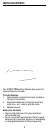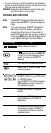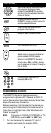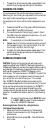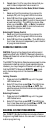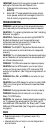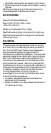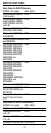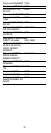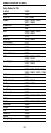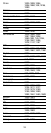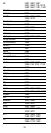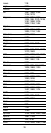6
2. On the remote, press and release the appropriate
mode key for the device you want to program (that
is, DIRECTV, TV, AUX 1, or AUX 2).
3. Press and hold the mode key until the green LED
flashes twice. Release the key.
4. Enter the first five-digit code for your device. The
LED blinks once as each digit is entered. If the code
is correct, the LED blinks twice.
NOTE: If the LED does not blink twice, repeat steps 2
to 5 and try entering the code again.
5. Aim the remote at the device and press POWER (or
PLAY, if it does not have a POWER key). The device
should turn off. If it does not, repeat steps 2 to 6,
trying each code for your brand until you find one
that works. If you cannot find a code that works,
see Searching for Your Code.
6. Repeat steps 1 to 5 for each device. For future
reference, write down each working device code in
a safe place.
SEARCHING FOR YOUR CODE
If your device does not respond to the remote after
trying all codes listed for your brand, or if your brand is
not listed, try searching for your code. For example, to
search for a code for your TV:
1. Press and hold TV until the green LED blinks twice.
2. Enter 9 9 1. The LED blinks twice.
3. Enter the device ID code, according to the
following table:
4. Aim the remote at the TV and press POWER. The
remote sends IR codes from its library to the
selected device, starting with the most popular
code first.
NOTE: This process may take up to 30 minutes.
5. If the TV responds, go to step 6. If the TV does not
respond, press CHS. The remote tries the next
code. Continue until the TV responds.
NOTE: Press CHT to try the previous code.
6. To lock in the code, press SELECT